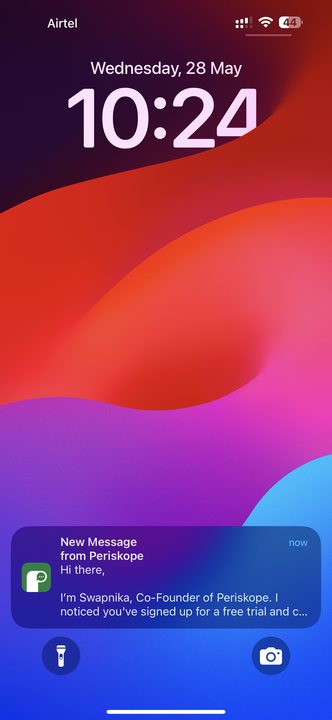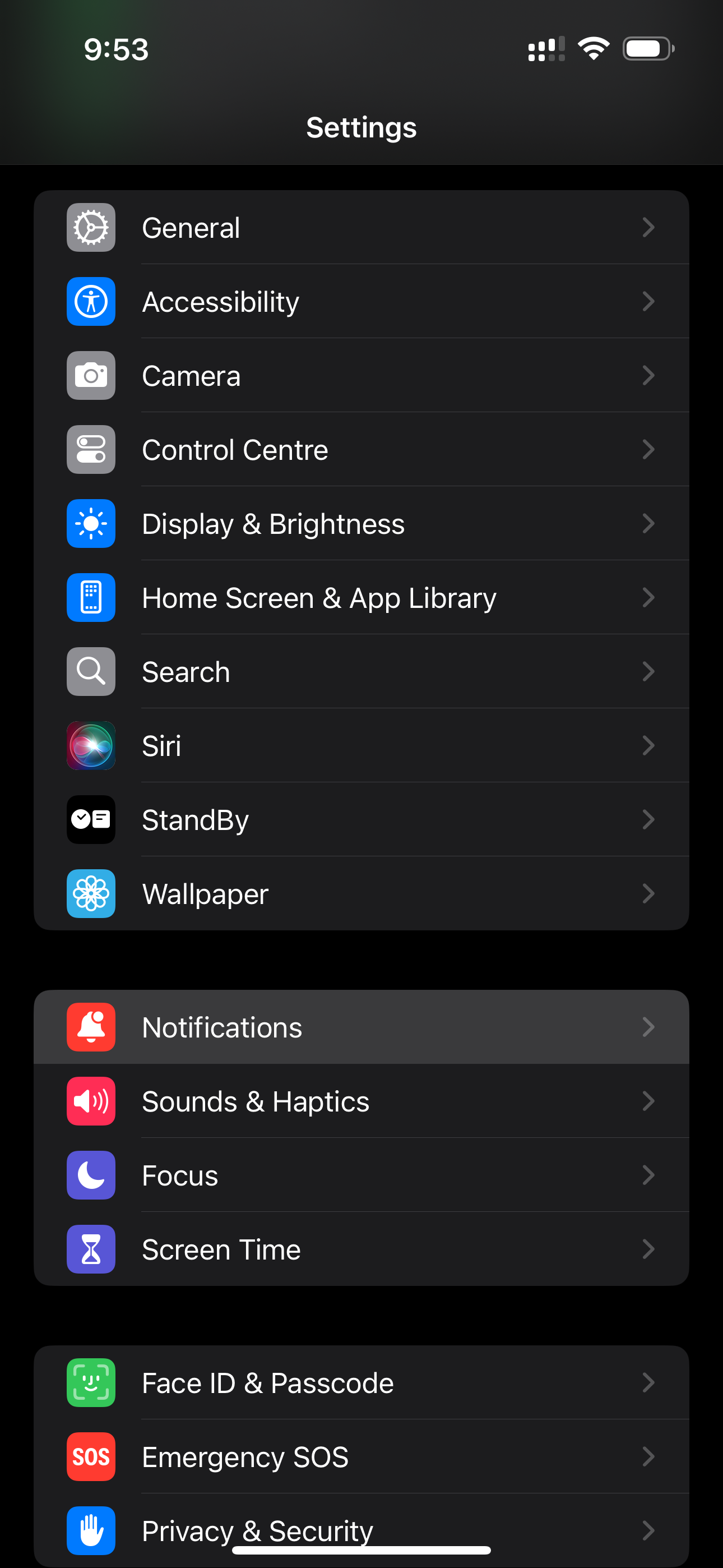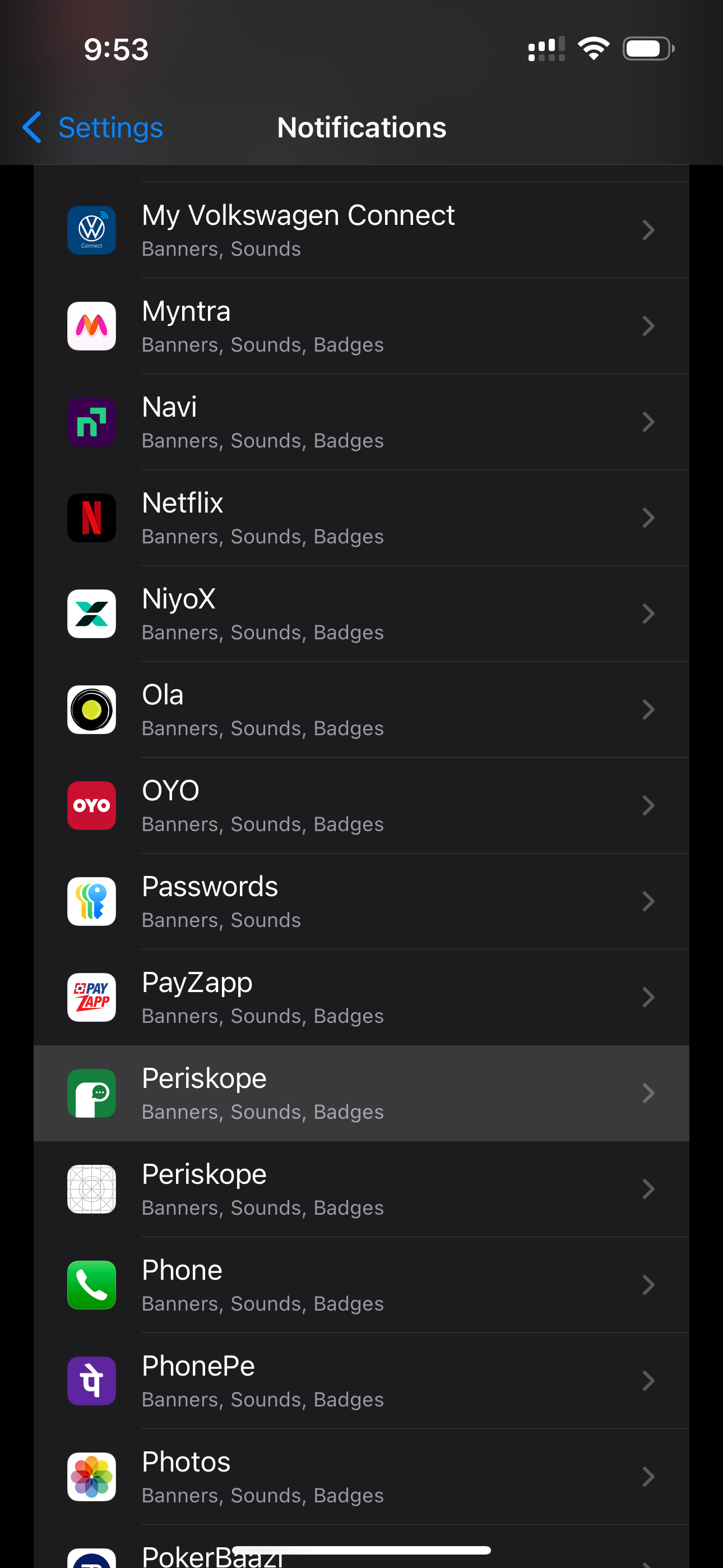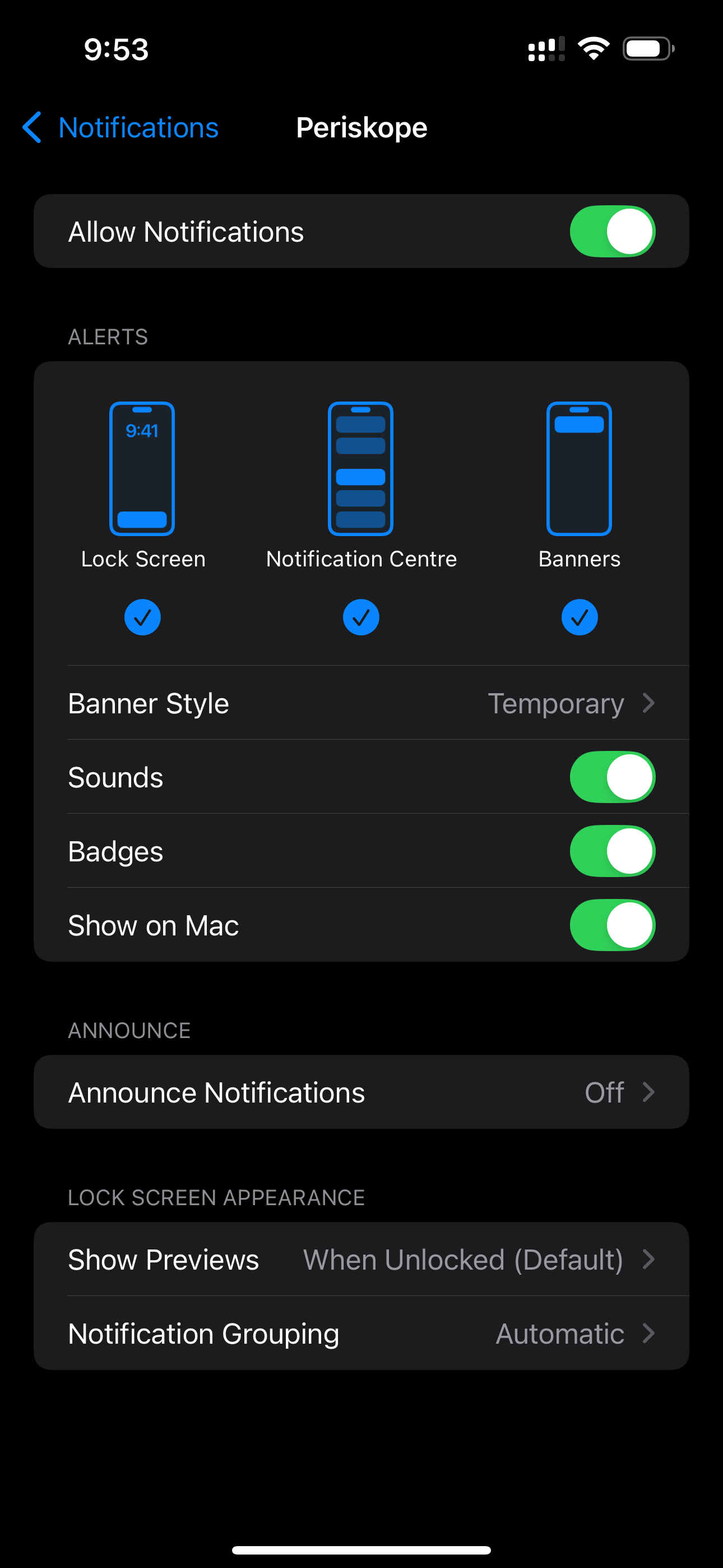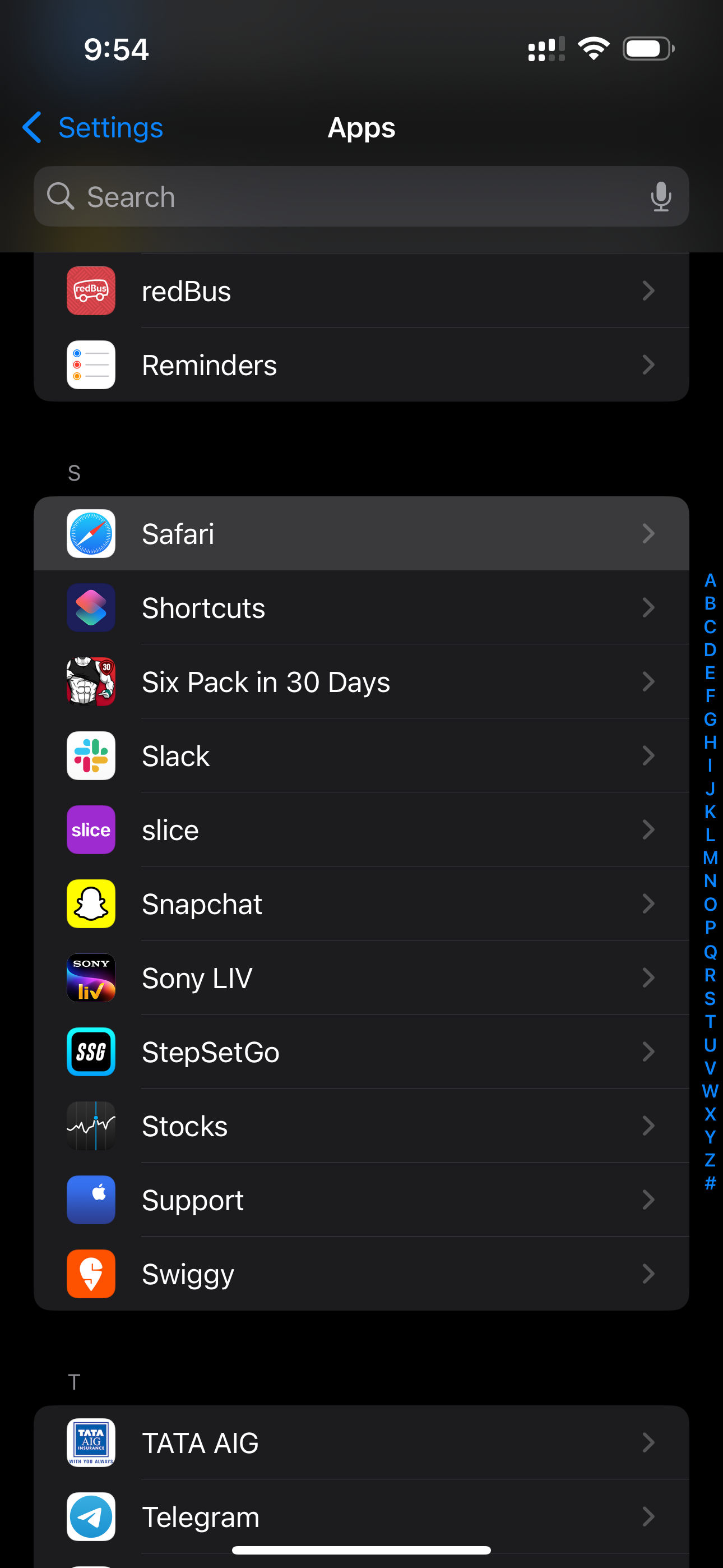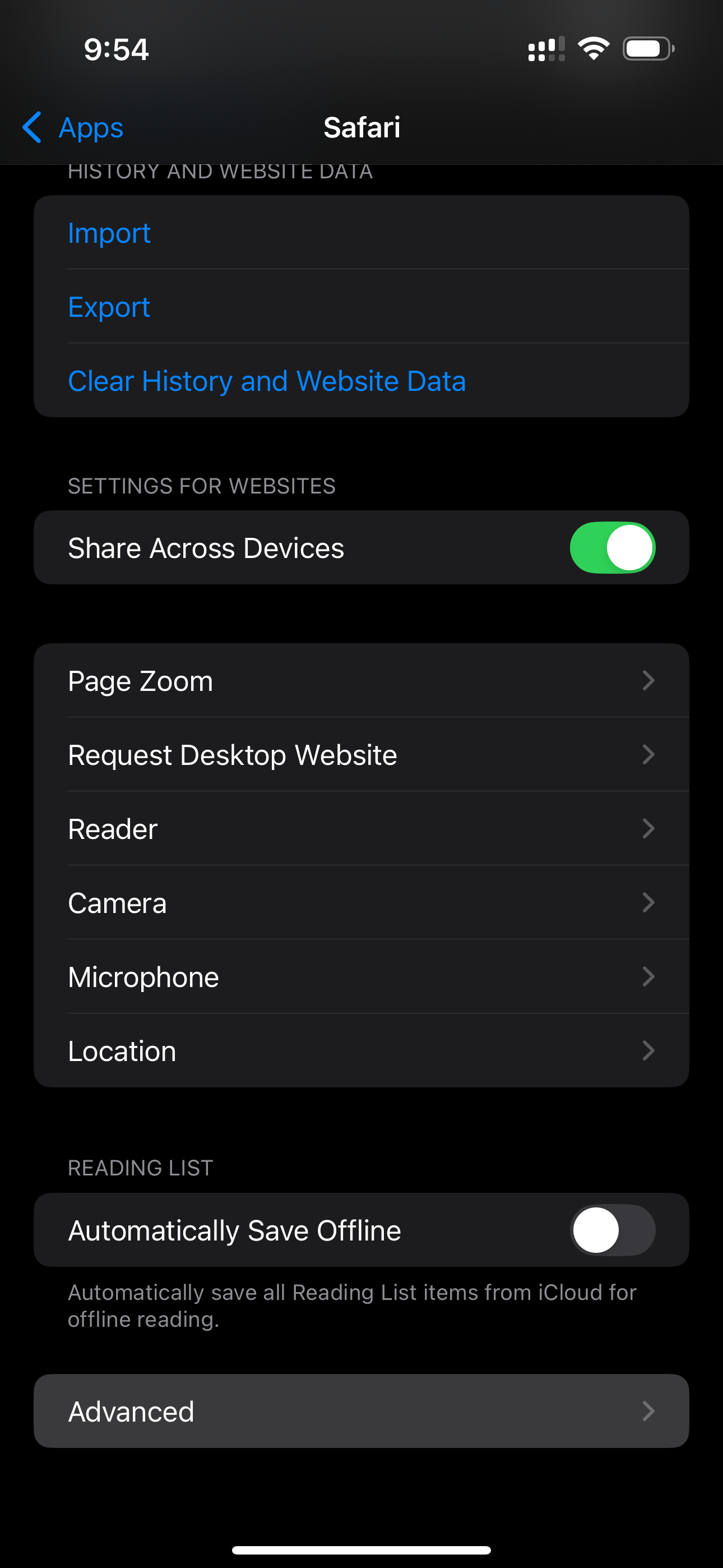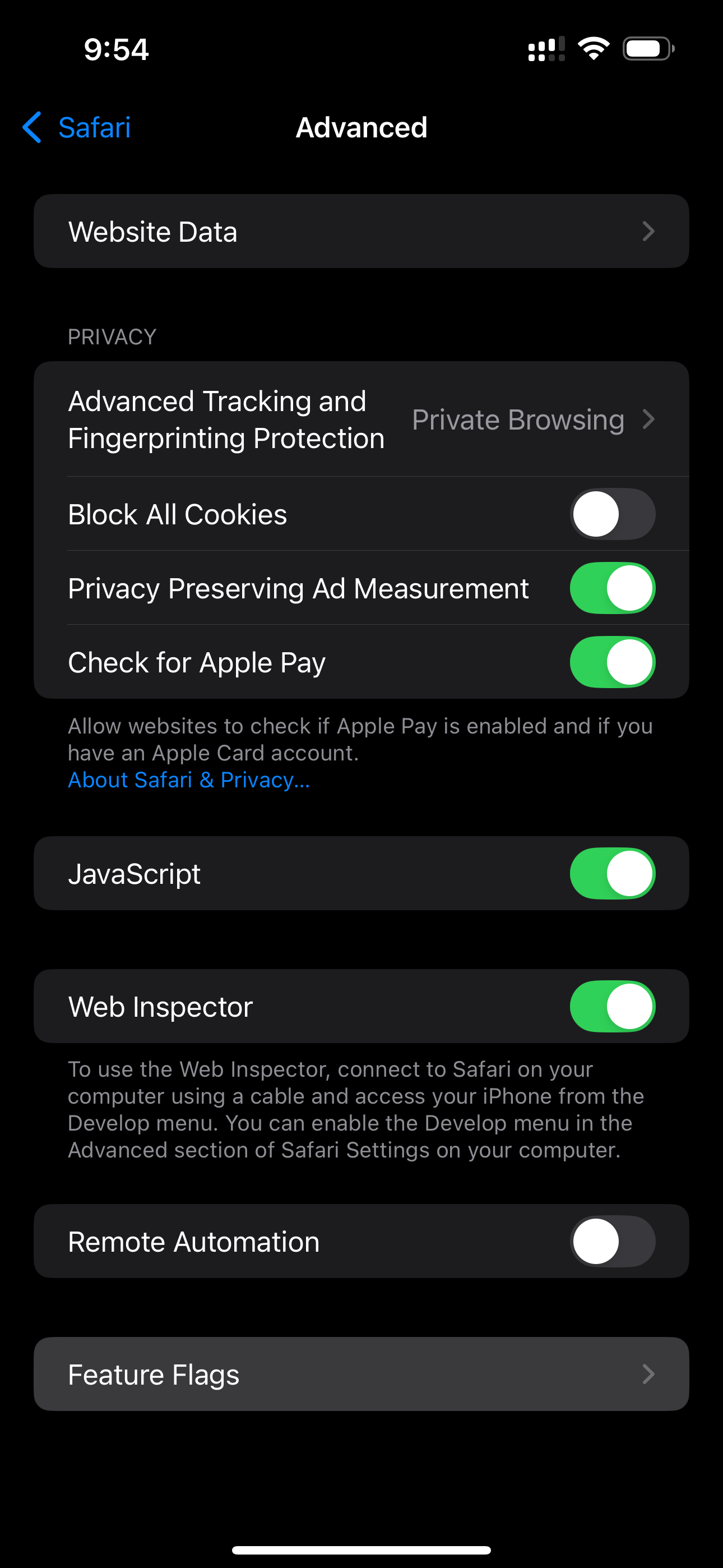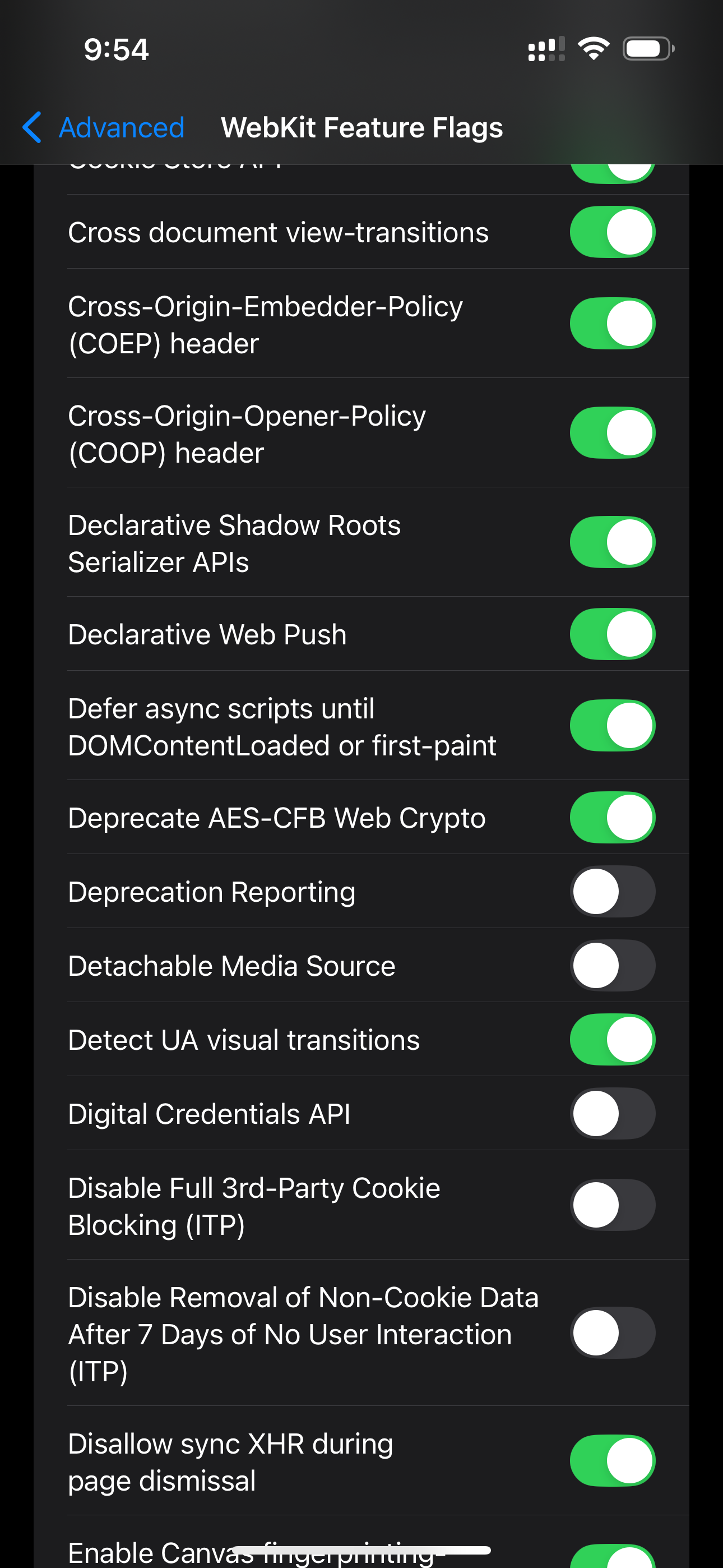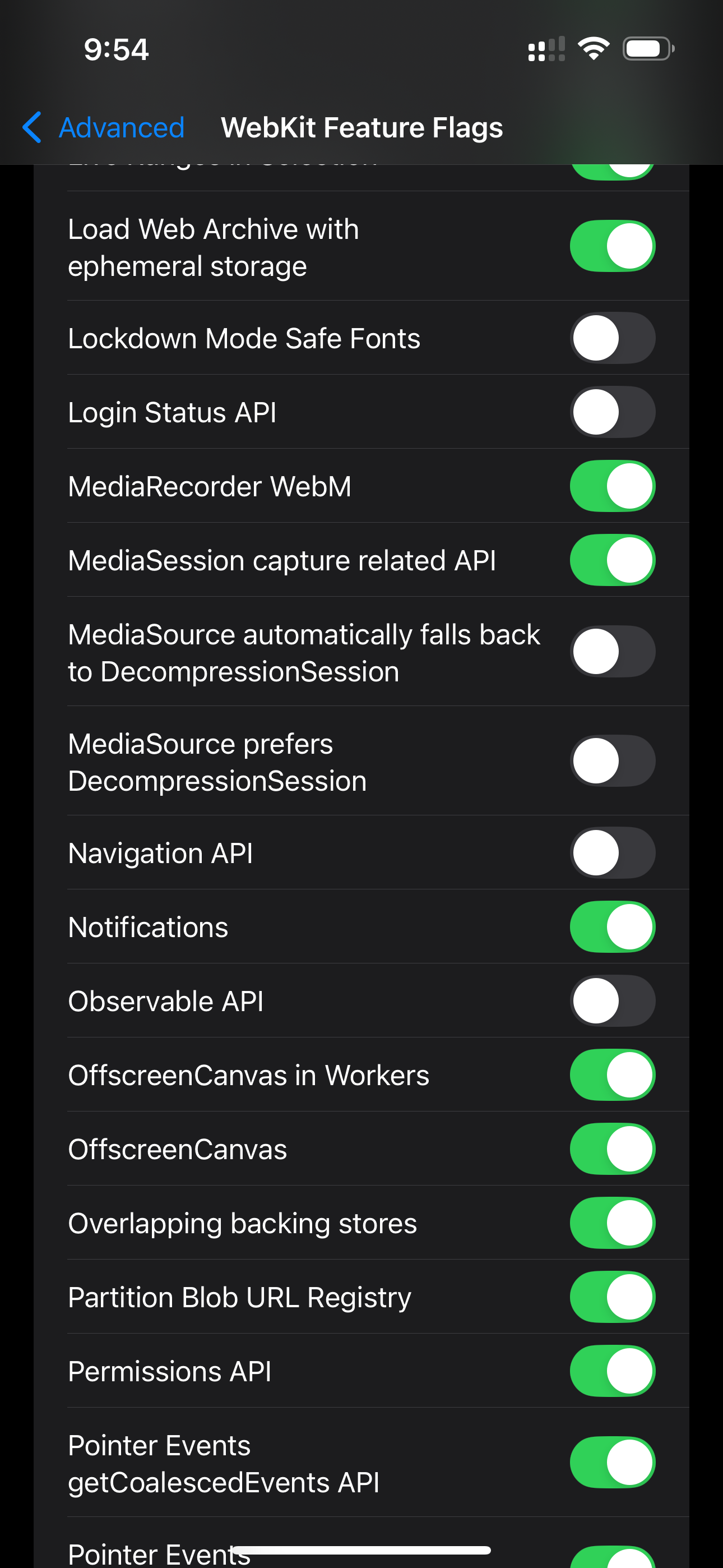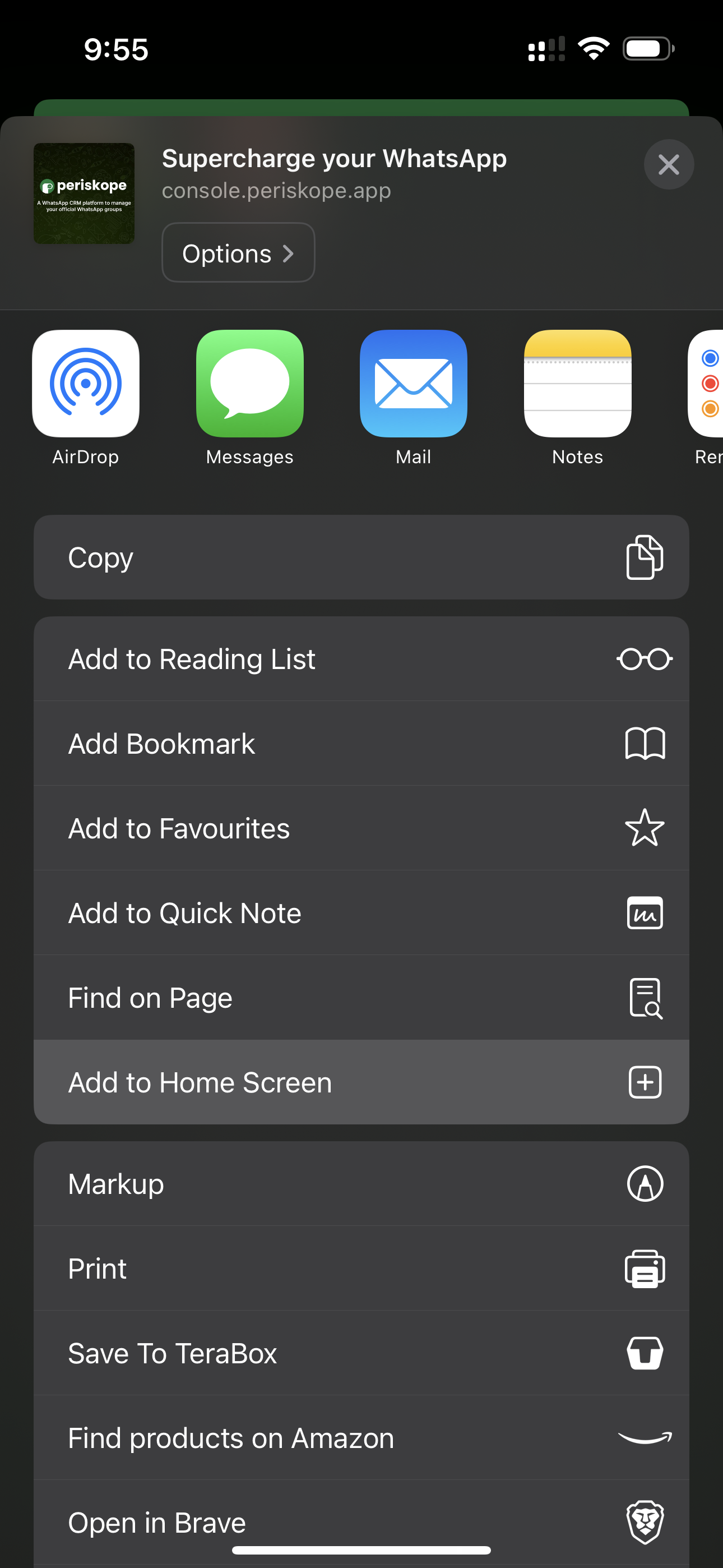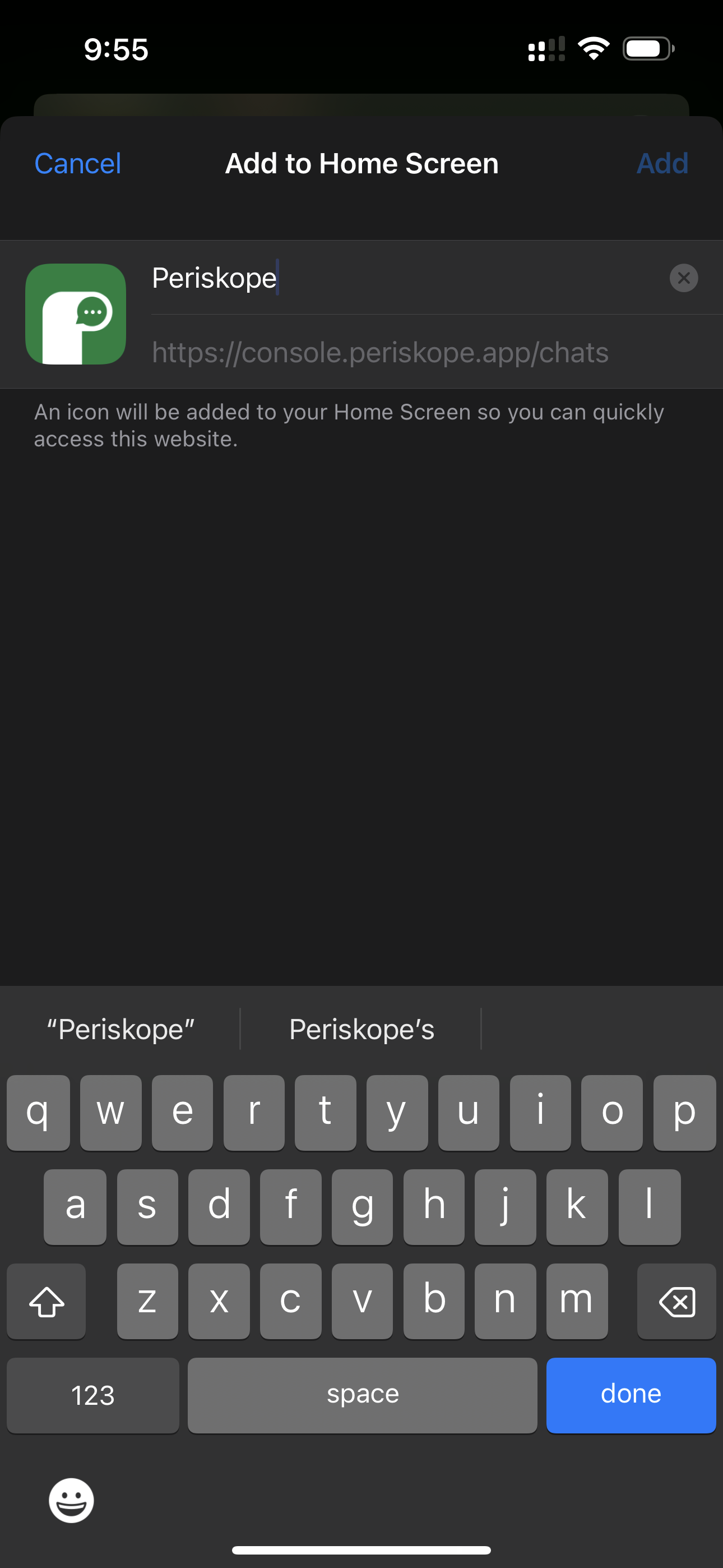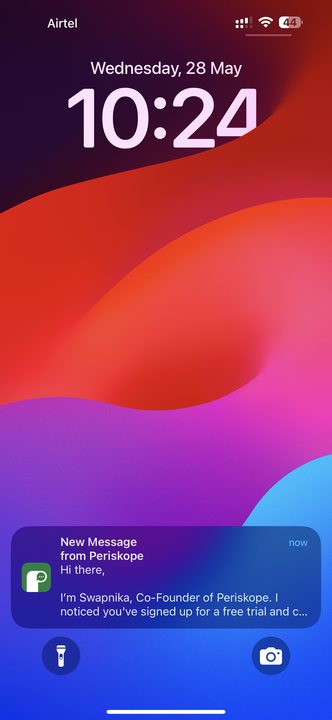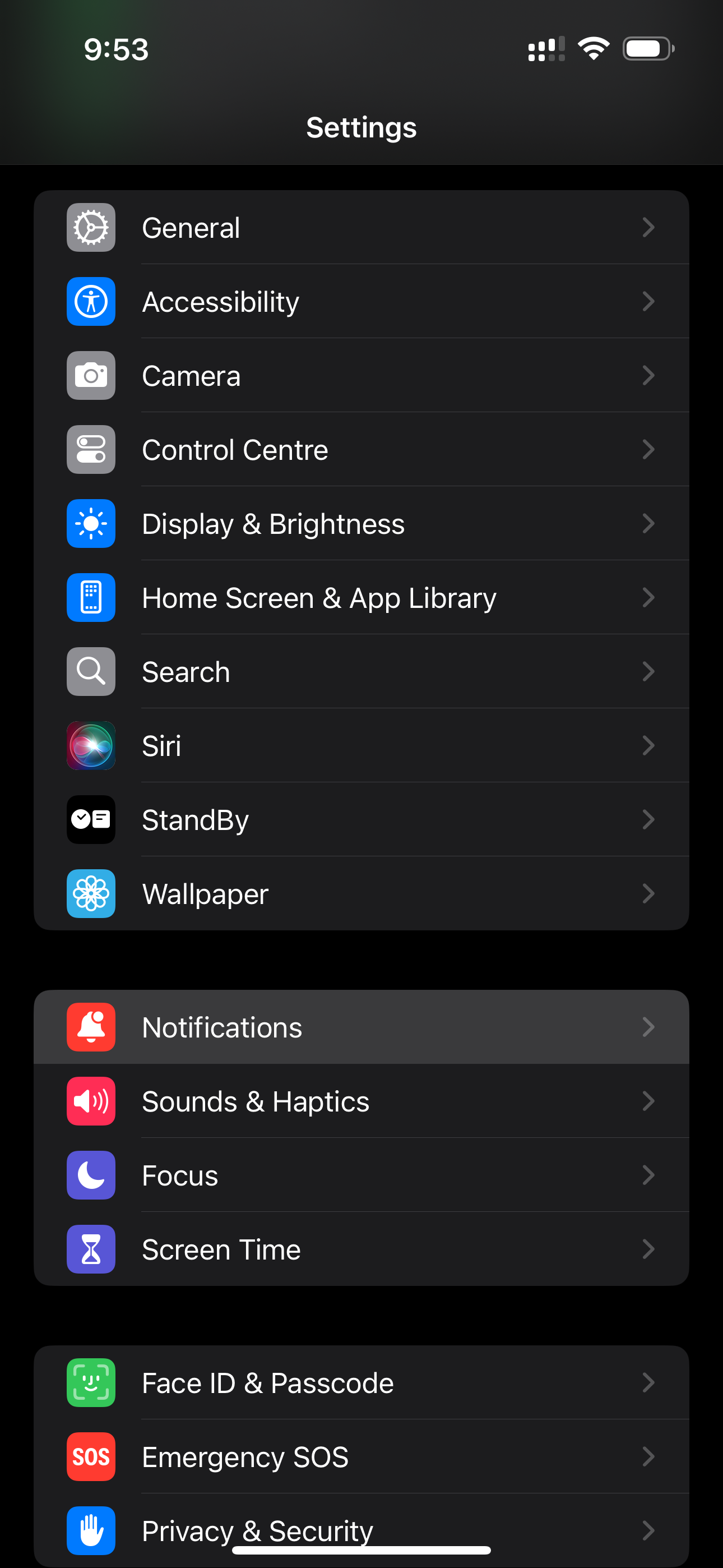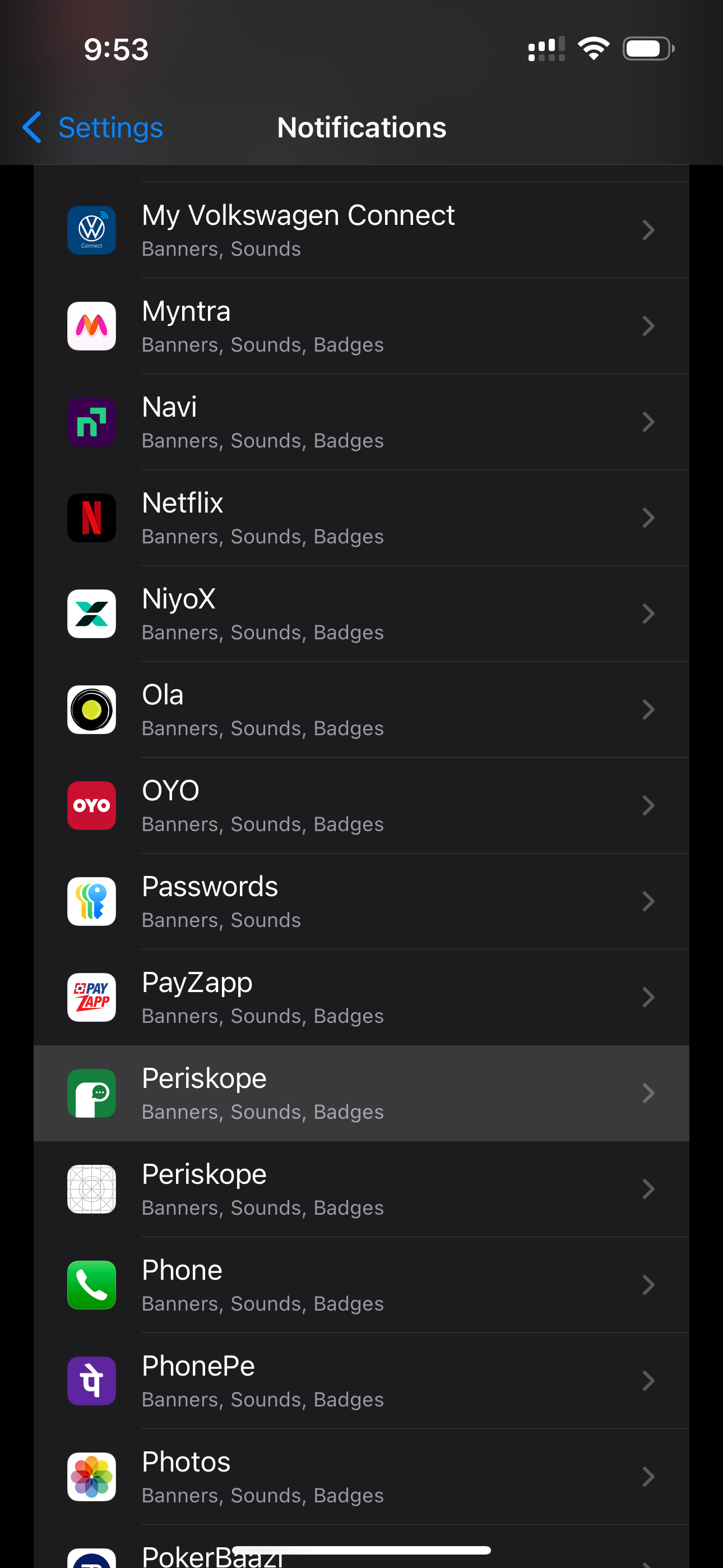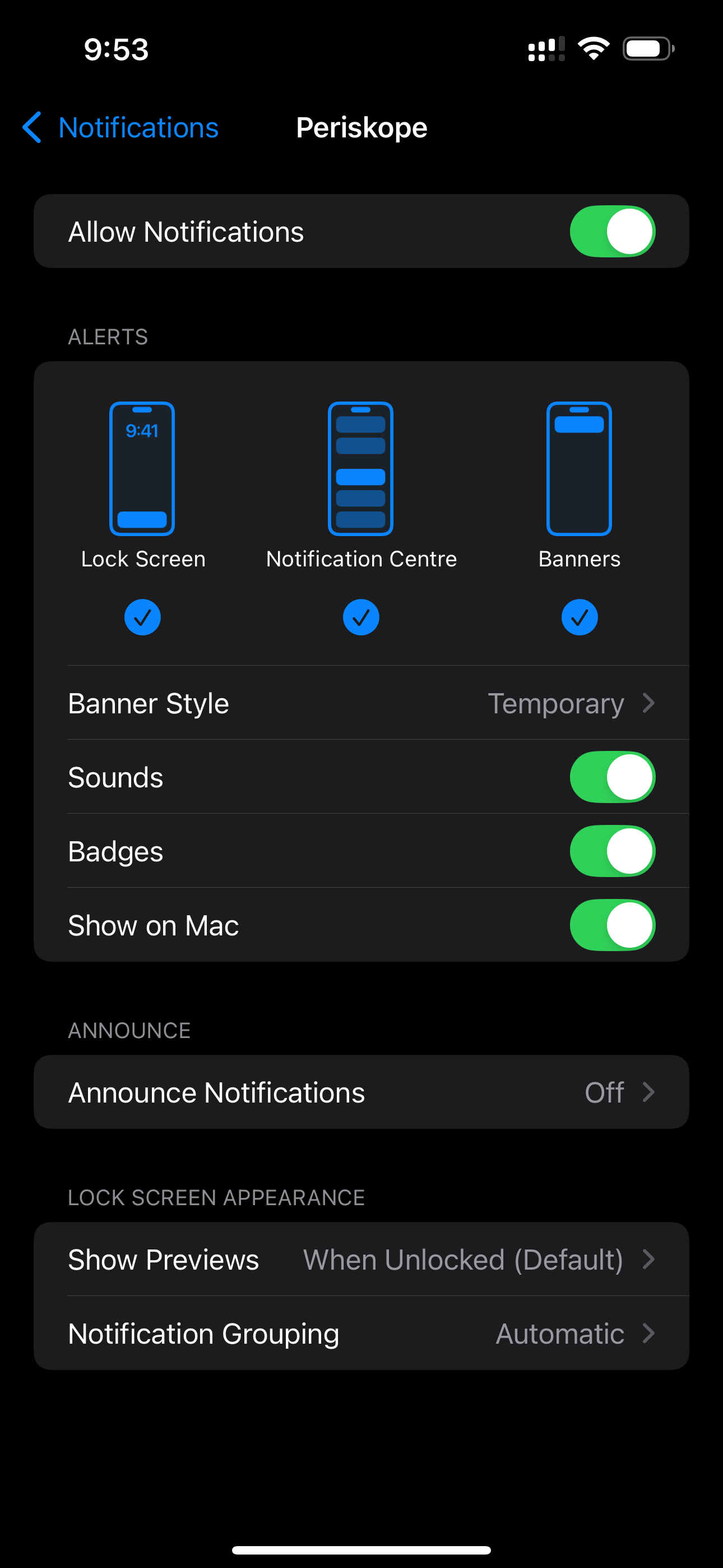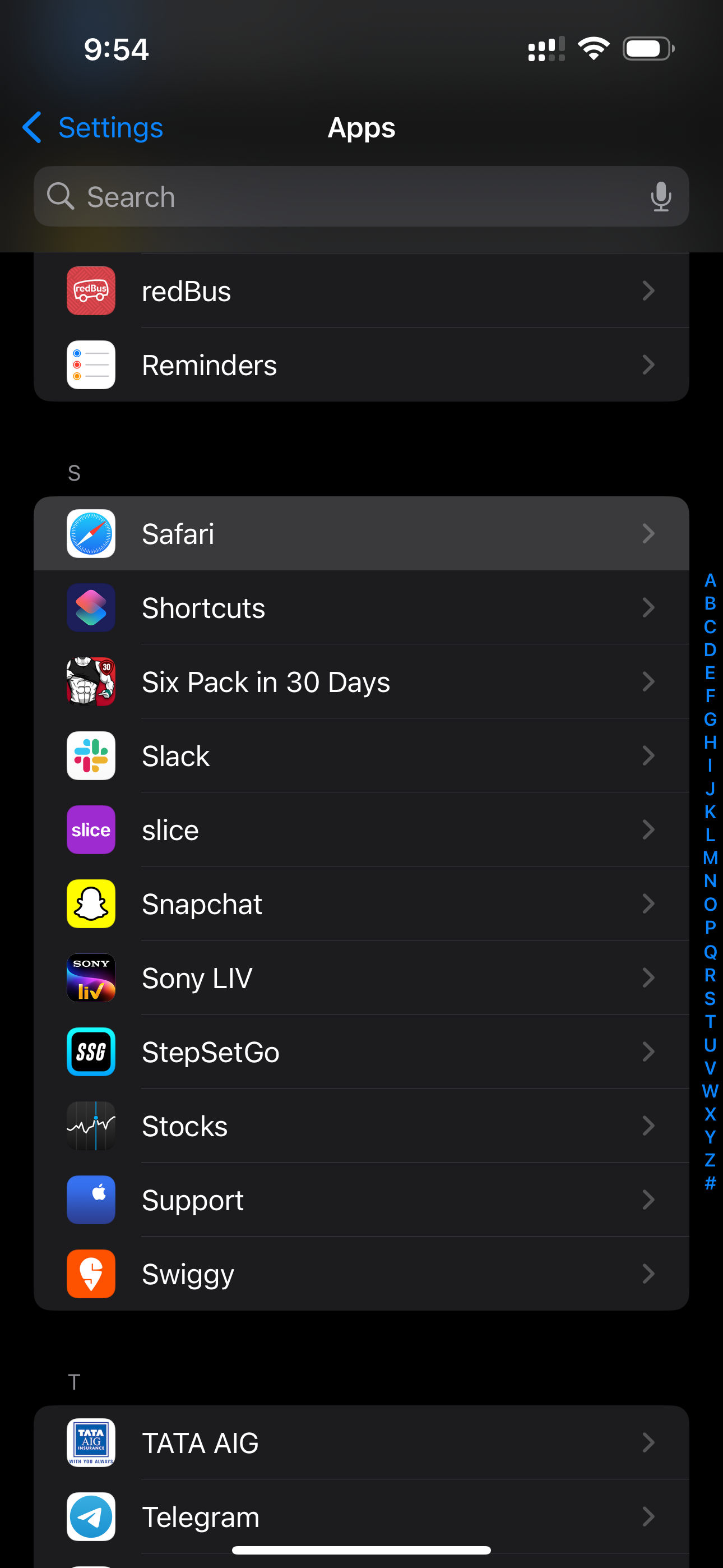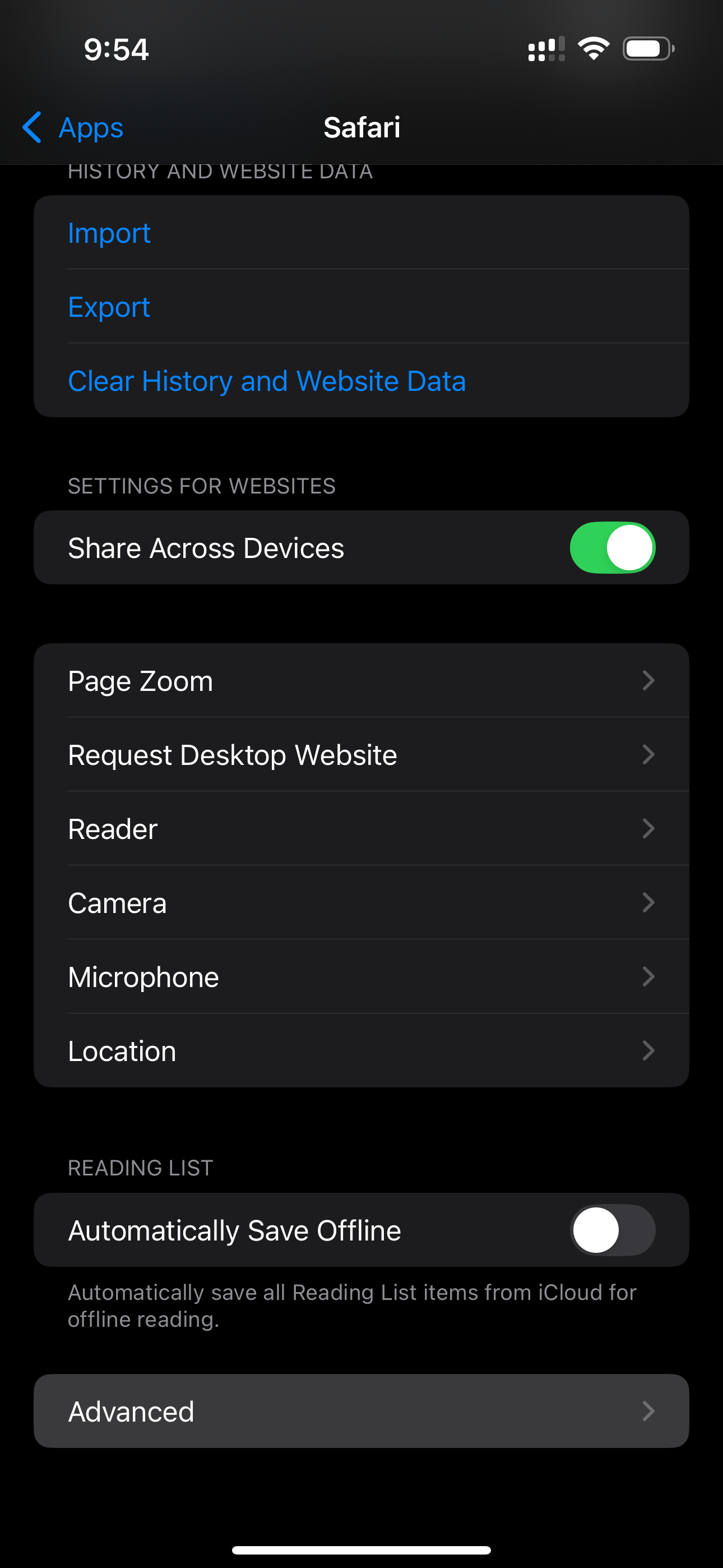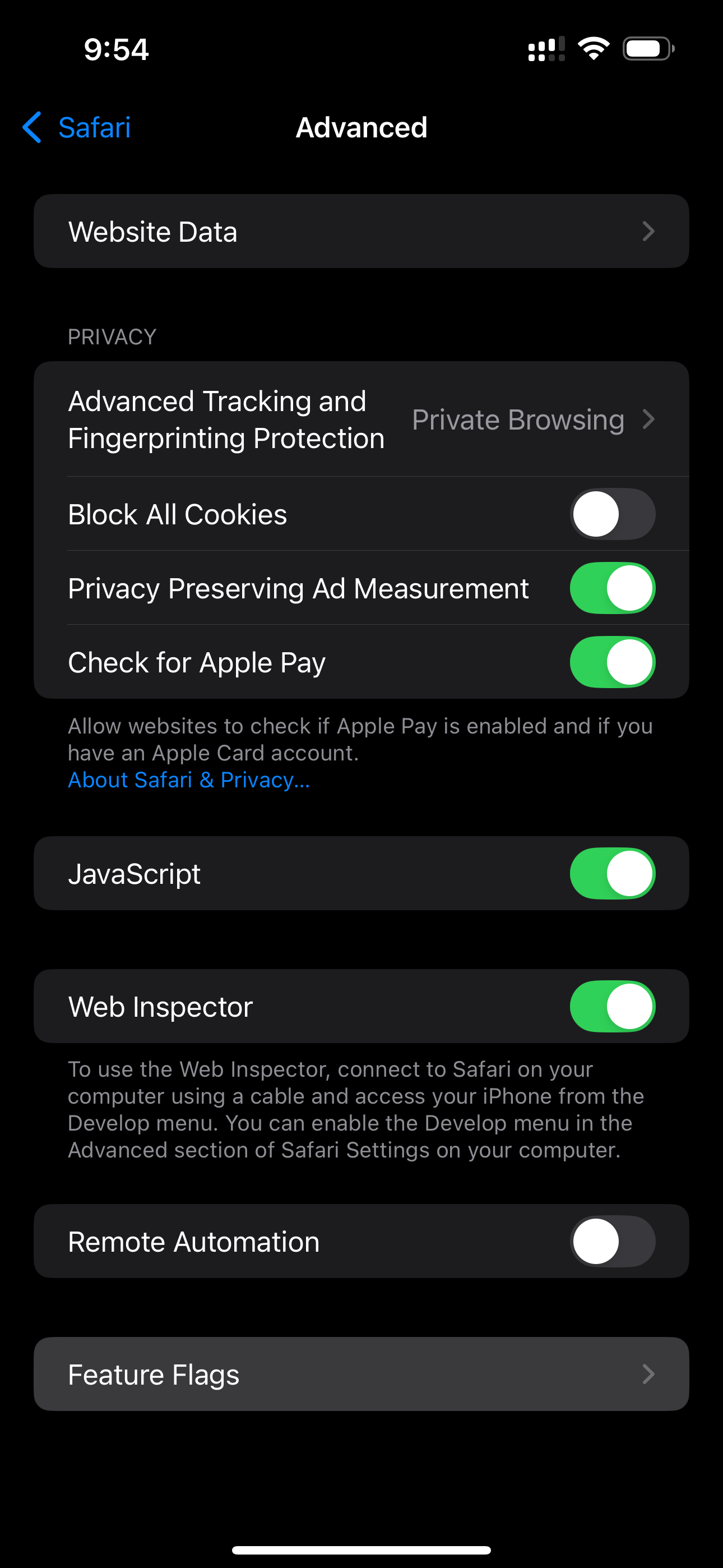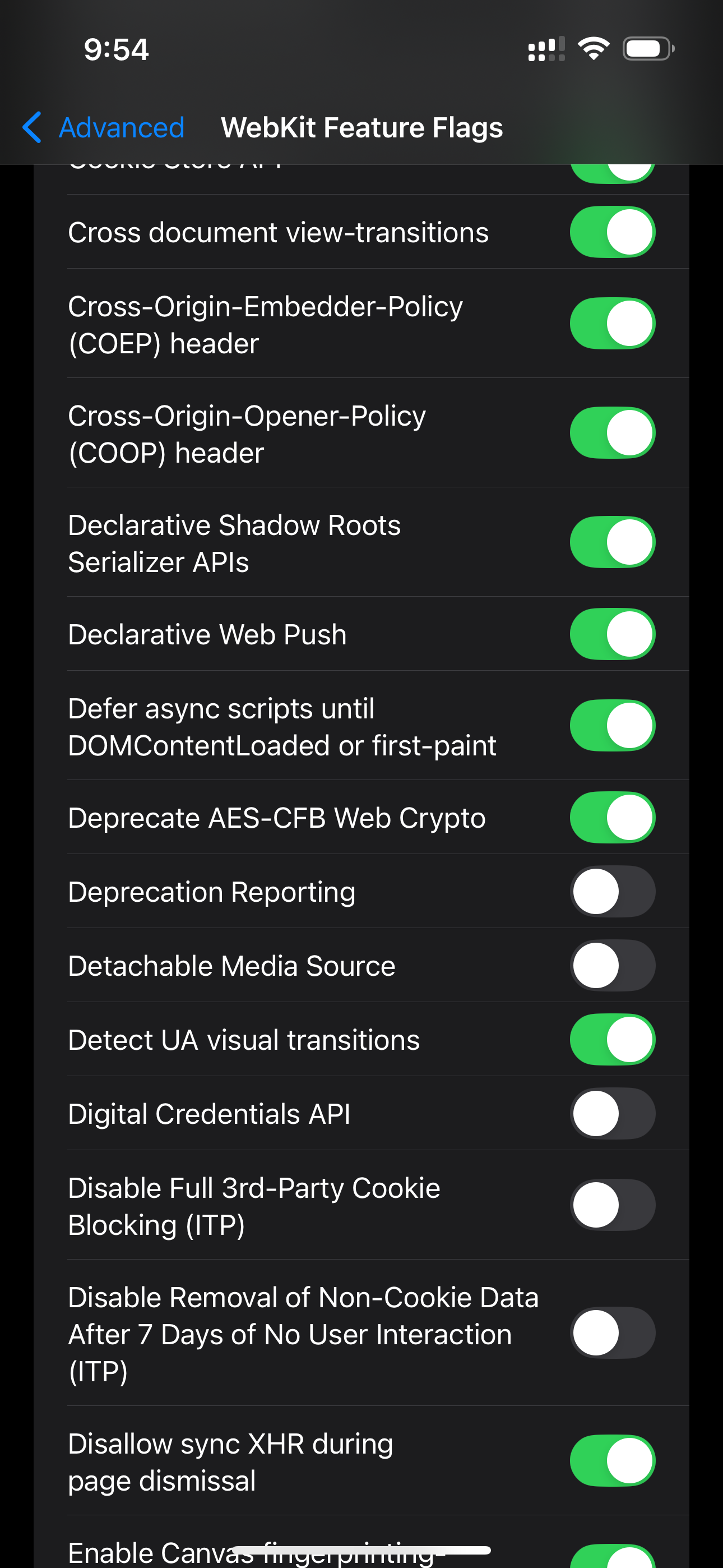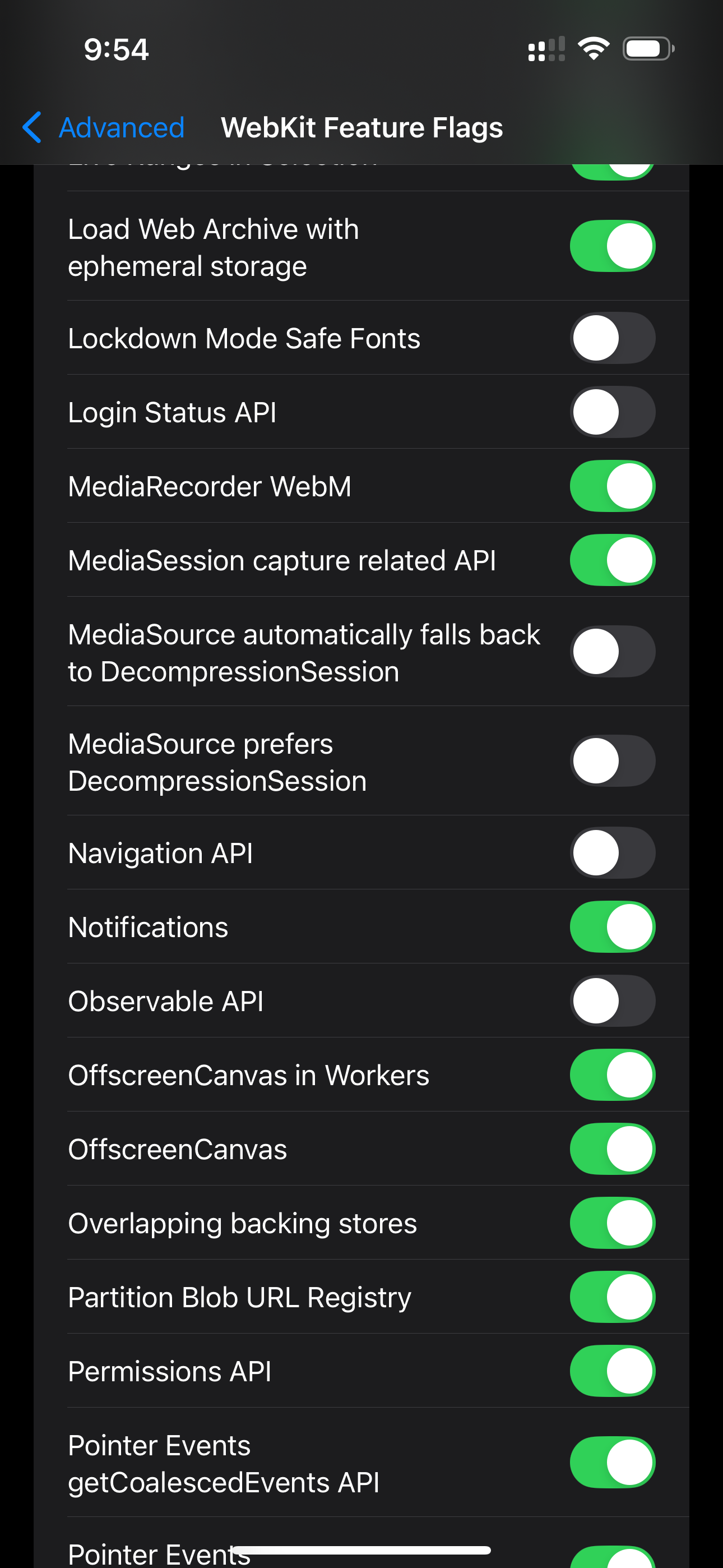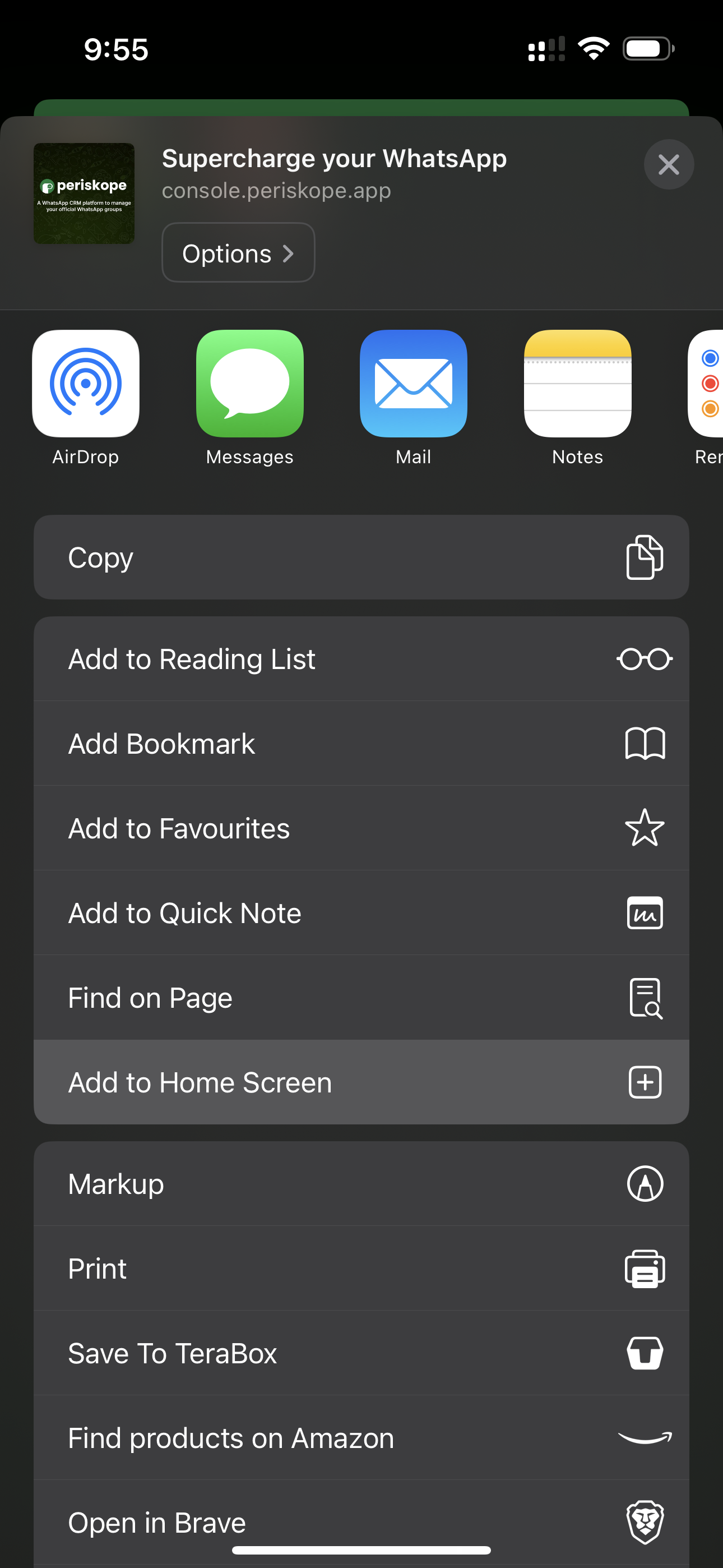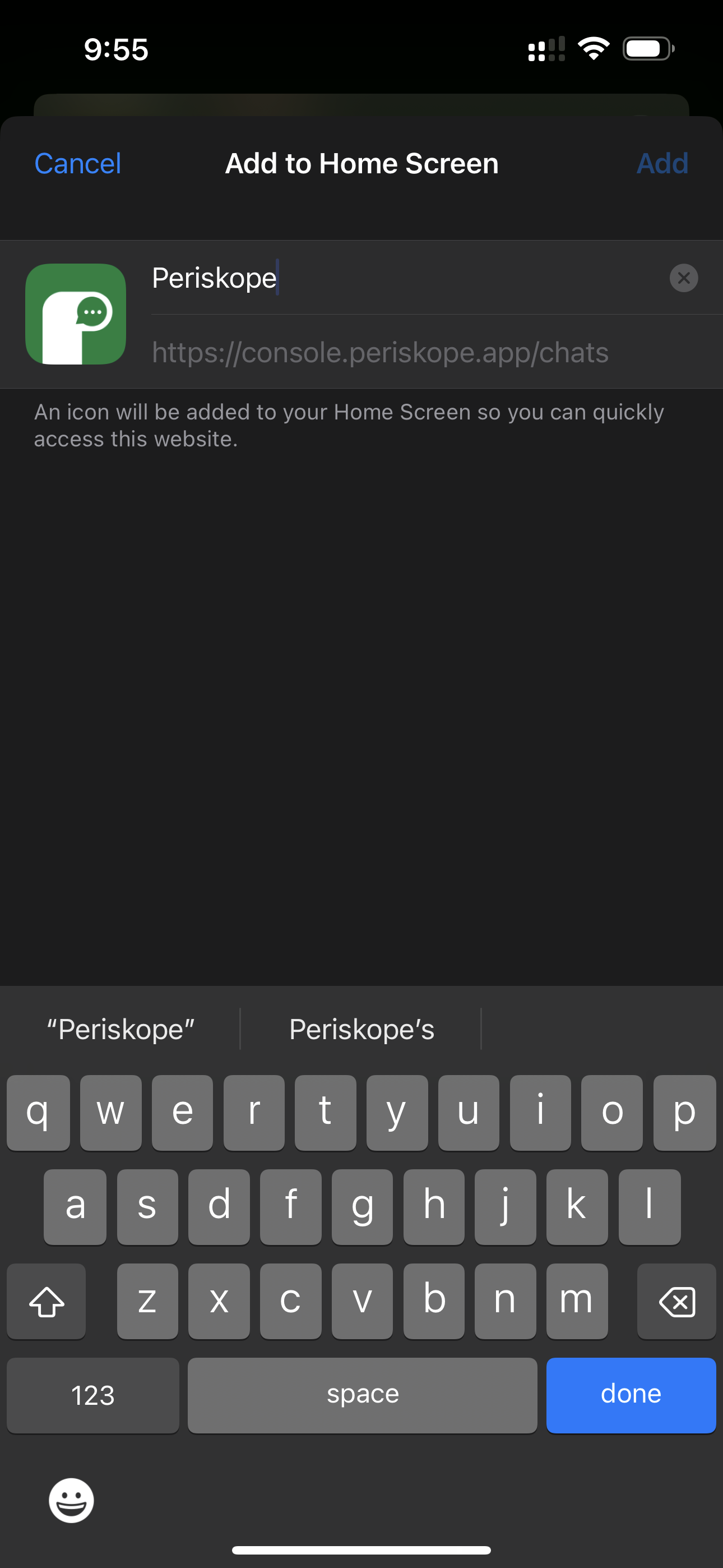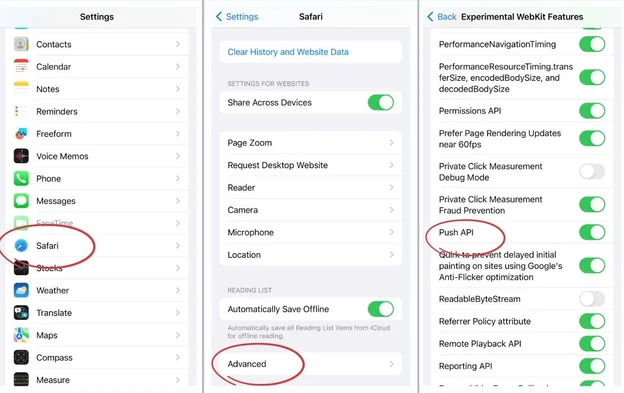In order to enable Periskope notifications on iOS device, you’ll need to follow these steps -In this doc, we provide instructions on how to clear data for Periskope on iOS browsers to prevent uninterrupted access to app.Enable notifications on iOS
In iOS, notifications can only be enabled for the Periskope App PWA, not for other browser.Enable notifications from Settings
- Go to your phone’s Settings app
- Tap Notifications
Settings > Notifications > Periskope
- Find and tap on Periskope
Settings > Notifications > Periskope
- Toggle the switch to enable notifications for Periskope
Settings > Notifications > Periskope
Enable Notifications feature flag for Safari
- Go to your phone’s Settings app
- Tap Safari under Apps
- Tap Advanced
Settings > Safari > Advanced
- Tap Feature Flags
Settings > Safari > Advanced > Feature Flags
- Enable Declarative Web Push and Notifications
Settings > Safari > Advanced > Feature Flags > Declarative Web Push
Settings > Safari > Advanced > Feature Flags > Notifications
Enable notifications for Periskope App
If you've Periskope added to your home screen, uninstall it
- Delete Periskope bookmark from your home screen
Safari
- Open the Safari app
- Go to Periskope
- Tap the Share button (the square with an arrow pointing up)
- Select Add to Home Screen
- Enable notifications when prompted
- Also, enable notifications for Periskope from topbar
For older versions of iOS, you might need to enable notifications differently in Settings. Please refer the following image - Make sure you reinstall the Periskope App PWA after enabling notifications in Settings.
In order to enable Periskope notifications on macOS device, you’ll need to follow these steps -In this doc, we provide instructions on how to enable notifications for Periskope on macOS browsers.Enable notifications for Periskope on macOS
Open System Settings
- Click on the Apple menu () in the top-left corner
- Select System Settings (or System Preferences on older macOS versions)
Navigate to Notifications
- In System Settings, click on Notifications
- This will show you all apps and their notification settings
System Settings > Notifications
Allow Browser Notification Permission
- When you visit Periskope for the first time, you’ll see a notification permission prompt
- Click Allow to enable notifications
Browser Notification Permission
Enable Notifications for Your Browser
- Go back to System Settings > Notifications
- Scroll down and find your browser (e.g., Chrome, Safari, Brave, Edge)
- Click on it and make sure notifications are enabled
- Configure the alert style and other notification preferences as desired
Enable Browser Notifications in System Settings
Enable Notifications in Periskope
- Visit Periskope
- Look for the notification settings in the top navigation bar
- Make sure notifications are enabled in the Periskope app
Periskope Notification Settings
If you’ve previously blocked notifications, you may need to reset the browser permissions by going to your browser’s settings and clearing site permissions for Periskope.
In order to enable Periskope notifications on Windows device, you’ll need to follow these steps -In this doc, we provide instructions on how to enable notifications for Periskope on Windows browsers.Enable notifications for Periskope on Windows
Open Windows Notifications Settings
- Click on the Start button
- Go to Settings > System > Notifications
- Make sure Notifications are turned on globally
Windows Global Notification Settings
Enable Notifications for Your Browser
- In the same Notifications settings page, scroll down to find your browser
- Click on your browser (e.g., Chrome, Edge, Brave, Firefox)
- Make sure notifications are enabled for your browser
Enable Browser App Notifications
Allow Browser Notification Permission
- Open your browser and go to Periskope
- When prompted, click Allow to enable notifications for the Periskope website
Browser Notification Permission Prompt
Verify Browser Notification Settings
- In your browser, check the notification icon in the address bar
- Make sure Periskope has permission to send notifications
Browser Notification Settings
Enable Windows Notification Settings for Site
- In Windows Settings, you can also manage per-site notification settings
- Make sure Periskope notifications are allowed
Windows Site Notification Settings
Enable Notifications in Periskope
- Visit Periskope
- Look for the notification settings in the top navigation bar
- Make sure notifications are enabled in the Periskope app
Periskope Notification Settings
If you’ve previously blocked notifications, you may need to reset the browser permissions by going to your browser’s settings (usually chrome://settings/content/notifications for Chrome or edge://settings/content/notifications for Edge) and removing Periskope from the blocked list.
For the best experience, make sure both Windows system notifications and browser notifications are enabled for Periskope.