Overview
AI Message Flagging helps you identify and track important customer queries for response time measurement and team productivity analysis. This feature is separate from the AI Agent and focuses on message categorization and response time tracking. If you miss important customer queries or requests often, AI flagged messages is for you. You can now view AI flagged messages, reply or create a ticket to unflag them and automatically measure first response times.AI Flagging vs AI Agent: AI Flagging categorizes messages for tracking purposes, while the AI Agent automatically responds to customers. These are independent features that can be used together or separately.
How are messages flagged by AI
For any incoming message, Periskope AI checks if -- the message is by someone external - you can mark contacts as “internal” from the contacts tab
- the message is a question, query or request for support - Periskope uses Google Vertex under the hood to seperate queries from simple statements
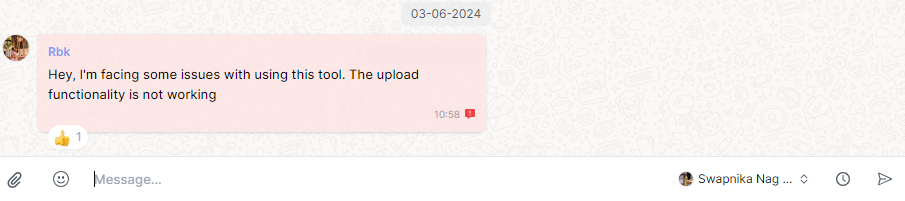
How to unflag messages by AI
There are 3 ways to unflag an AI flagged message -- Replying to the message - when a user replies to the message via Periskope or a contact marked as “internal” replies to the message via WhatsApp, the message is automatically unflagged
- Creating a ticket - when you right click and create a ticket out of a flagged message, the message is automatically unflagged
- Manual unflagging - you can simply right click on the message and choose “unflag” to manually unflag a message
How are response times calculated
When a user replies to a flagged message via Periskope, the first response time (FRT) is calculated as the time between the incoming flagged message and the user reply. FRT is not calculated when a user replies directly from WhatsApp.Customizing Flagging Criteria
You can customize which messages get flagged by configuring the flagging prompt in your settings. This allows you to fine-tune the AI’s message categorization to match your business needs.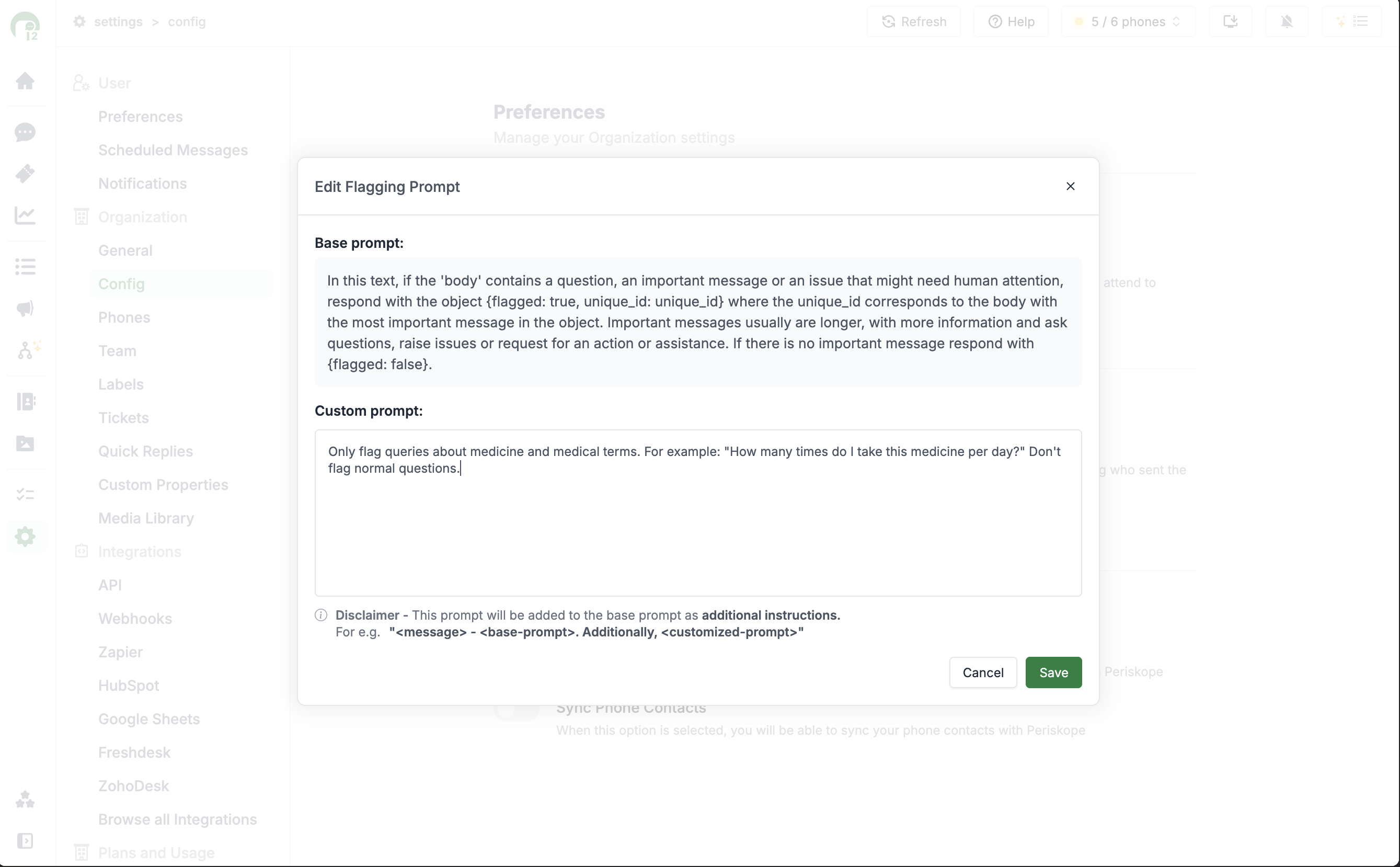
Custom Flagging Prompt Configuration
Flagging Prompt Components
Base Prompt- Default criteria for identifying important messages
- Looks for questions, issues, requests, and business-relevant content
- Provides consistent baseline for message evaluation
- Add specific rules for your business context
- Define industry-specific terms or scenarios
- Exclude certain types of messages from flagging
- Fine-tune sensitivity for your customer communication patterns