Important Note: These templates are not related to WhatsApp business API templates and do not need any prior approval
Saving a Template
You can save a message template that includes variables and attachments, making it easy to reuse for future bulk messages. Follow these steps to save a template:1
Draft a Message
Start by drafting a message in the ‘Draft Message’ section. You can include
text, variables, images, videos, and other attachments in your message.
2
Click on 'Save as Template'
Once you are satisfied with your message, click on the
Save as Template
button at the top right of the screen.3
Choose a Template Name
Enter a name for your template. Make sure to choose a descriptive name that
helps you identify the template easily in the future.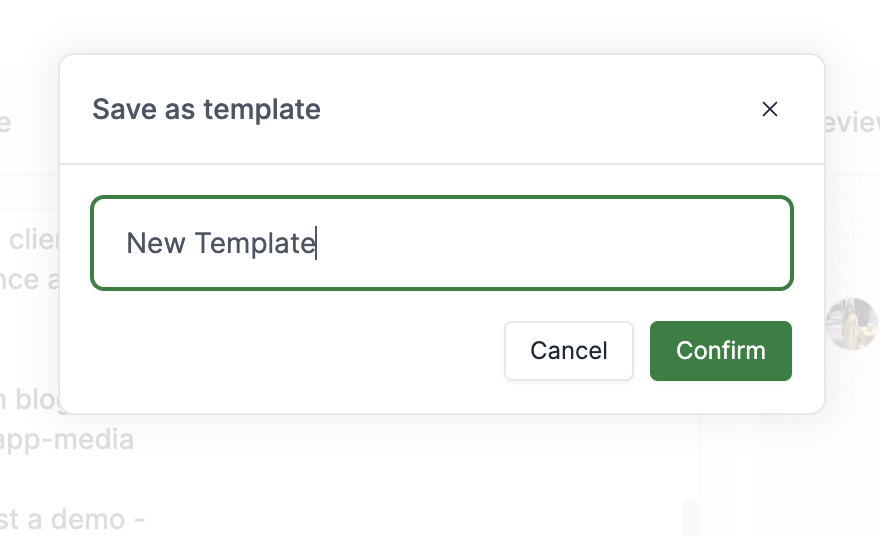
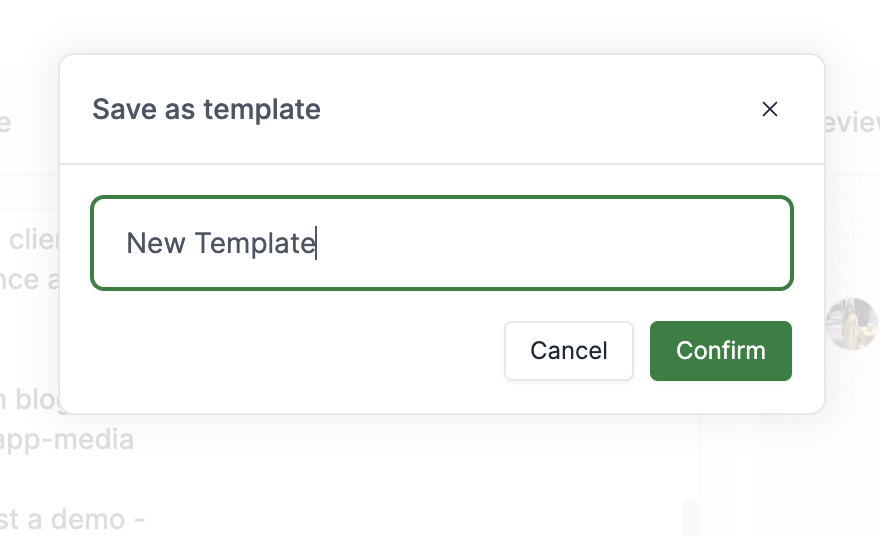
Save Template