Viewing Bulk Message Logs
The bulk message logs screen provides a comprehensive view of all bulk message operations, both past and ongoing. Access this screen by going toBulk messages > Logs. Here’s what you can do on the broadcast logs screen:
- View All Broadcast Operations: See a list of all bulk message operations you have conducted or that are currently in progress. Each entry gives a summary of the broadcast’s status.
- Track Delivery and Read Rates: Monitor the performance of your broadcasts with metrics such as delivered and read percentages.
-
Detailed Broadcast Information: By clicking on a specific log, you can access a detailed view of the broadcast operation. This includes:
- Successful Chats: A list of all the chats where the message was successfully delivered.
- Failed Chats: A list of all the chats where the message delivery failed, allowing you to identify and address any issues.
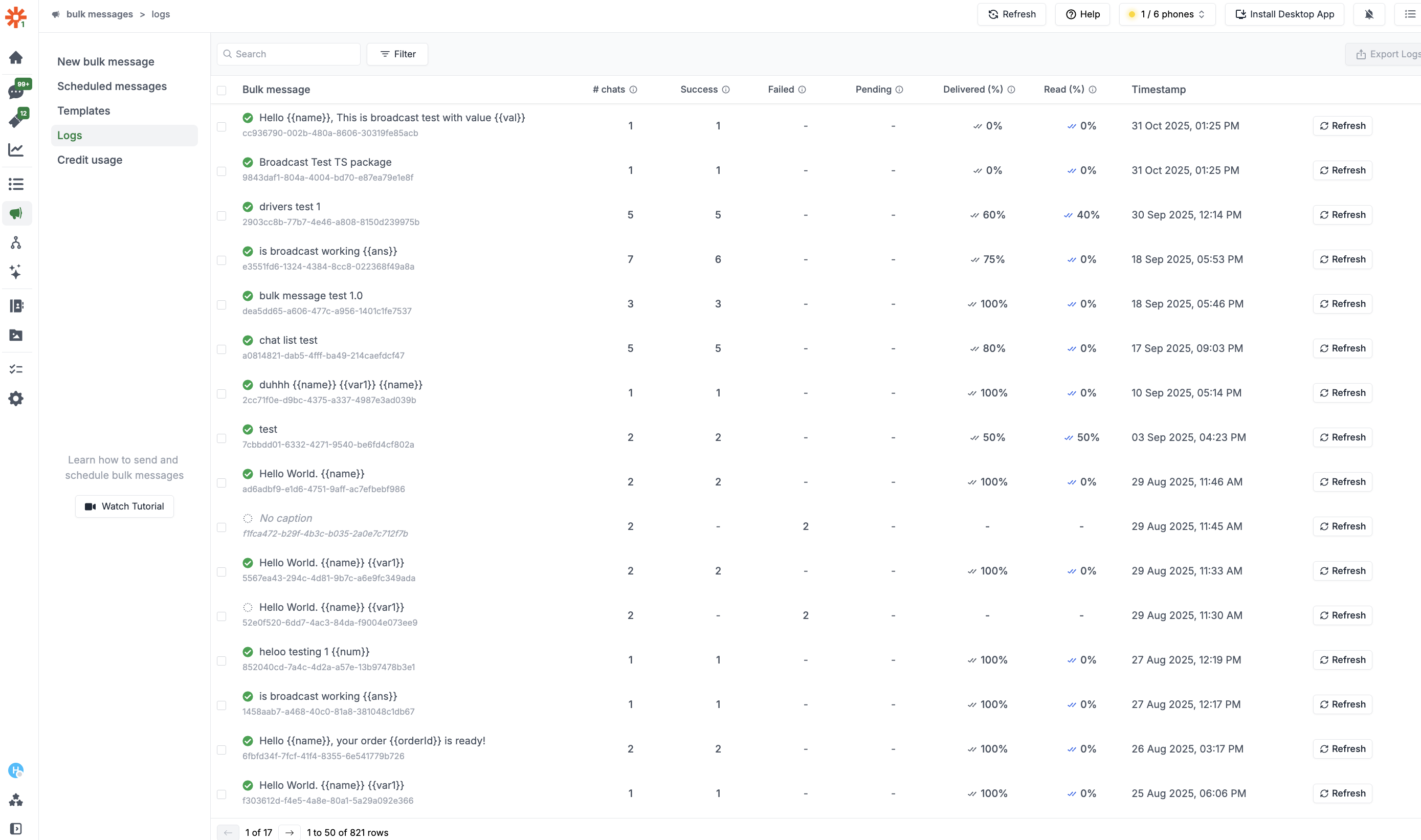
Broadcast Details
-
Detailed Chat Information: You can also see a detailed view of the sent messages by clicking the
Detailbutton next to each chat log.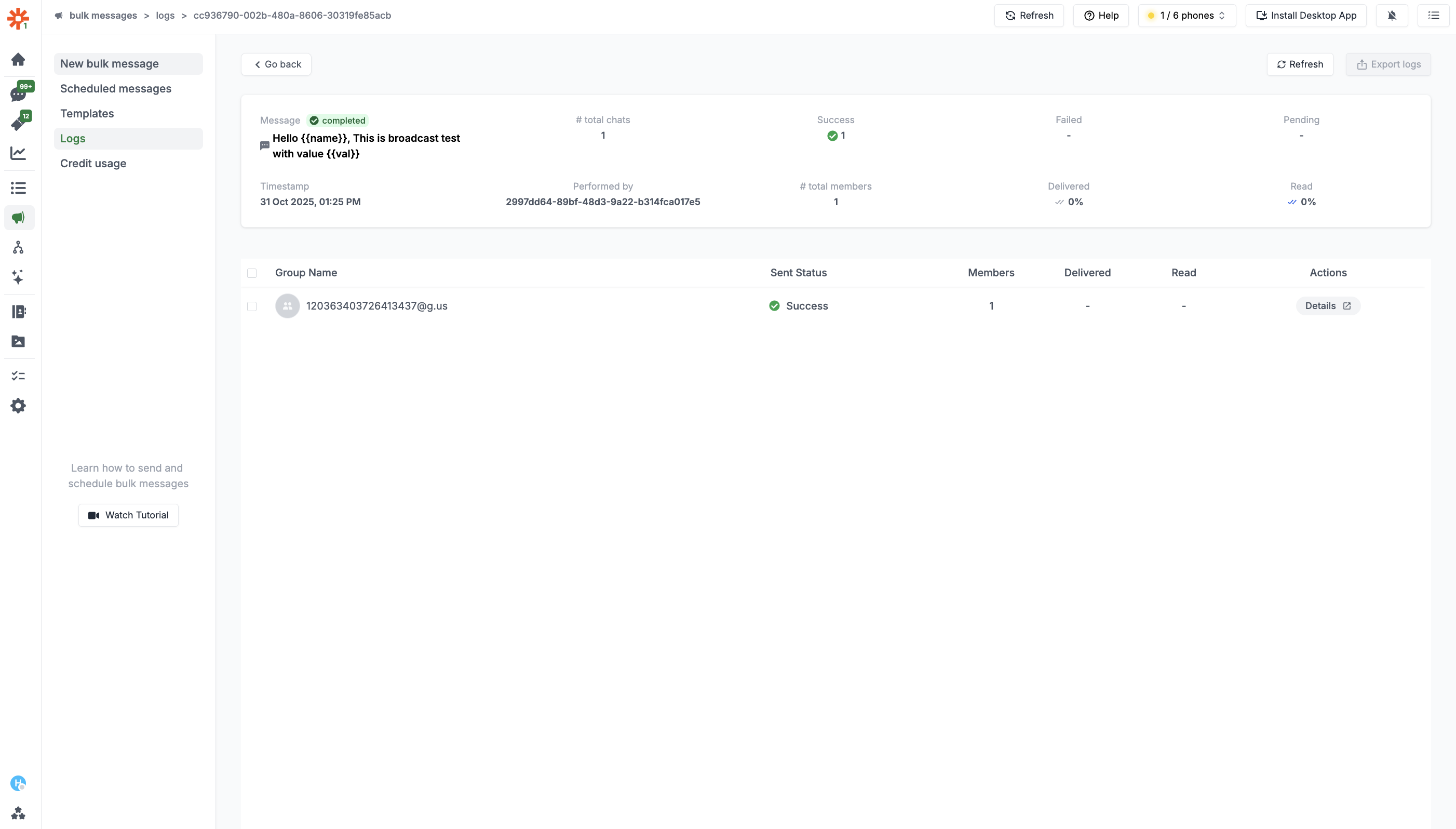
Chat Details
Stopping an Ongoing Broadcast
If you need to halt a bulk messaging operation that is currently in progress, you can do so from the broadcast logs. Follow these steps to stop an ongoing bulk message:1
Navigate to Broadcast Logs
Go to the
Bulk messages > Logs screen where you can see the status of all
your ongoing and past broadcasts.2
Click the Stop Button
Once you locate the ongoing broadcast, click on the
Stop button associated
with that broadcast. This action will immediately halt the processing of the
remaining messages in the queue.Important Note: Stopping an ongoing bulk message will not recall or unsend
any messages that have already been sent. However, it will prevent any unsent
messages in the queue from being sent.
Restarting a Broadcast
Every stopped broadcast can be restarted, allowing you to ensure that messages reach all intended recipients. Follow these steps to restart a broadcast:1
Navigate to Message Logs
Go to
Bulk messages > Logs screen where you can see the status of all your
ongoing and past broadcasts.2
Identify the Stopped Broadcast
Look for the broadcast that you previously stopped. Stopped broadcasts will be
clearly marked in the logs.
3
Click the Restart Button
Once you locate the stopped broadcast, click on the ‘Restart’ button
associated with that broadcast. This action will initiate a new bulk message
operation.
Important Note: Restarting a broadcast starts a new bulk message operation
that sends messages only to the chats that had failed in the previous
broadcast. It does not resend messages to recipients who have already received
them.

Stop or Restart Broadcasts