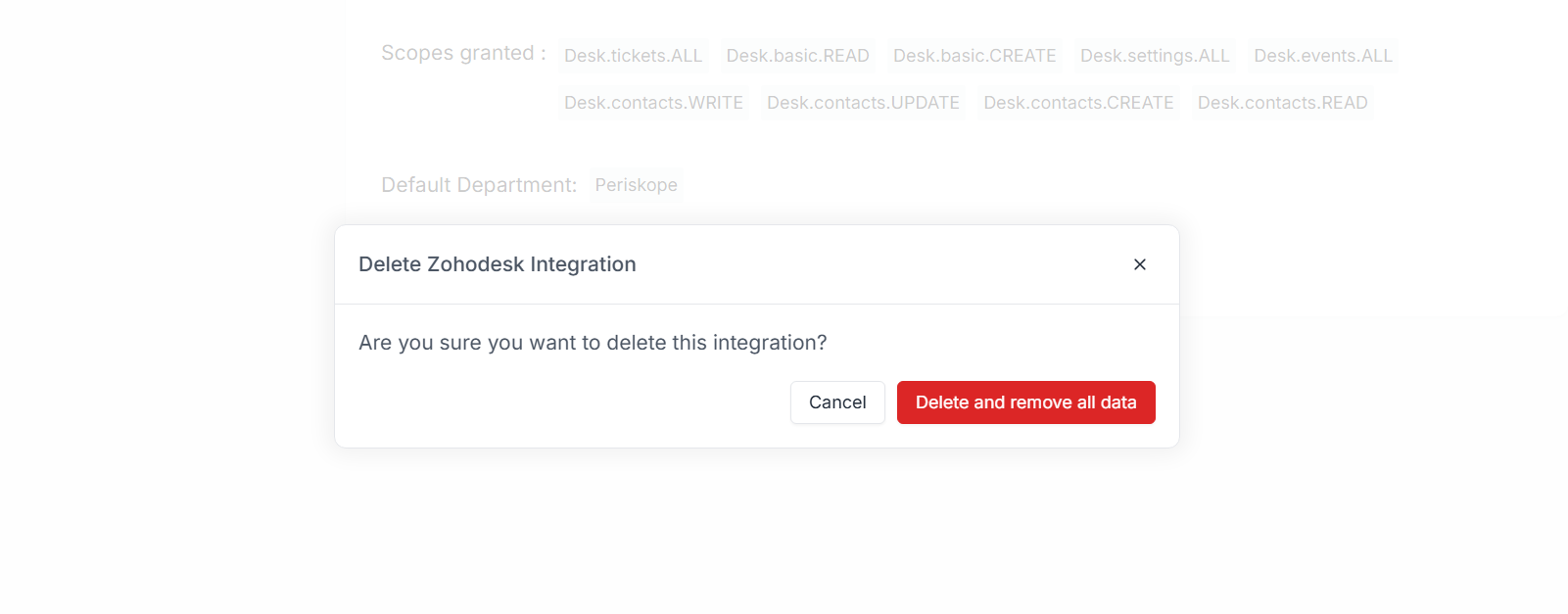Periskope integration for ZohoDesk is currently under review. In order to use Periskope integration with Zoho Desk, you can connect with Zohodesk from Periskope Zohodesk settings
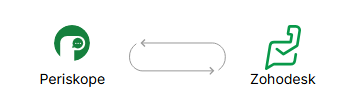
Prerequisites 📜
- A Zohodesk account
- A Periskope account
Steps to connect Periskope with Zohodesk 🔧
1
Connect Zohodesk
- To connect your Zohodesk, you must have a Periskope account. Once logged into the account, visit here to connect Zohodesk.

Zohodesk Settings
- Click on connect
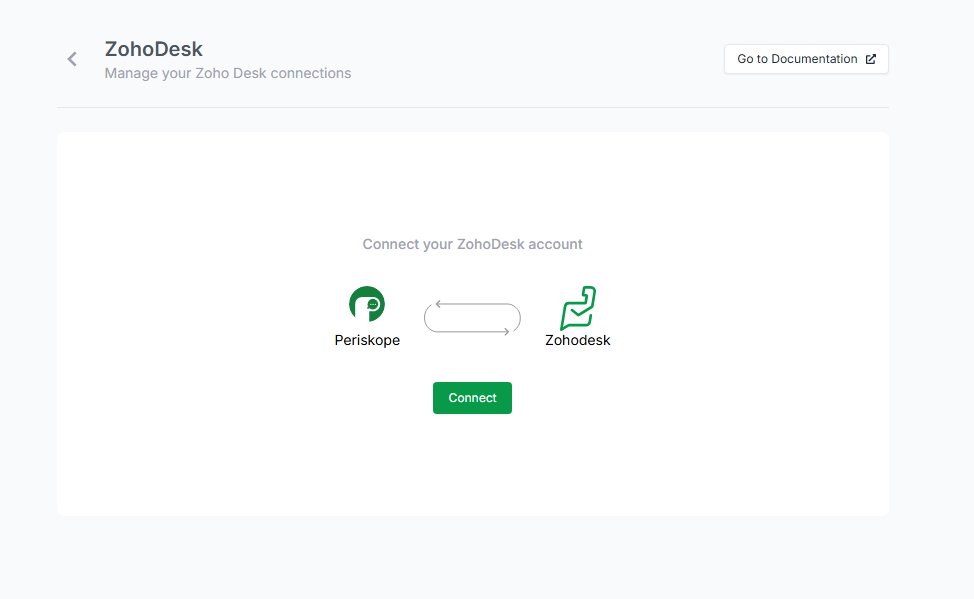
Zohodesk Settings - Connect Screen
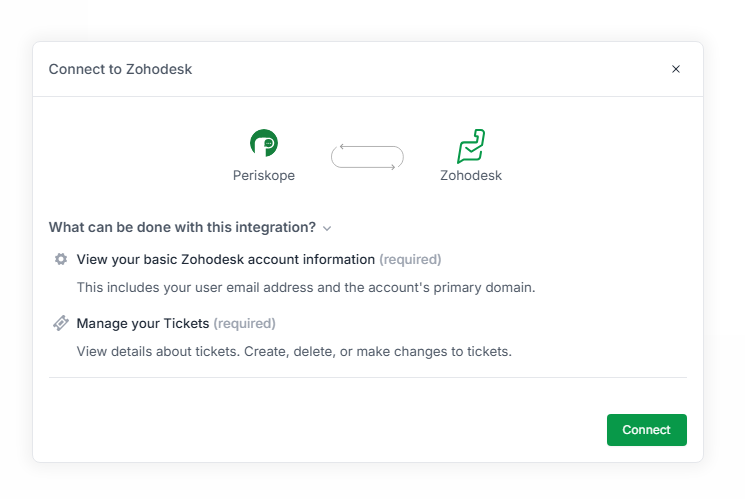
Zohodesk Settings - Connect Modal
2
Approve integration on Zohodesk
Once you click on connect, you will be redirected to Zohodesk connect page. Click on Connect App to connect your Zohodesk account with Periskope.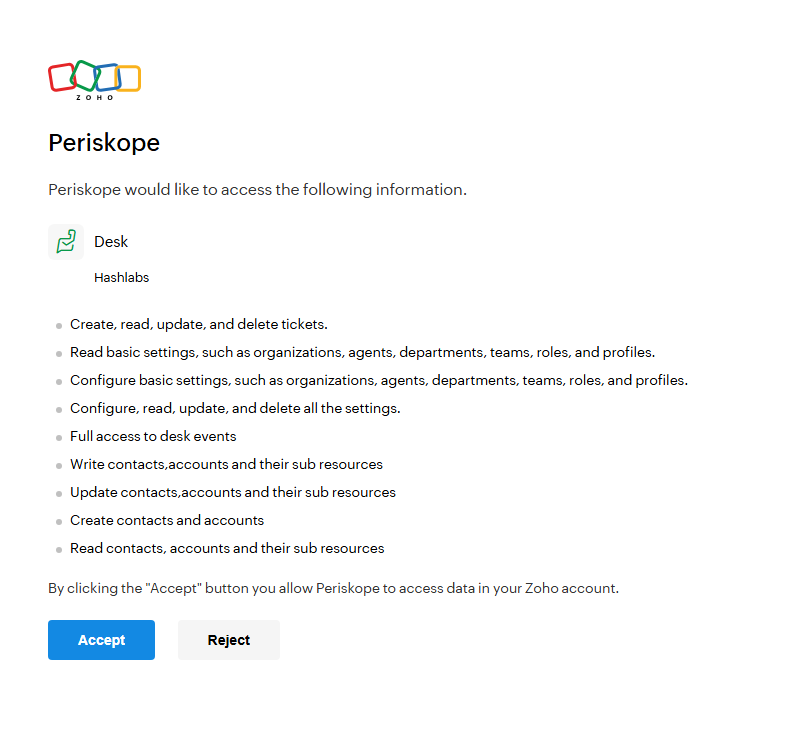
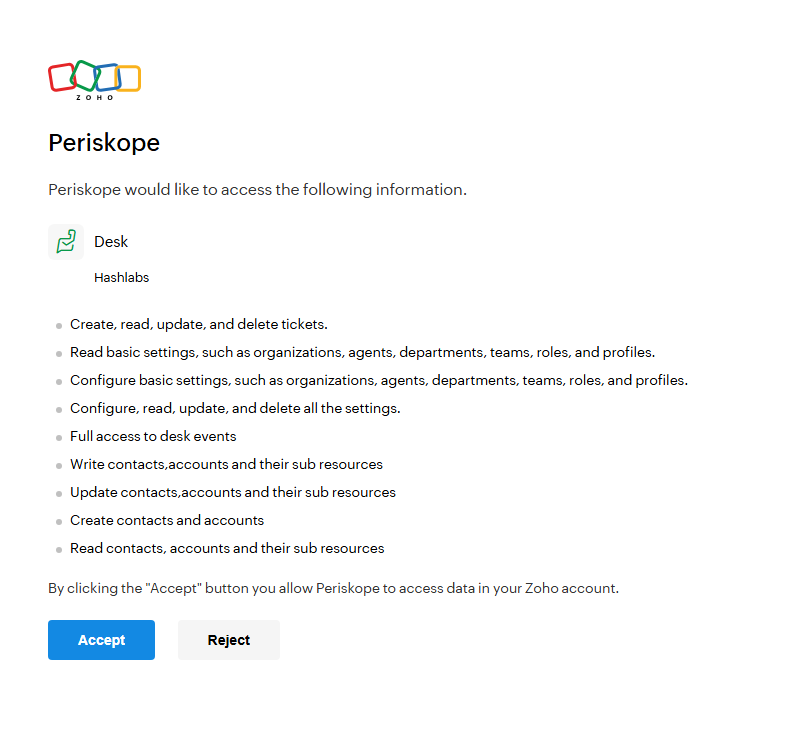
Connect on Zohodesk
3
🚀 Result
Now you have successfully connected your Zohodesk account with Periskope. You can now use the integration to sync tickets on Periskope to Zohodesk.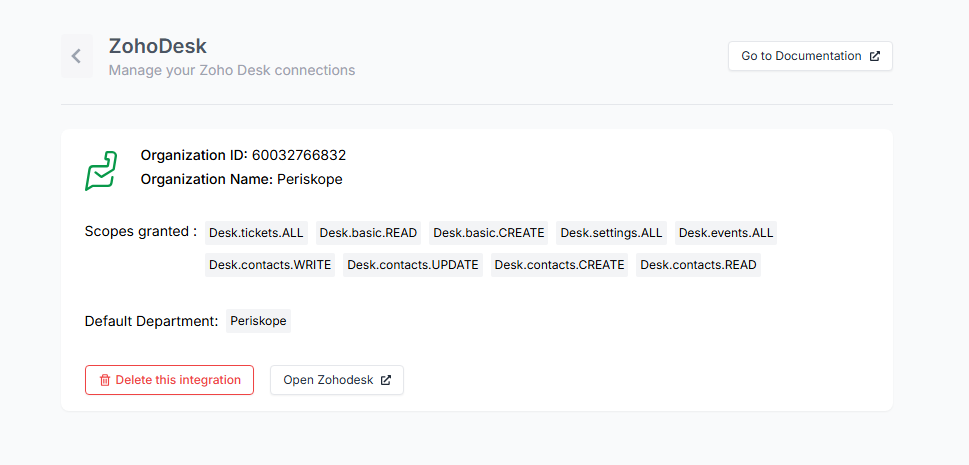
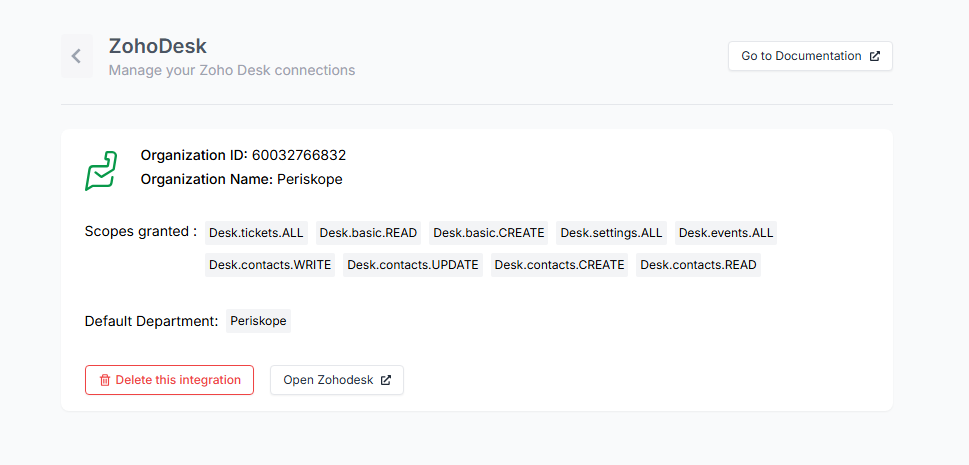
Done 🎉
You’ve now successfully integrated Zohodesk with Periskope. For any queries, reach out to us hereFAQs ❓
1. How to view Periskope properties on Zohodesk?
Initially, you won’t be able to view Periskope properties on Zohodesk. To view properties on Zohodesk, you can customize properties on the Layouts page to change the visibility.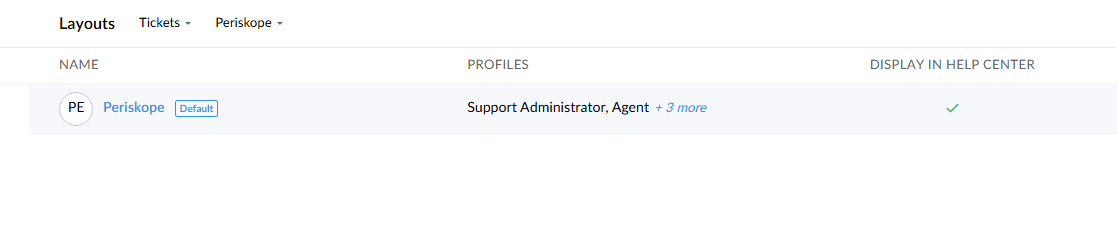
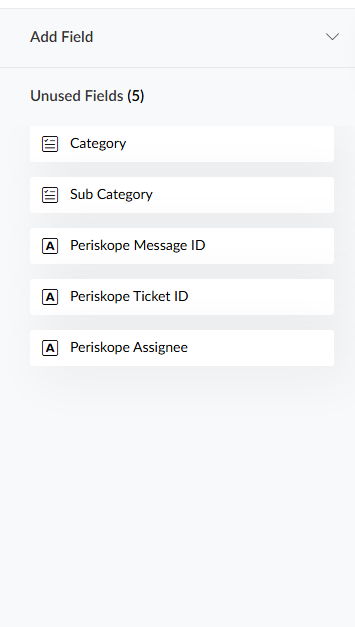
2. Deleting the integration
To delete the integration, you can visit the Periskope settings page and click on Delete. You can choose to delete with or without data.