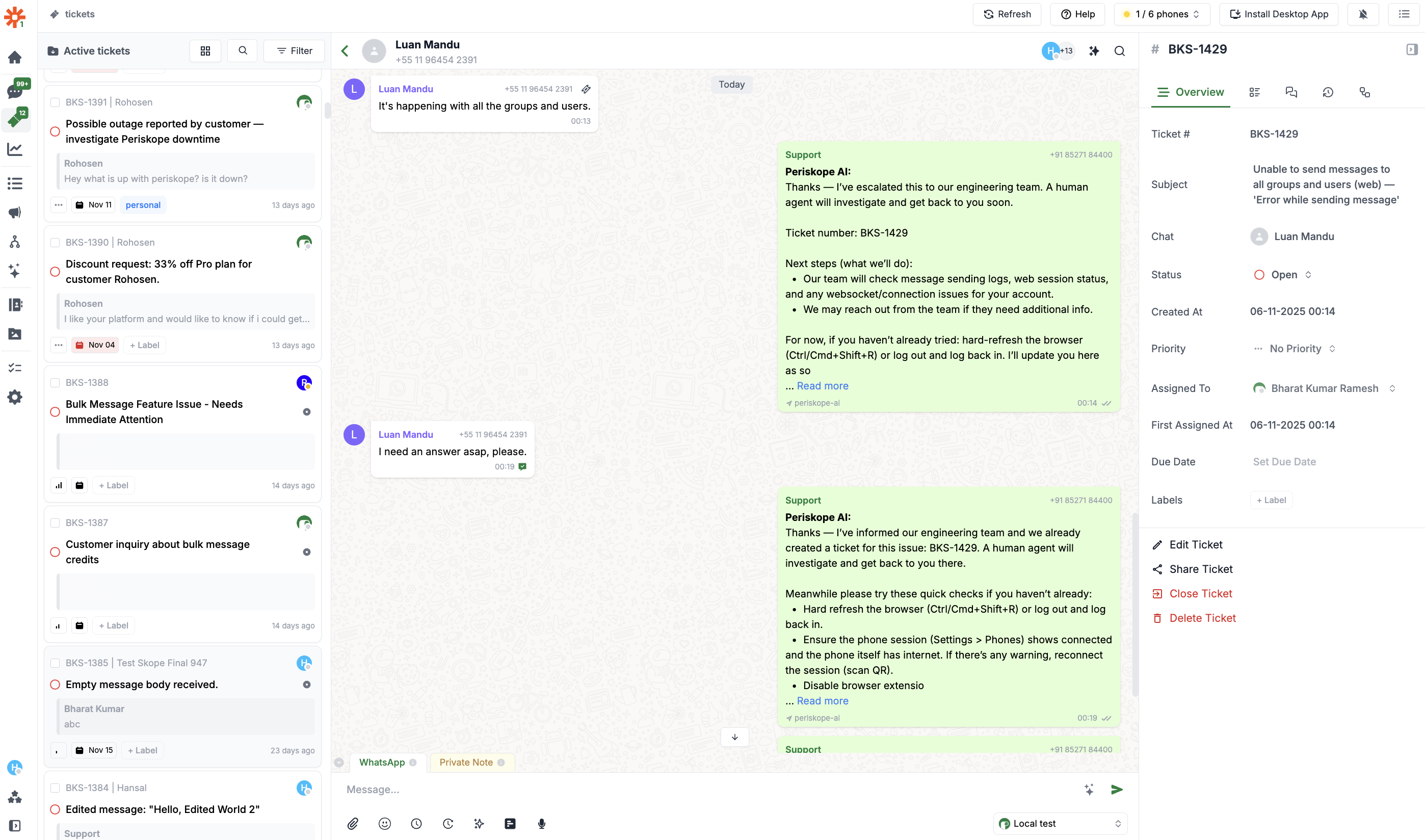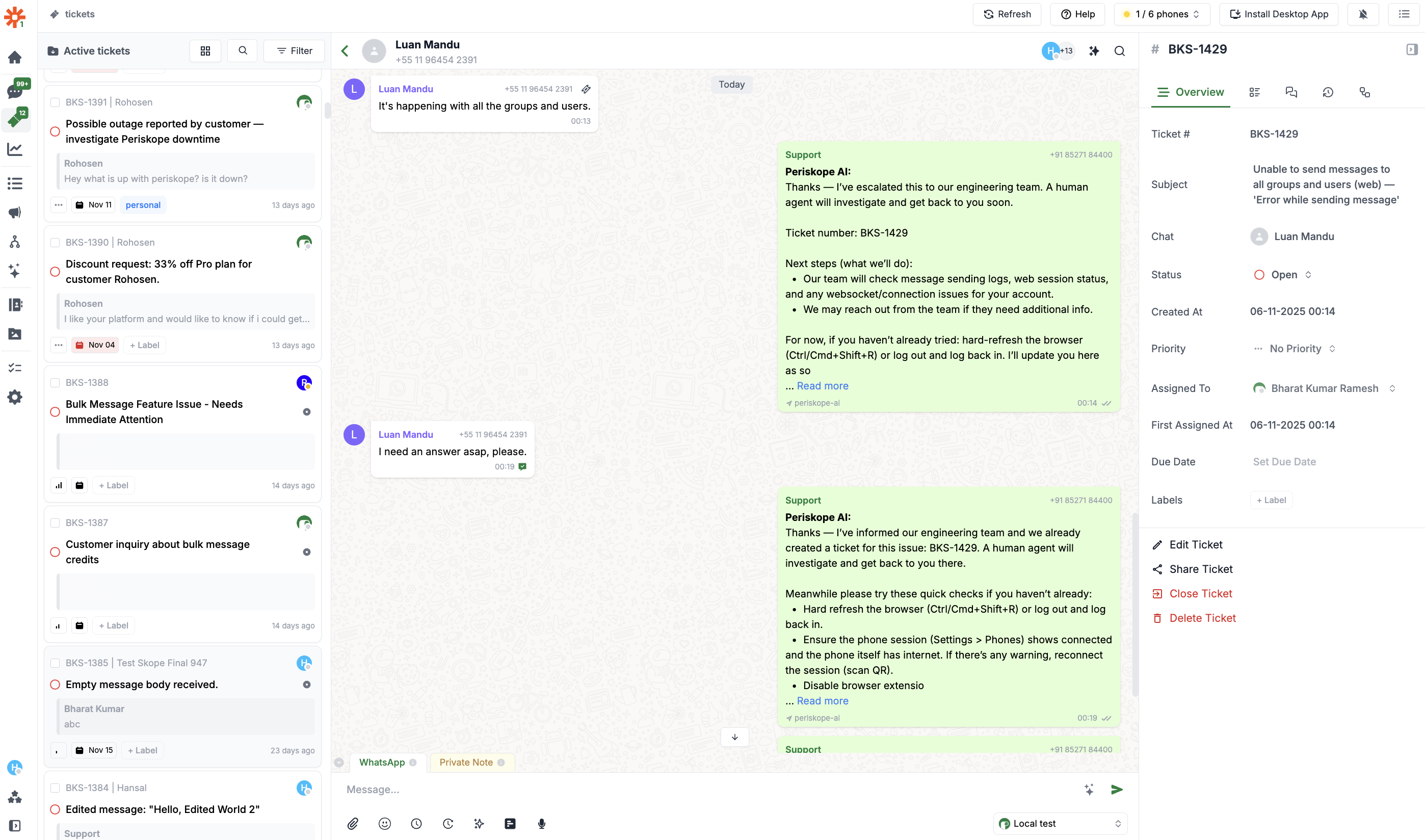Overview
If you receive questions and queries on Whatsapp groups or 1:1 chats, you can easily convert them into a ticket. From the tickets screen you can take actions like assigning a ticket, setting priority and due dates, adding labels, setting custom properties and changing the status of tickets. There are three ways to create a ticket - 1: Creating a ticket on Periskope - right click on any WhatsApp message to create a ticket. Tickets show up next to the specific chat and also in the tickets tab. 2: Emoji based ticketing - create a ticket directly from WhatsApp by using a label emoji/reaction 3: Auto flag important messages with AI - automatically flag important queries, requests etc from anyone external with AI flagging.Creating a ticket on Periskope
Follow these steps to create, assign and manage tickets on Periskope1
On the chats screen, right click on any message and click create ticket
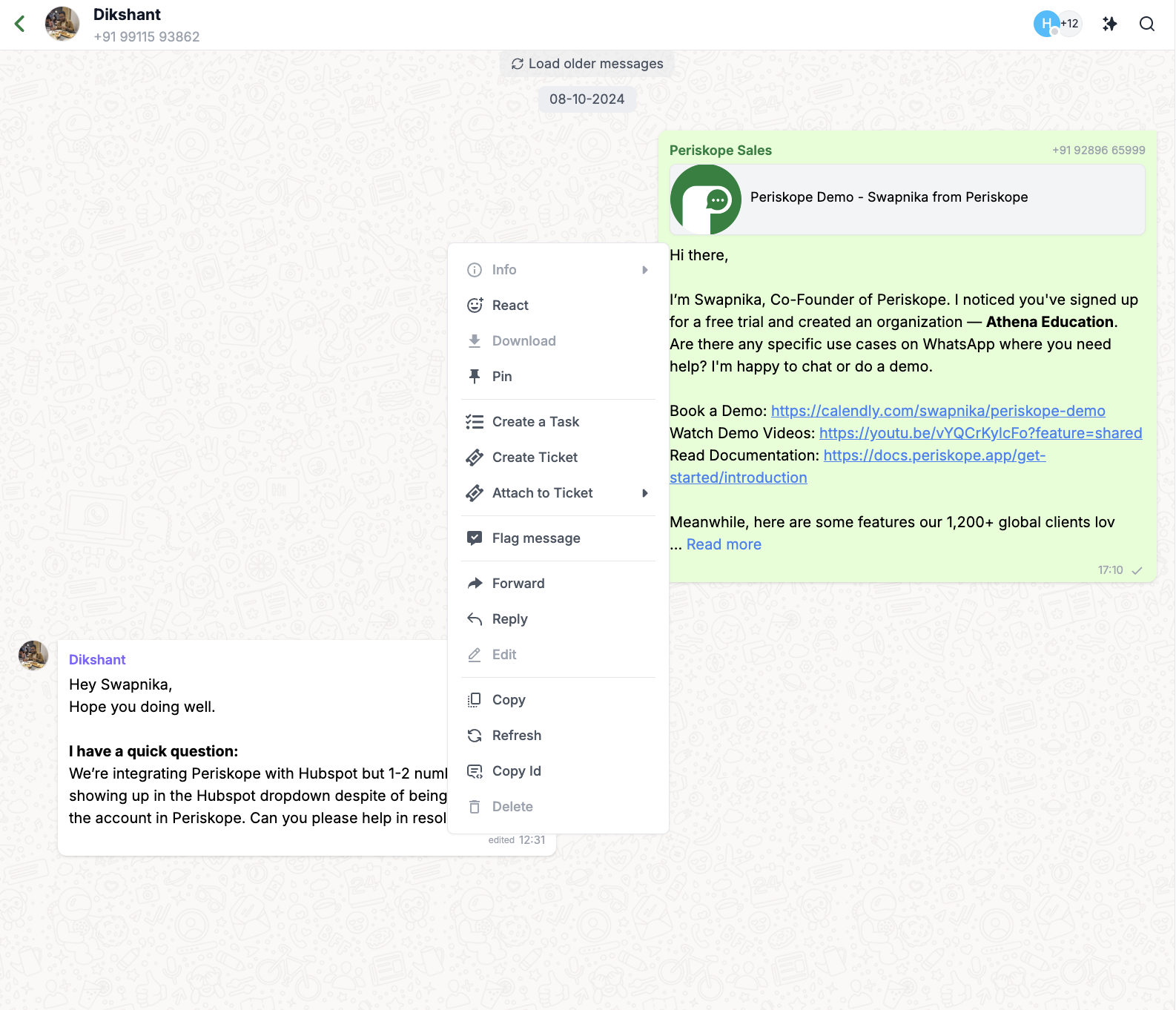
2
Enter all relevant details like title, assignee, priority, due date and more in the modal
Here are the available fields when raising a ticket -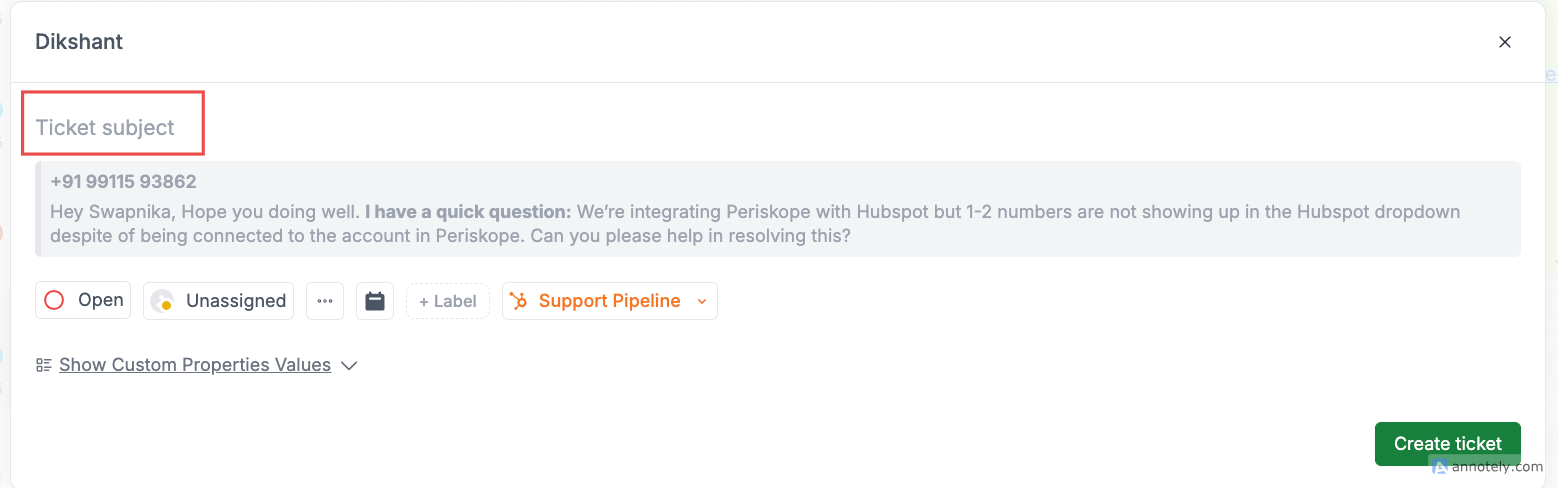
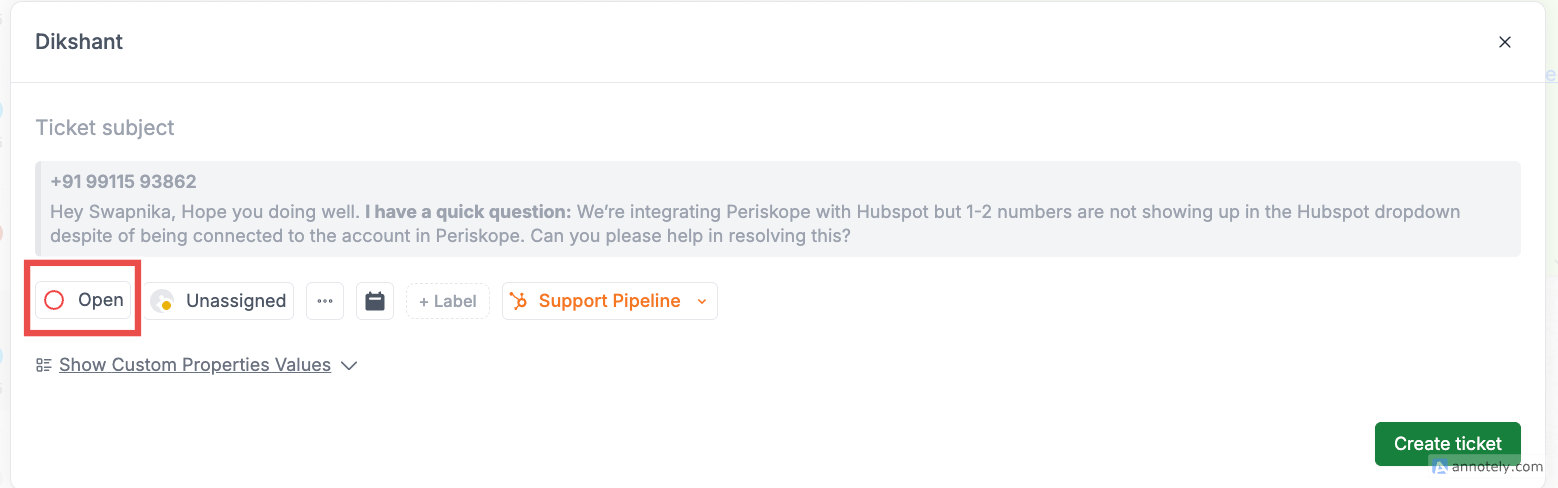
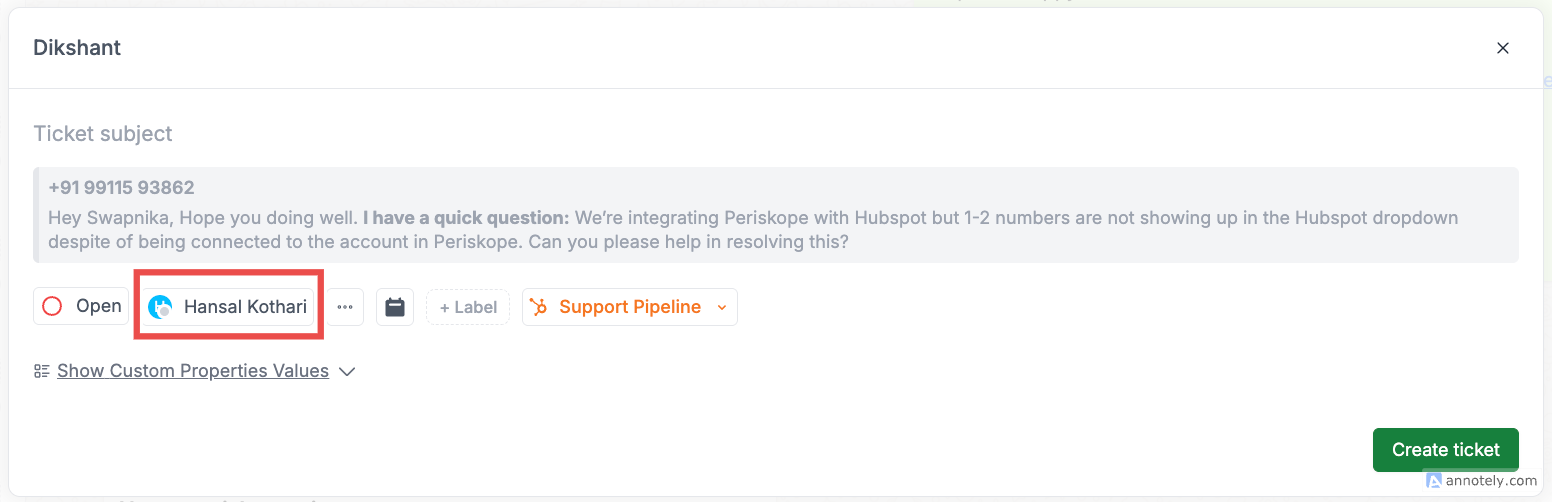
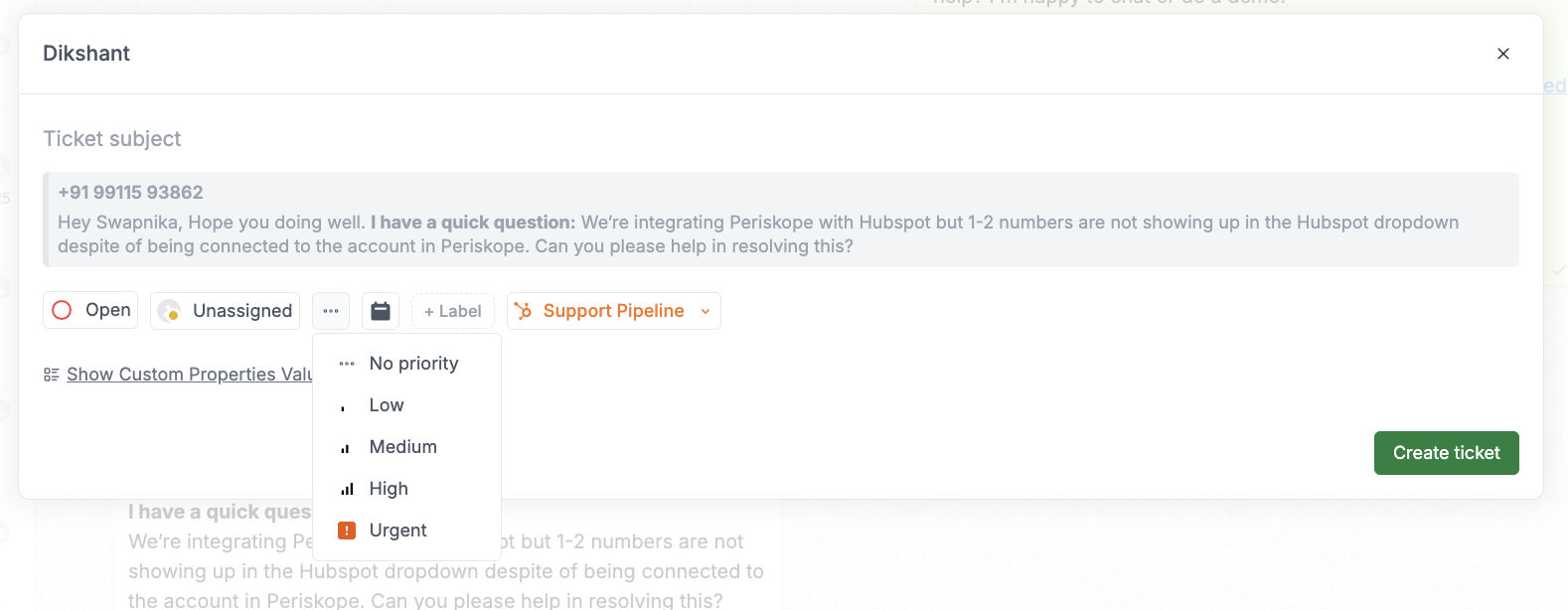
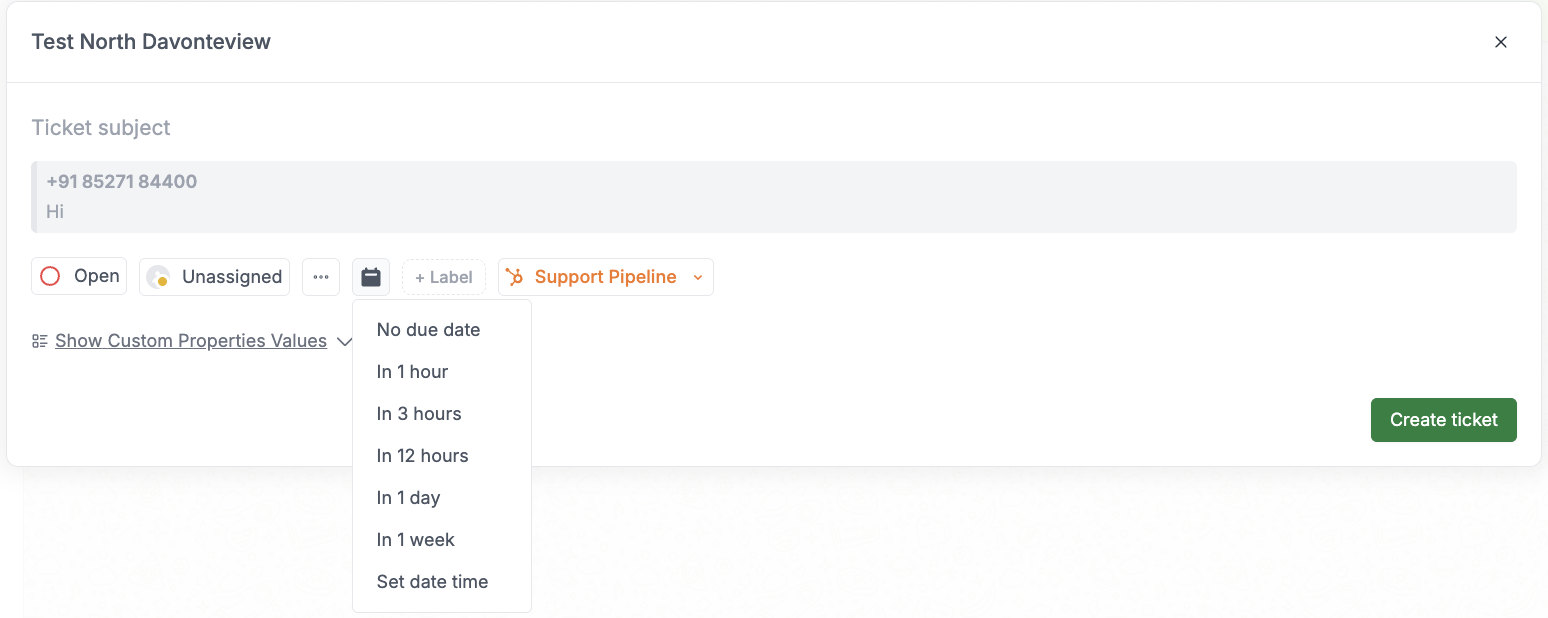
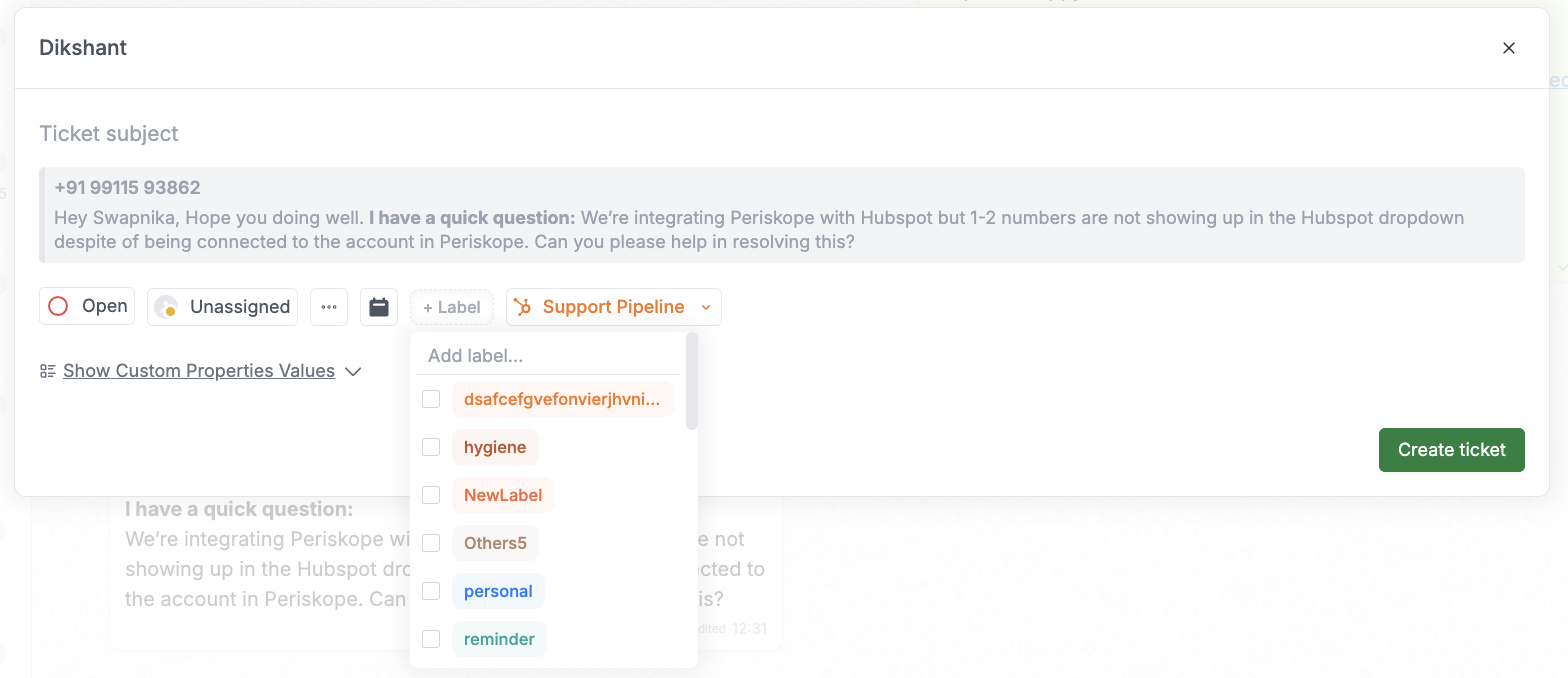
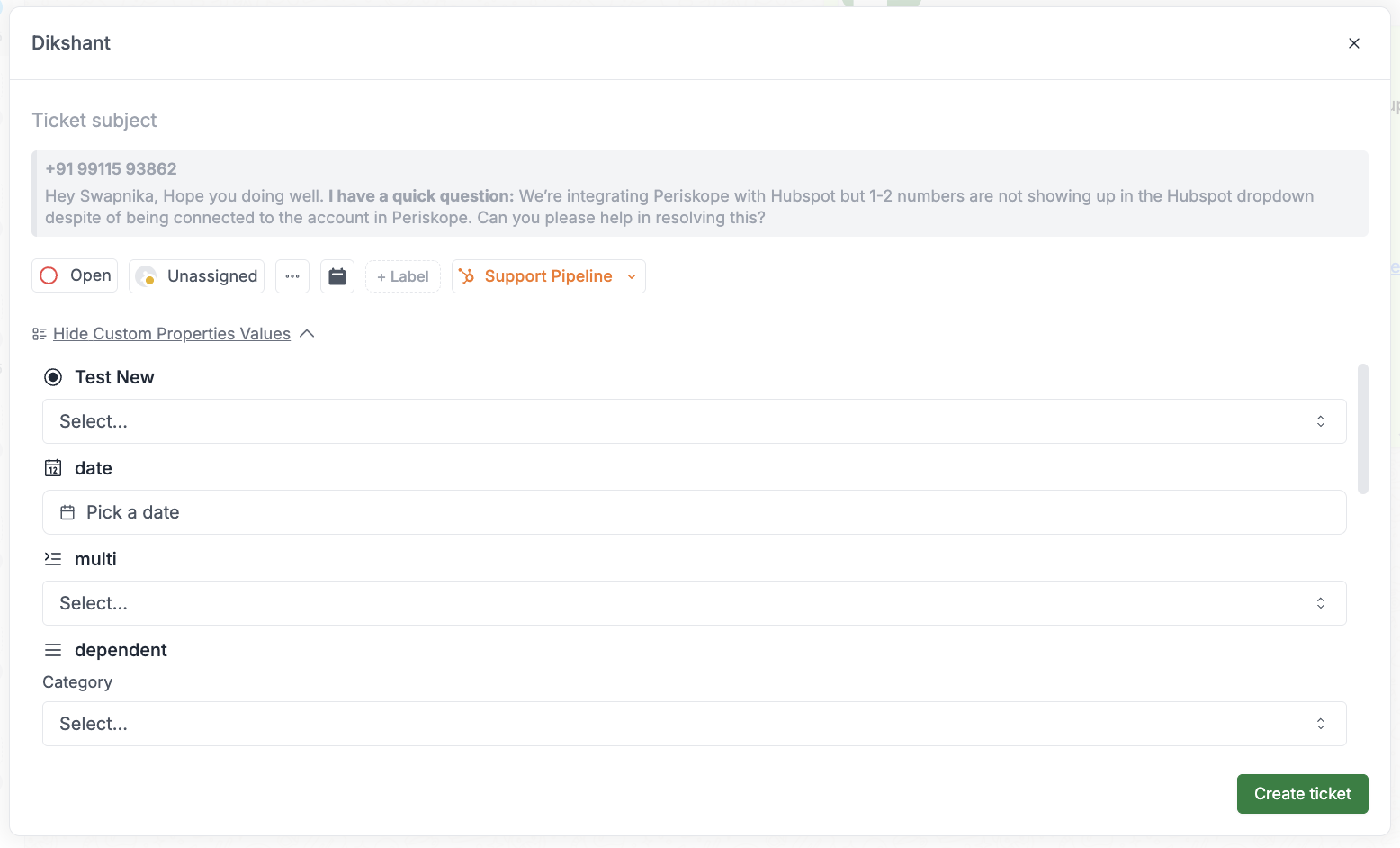
Click here to enter the title or description of the ticket raised.
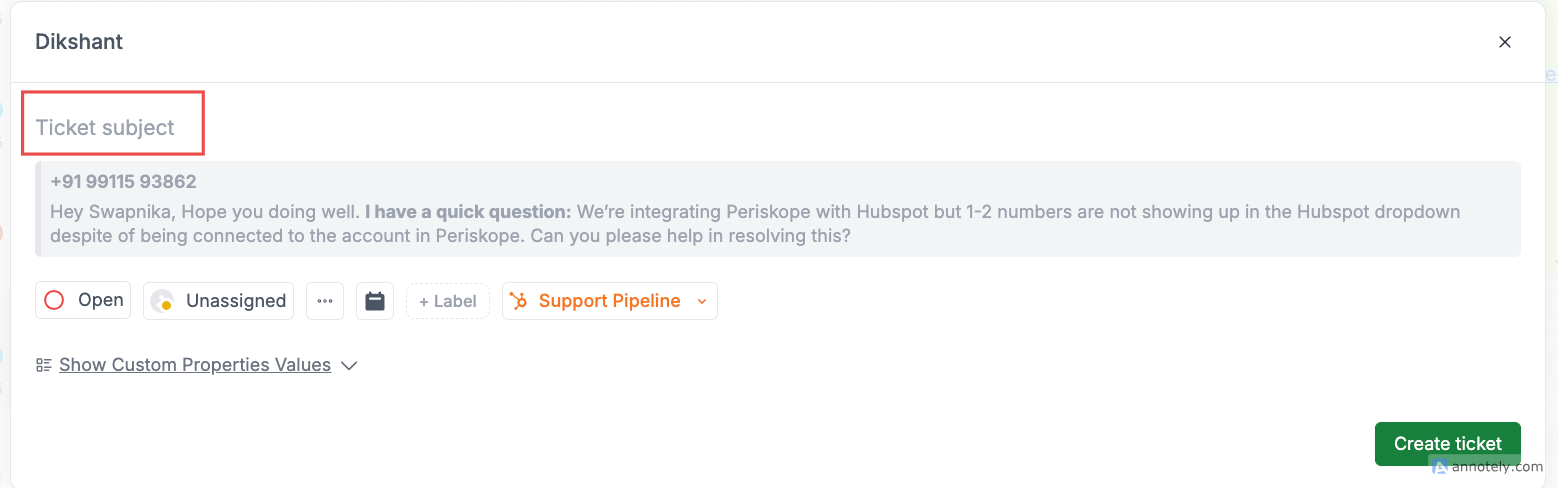
The status of a ticket is auto-set to “Open”. To can update the same to “In-progress” or “Closed” at any point
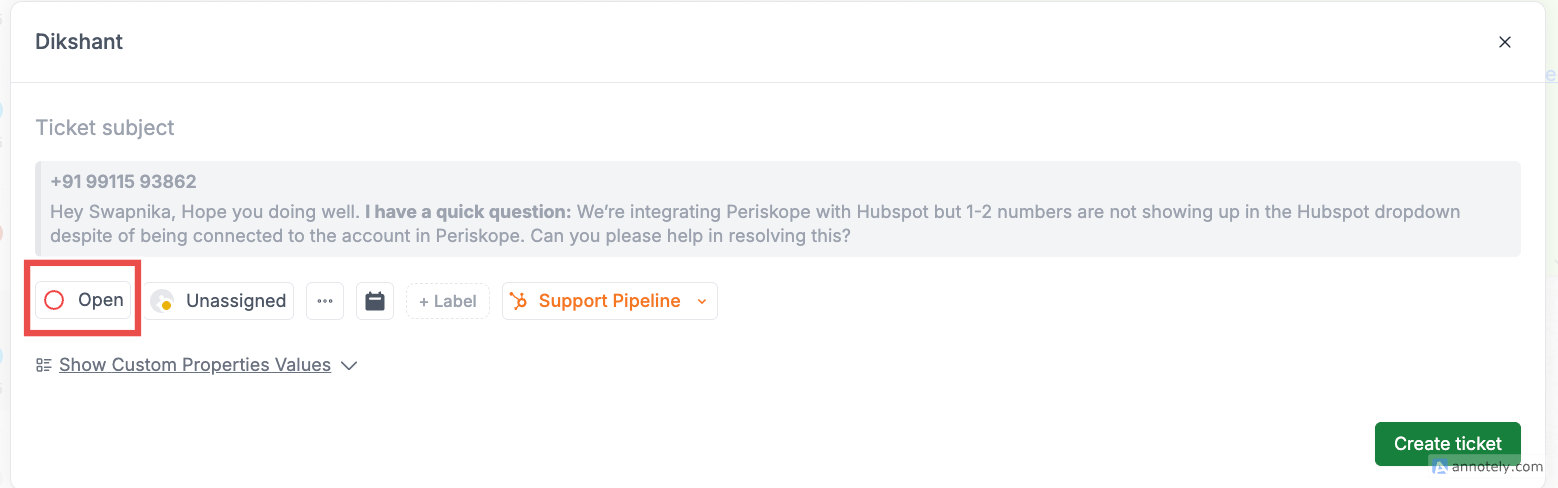
The ticket will be “un-assigned” by default. You can assigned the ticket to any member of your team choosing from the dropdown. Please note that a ticket can only be assigned to one person.
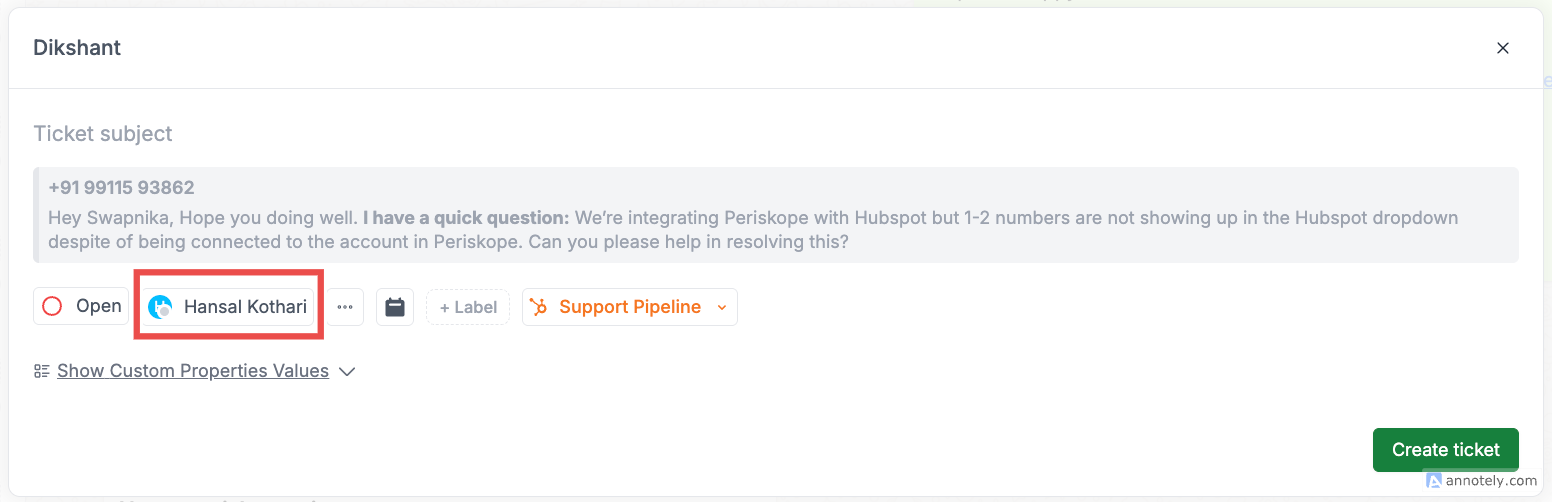
Use this field to set priority for the ticket from the dropdown
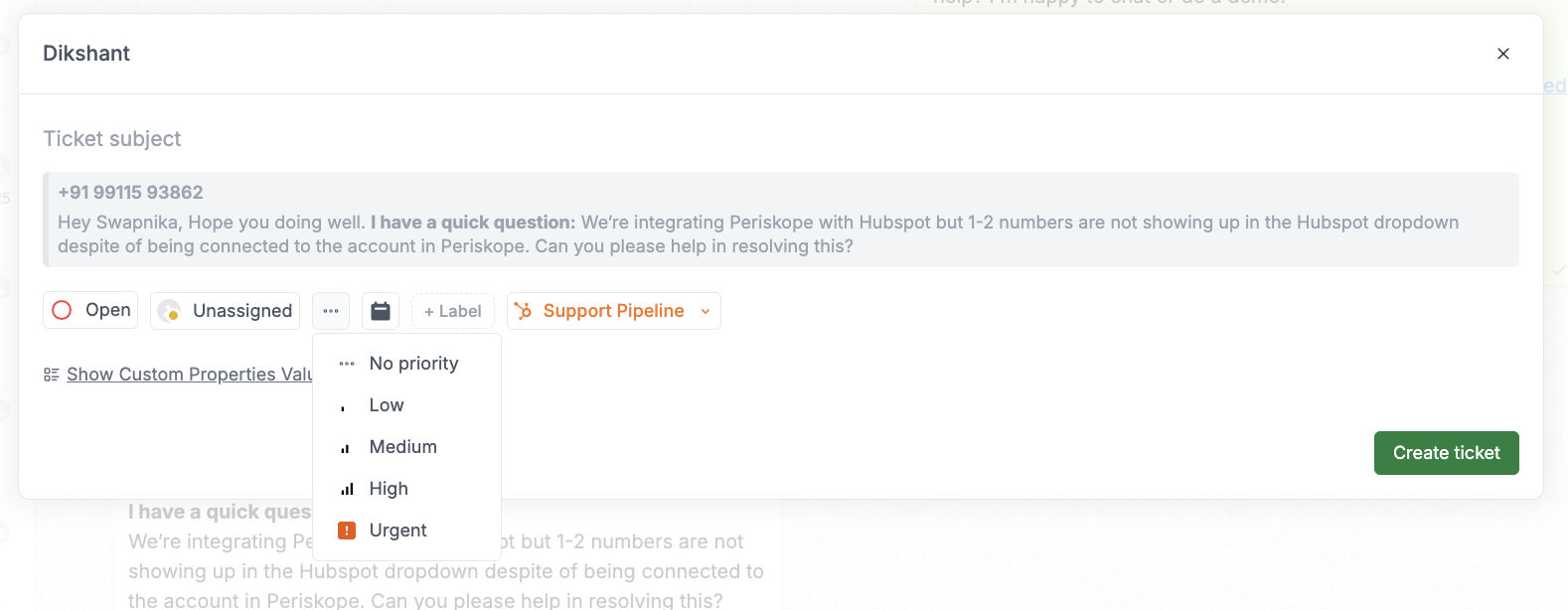
Use this field to set a due date for the ticket. Please note that due dates cannot be in the past
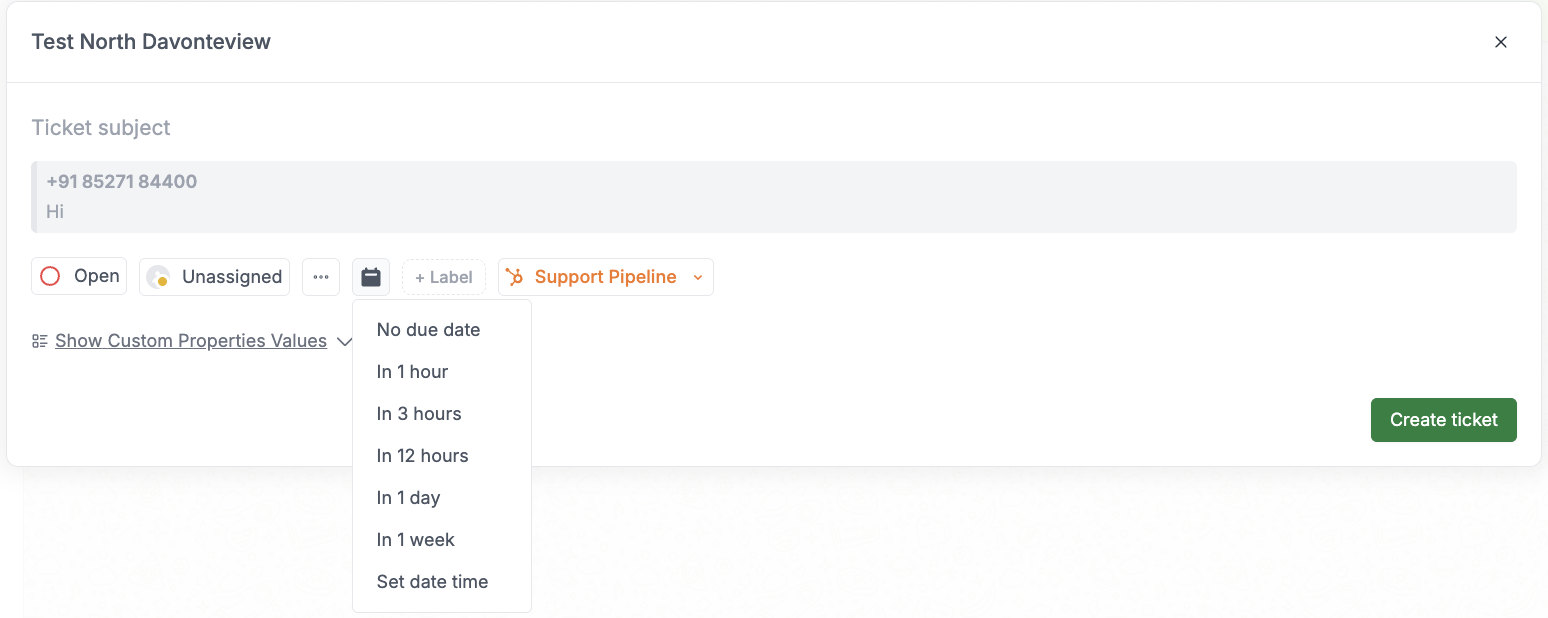
Labels help to organise and sort tickets. You can simply click on add label to create and add multiple labels to tickets. In future you can use labels to route tickets to specific teams as well as set notifications and reminders
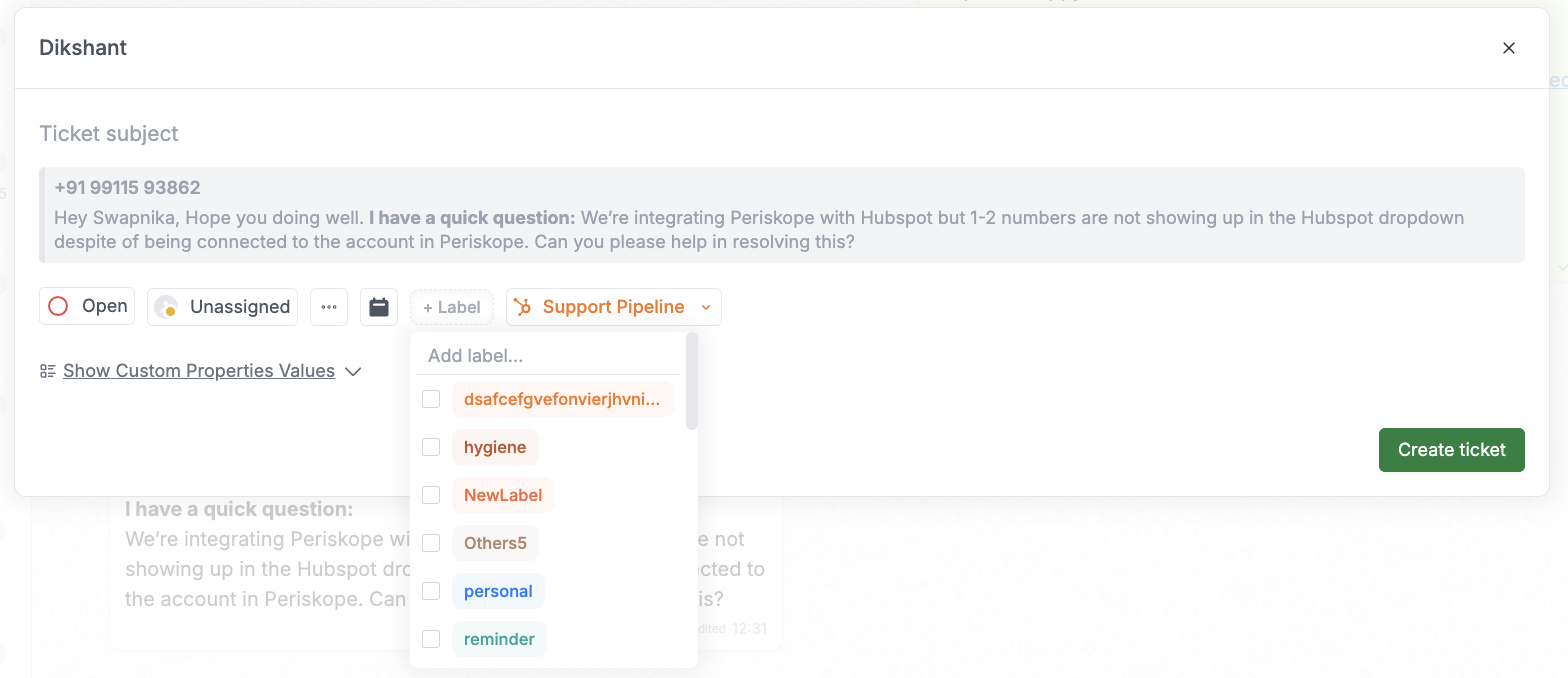
You can add custom properties to tickets to capture additional information specific to your workflow. Custom properties allow you to track extra details beyond the standard ticket fields. You can create and configure custom properties in your ticket settings.
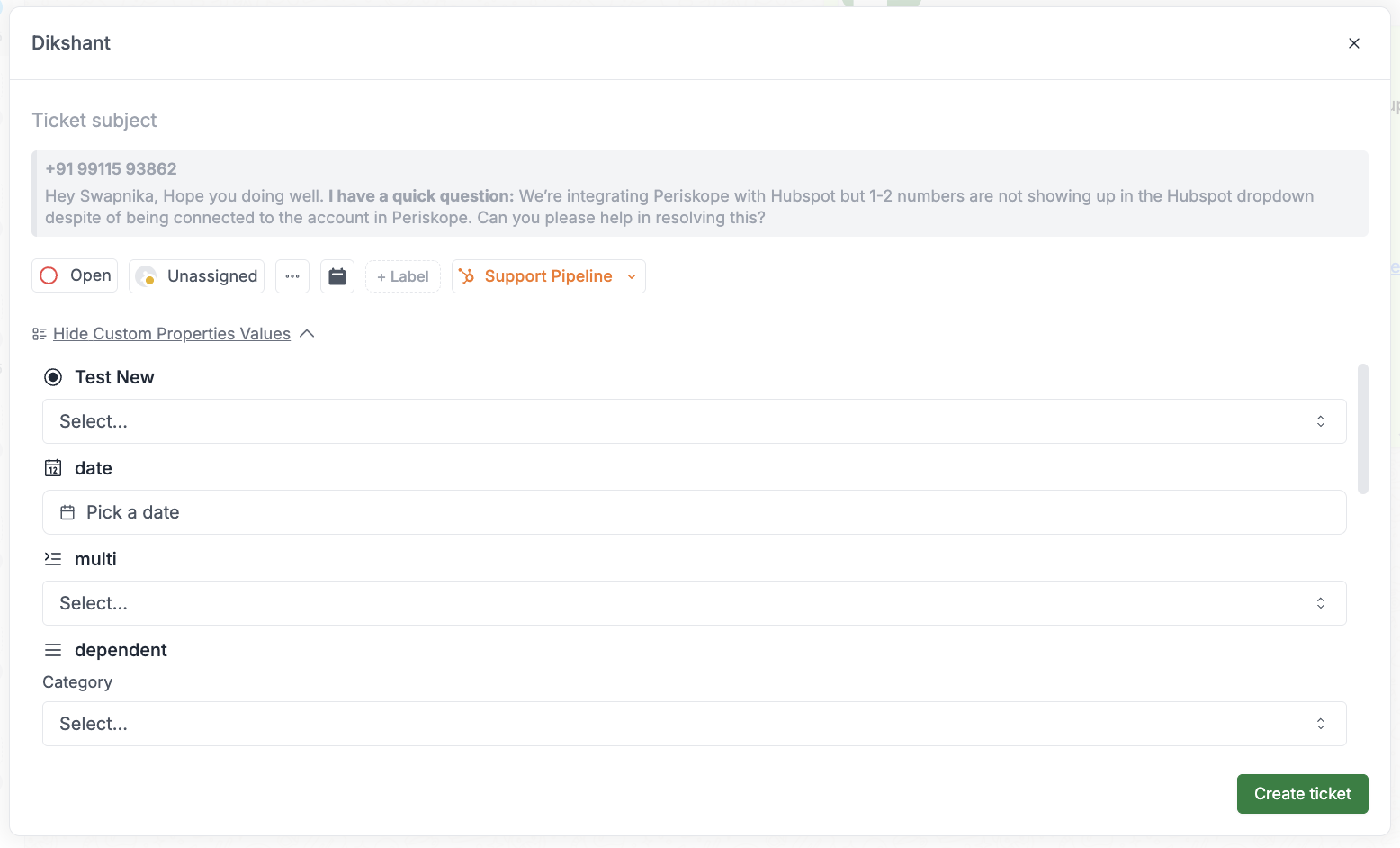
3
View and edit tickets on the tickets screen
All active tickets are visible in the tickets tab. You can view the ticket, apply filters (by status, assignee, due date), edit ticket parameters (status, priority, assignee, due date, labels and custom properties) and respond to the query