Periskope integration for zapier is currently in private mode. In order to use periskope triggers in your zaps please click here to obtain access to the private beta in zapier
Prerequisites
- A Zapier account
- Access to the Periskope app in Zapier request here
- A Periskope account
Setting up the Zapier integration on Periskope
1
Generate API Key
To generate an API key for your zap, you must have a Periskope account.Once logged into the account, visit here to generate an API key. API key can only be revealed once, so please keep this API key safe and at a secure place.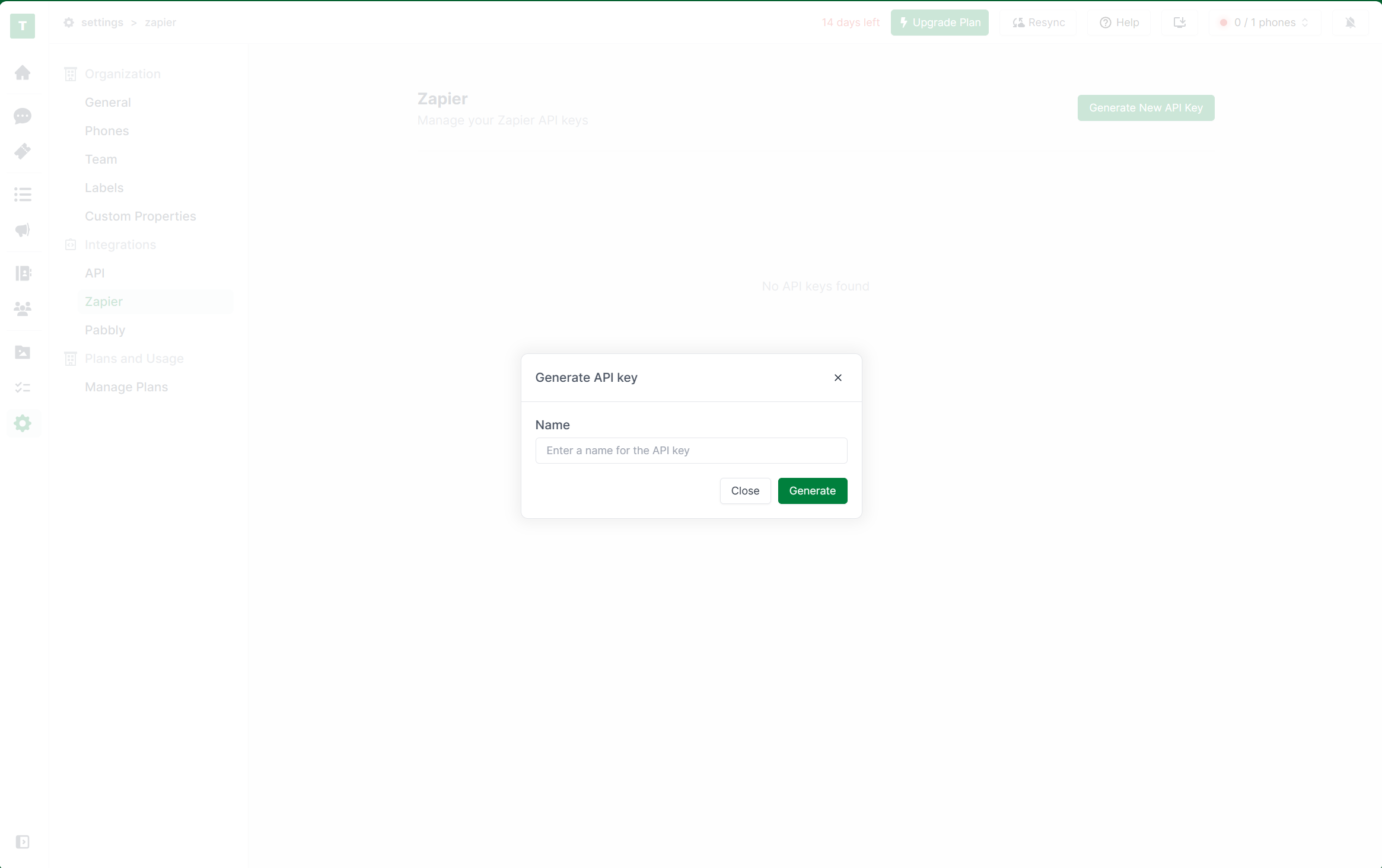
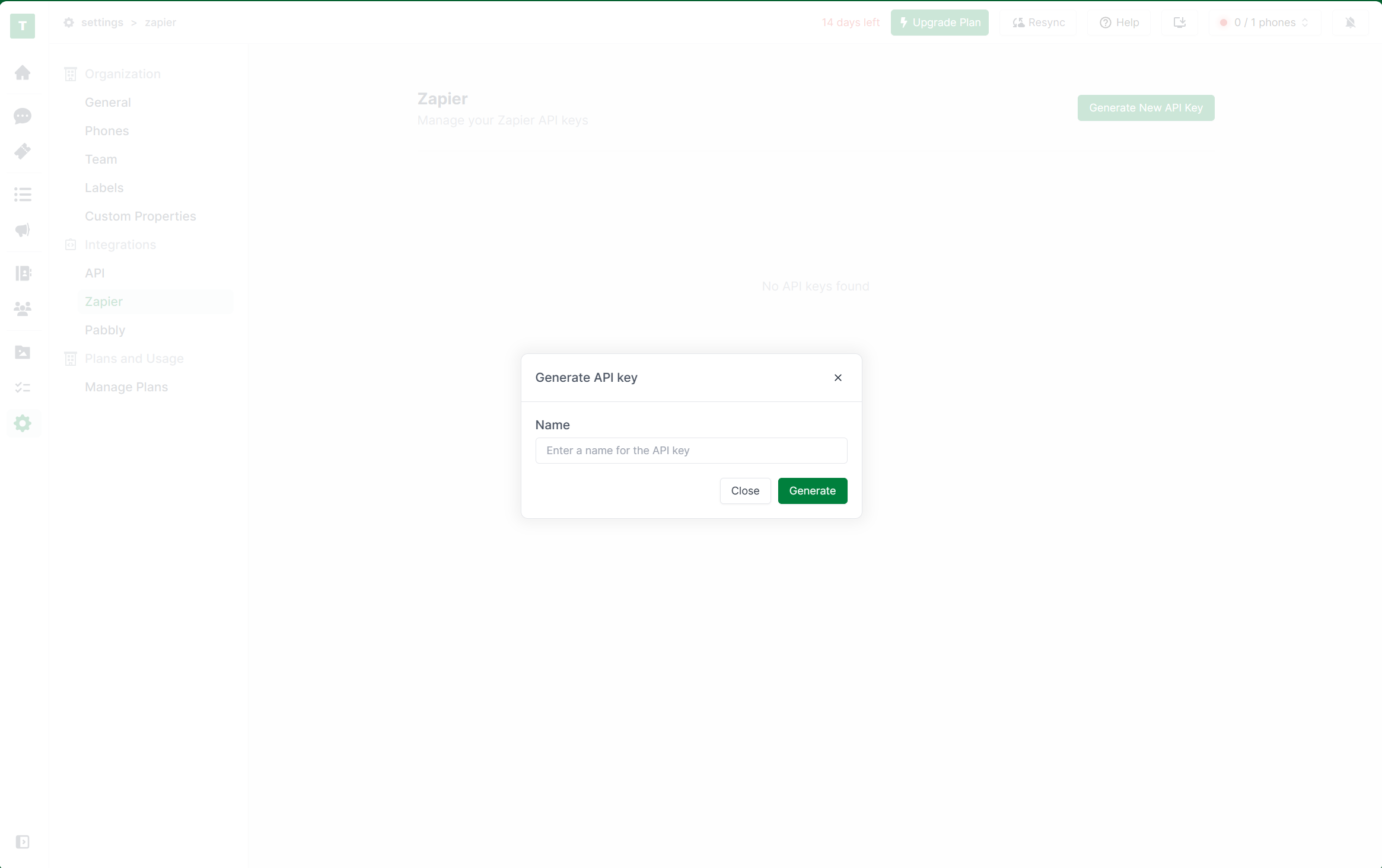
Zapier settings
2
Get Periskope access on zapier
Periskope zapier integration currently is in private mode. In order to get access click here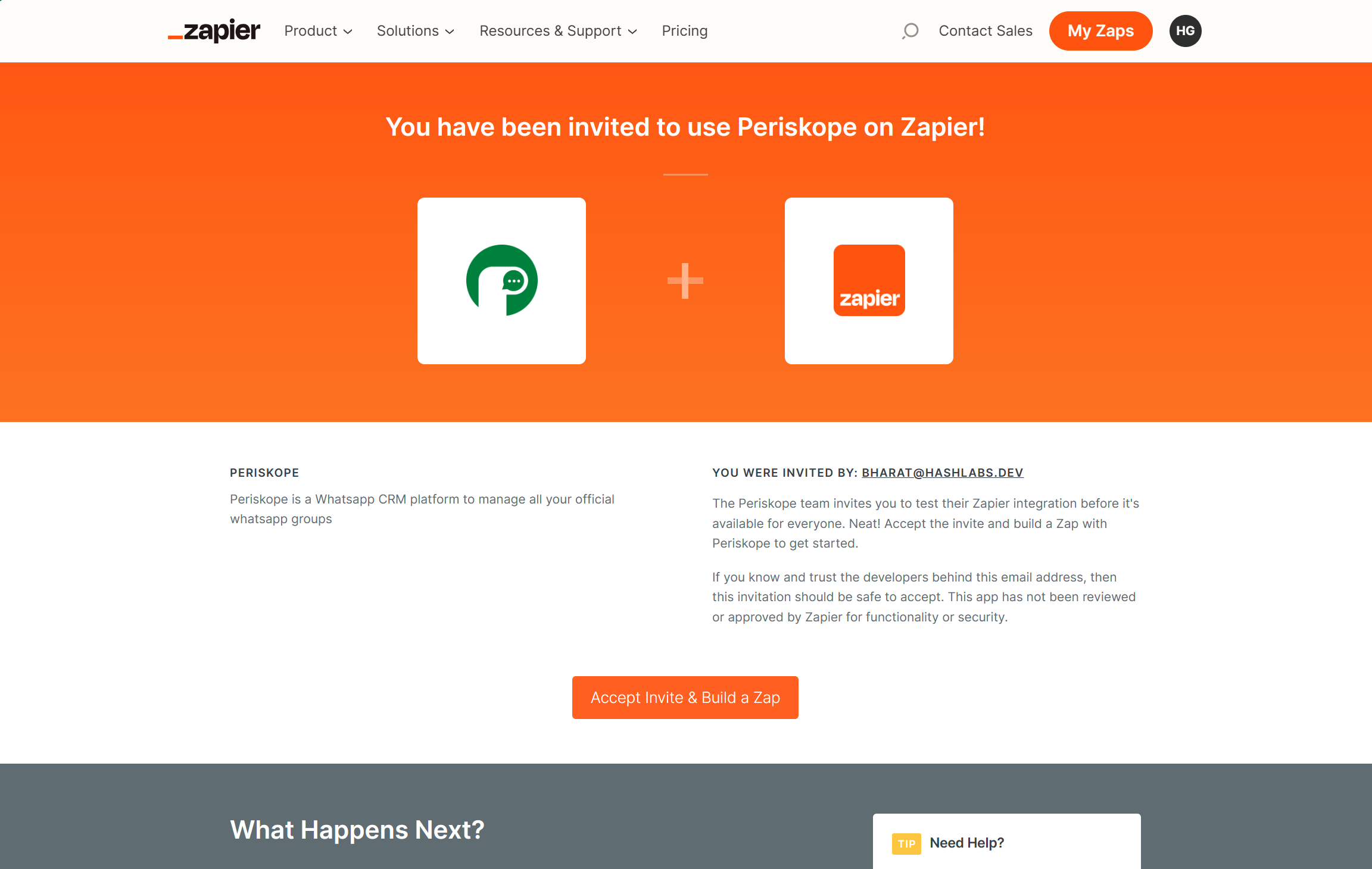
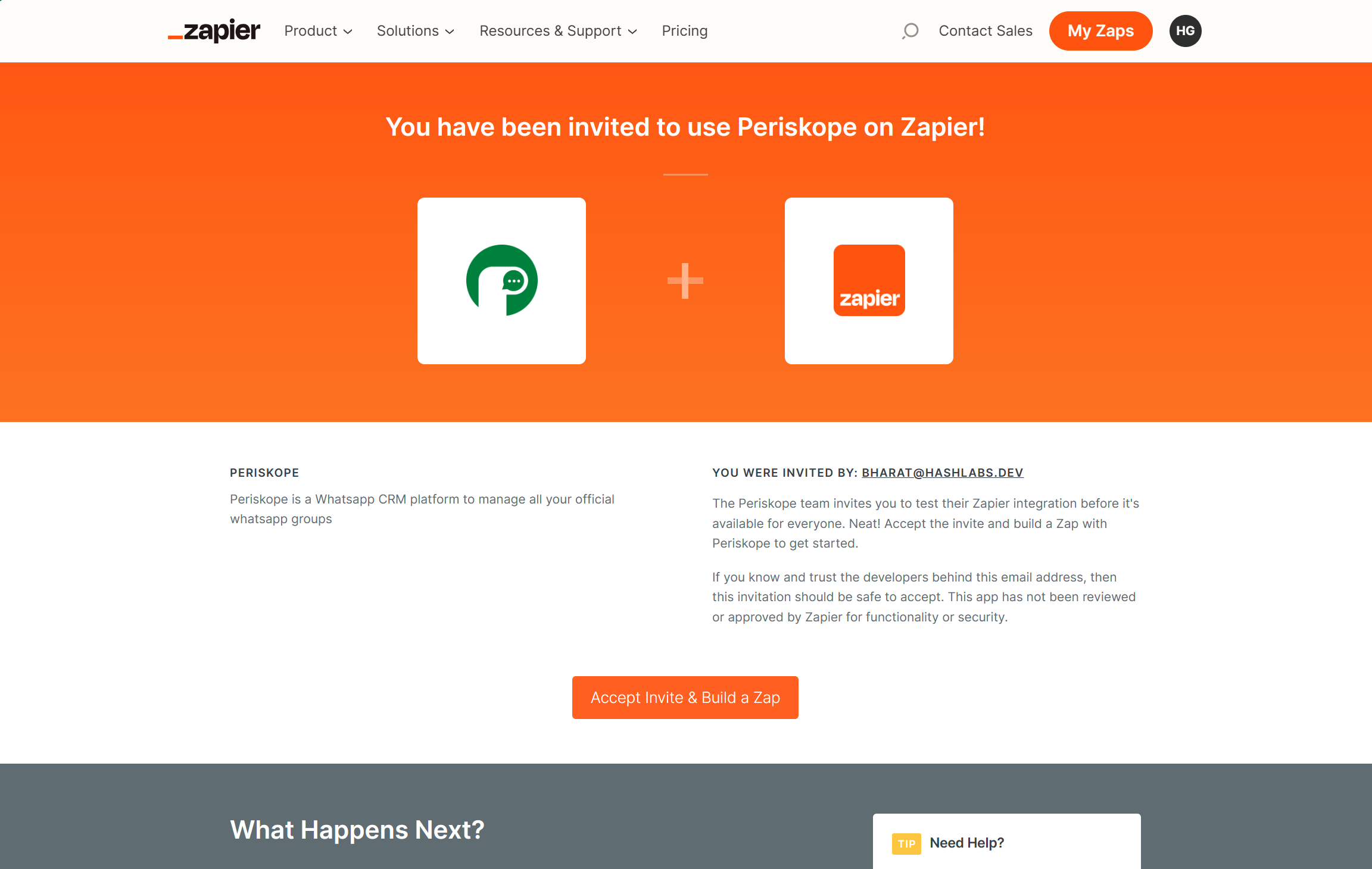
Zapier invite page
Steps to setup a trigger
1
Create new zap
Go to zapier dashboard. And click on 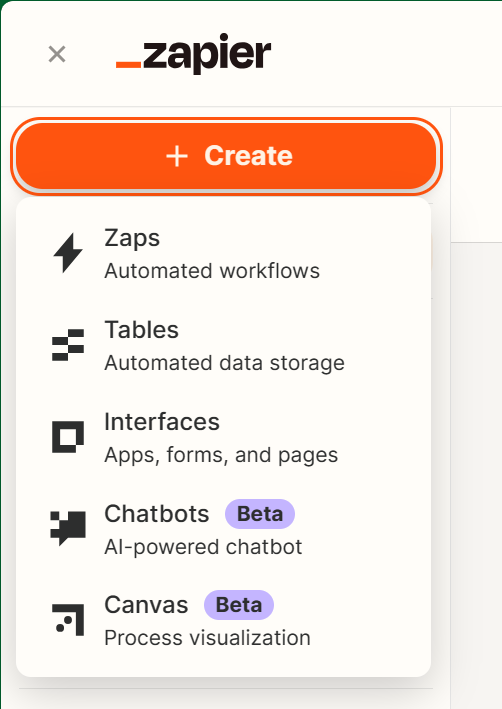
Create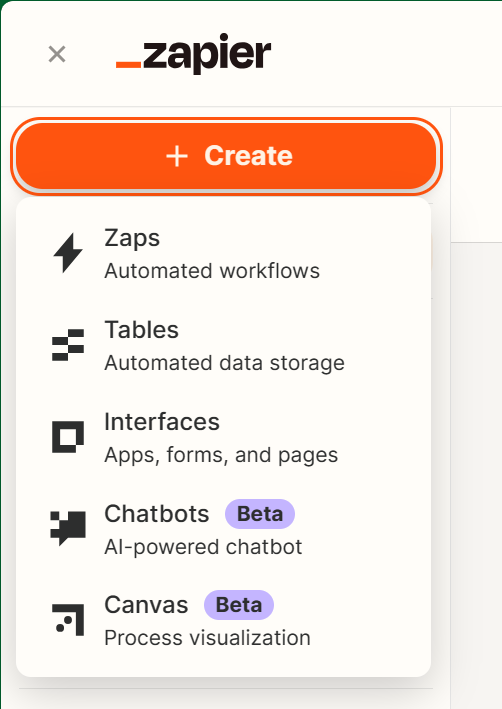
Create new zap
2
Add periskope trigger
Once you’ve created a new zap. Click on Add trigger. Search for 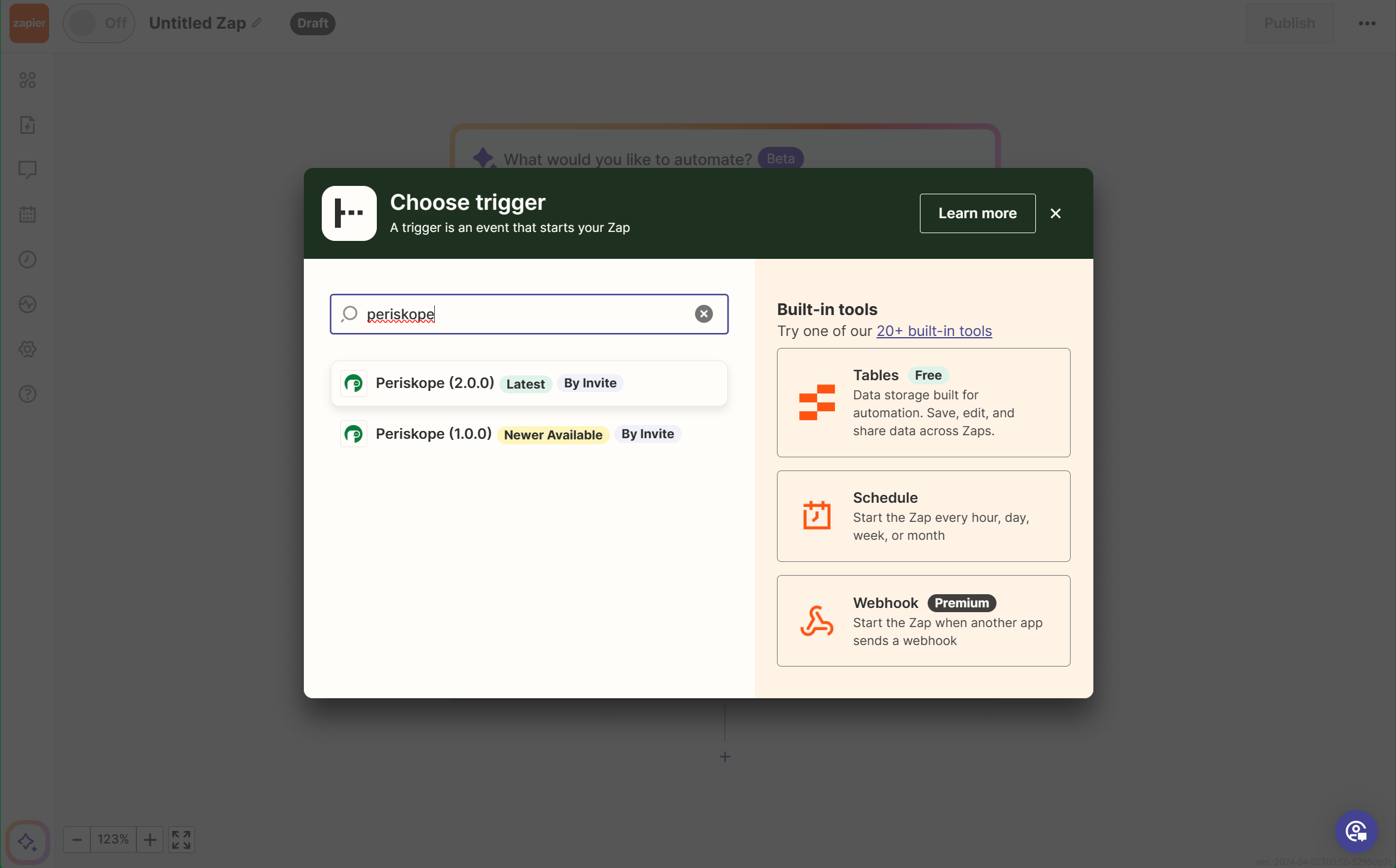
periskope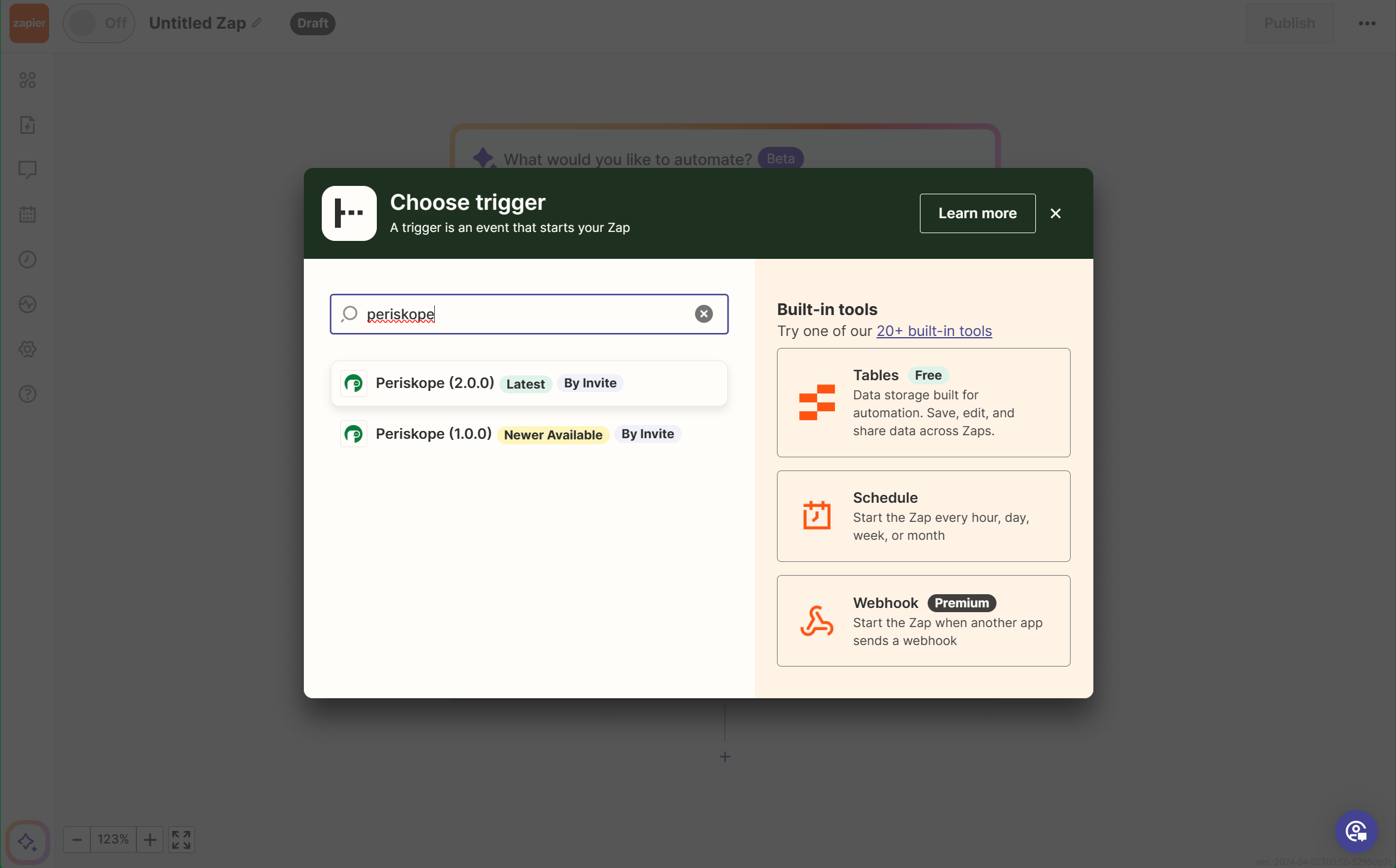
Add new trigger
3
Choose an event
Currently we support following events.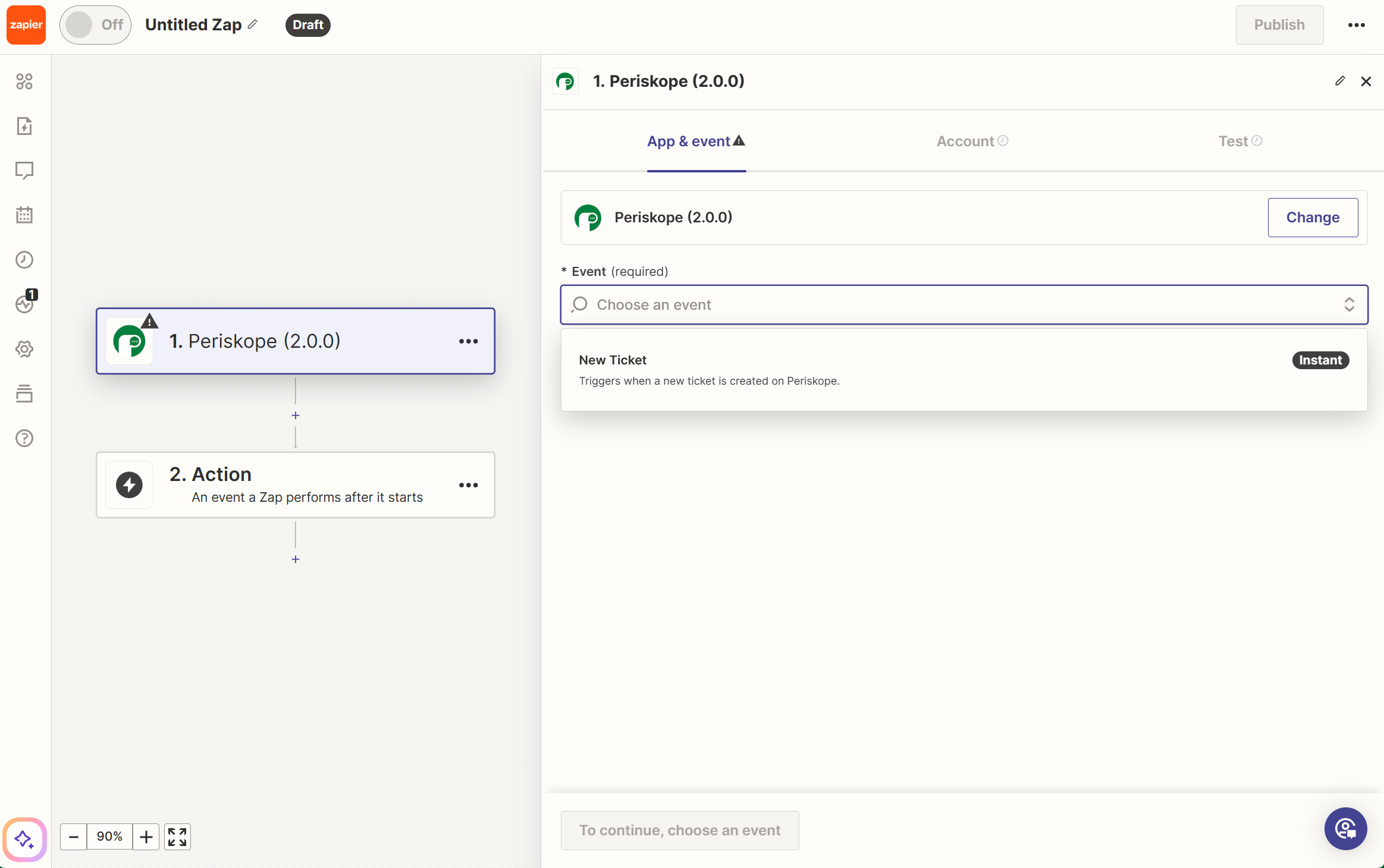
- New ticket created - Triggers every time a new ticket is created on periskope
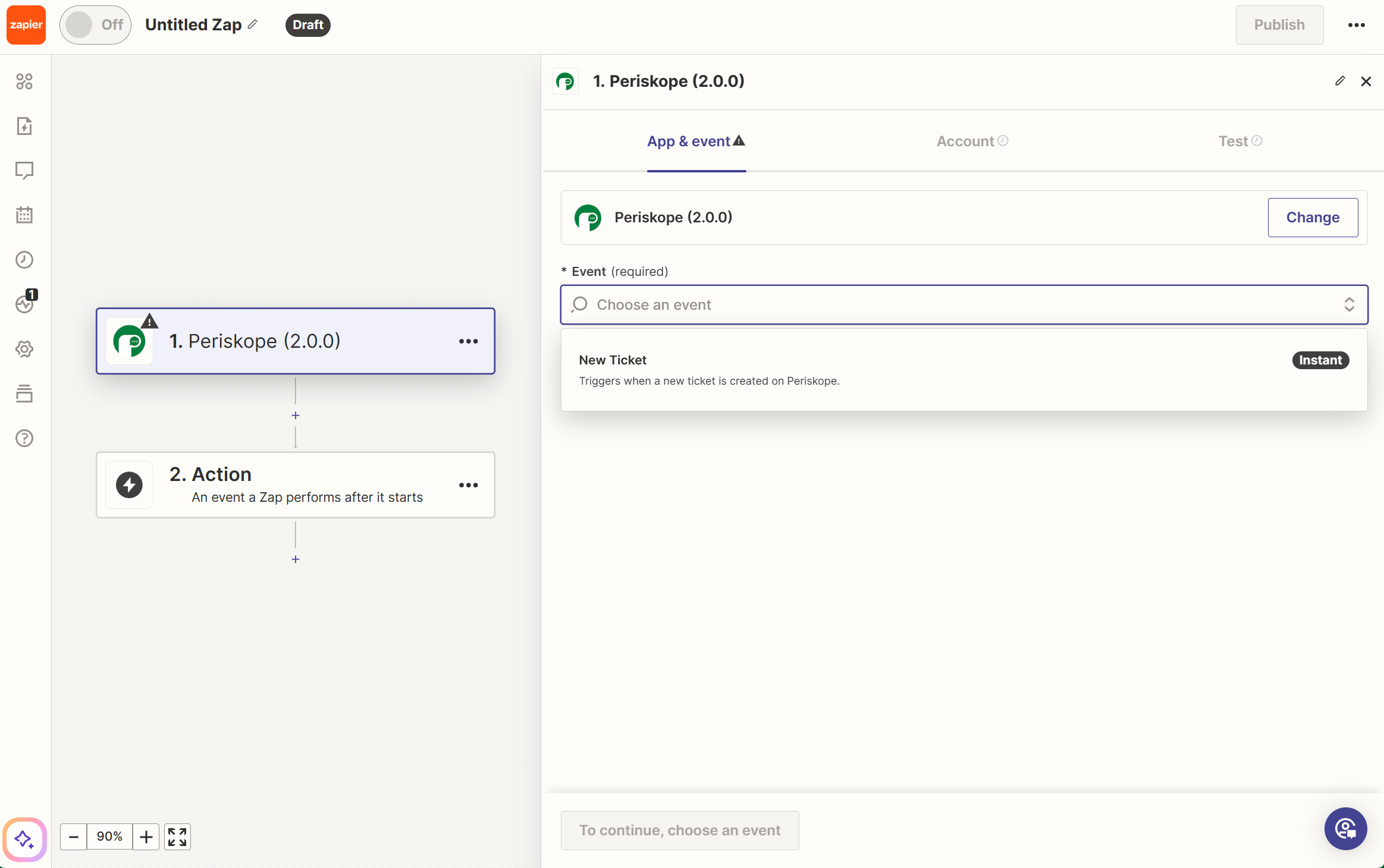
Choose event
4
Authenticate your zap with periskope
Create a new account and authenticate with API key generated on periskope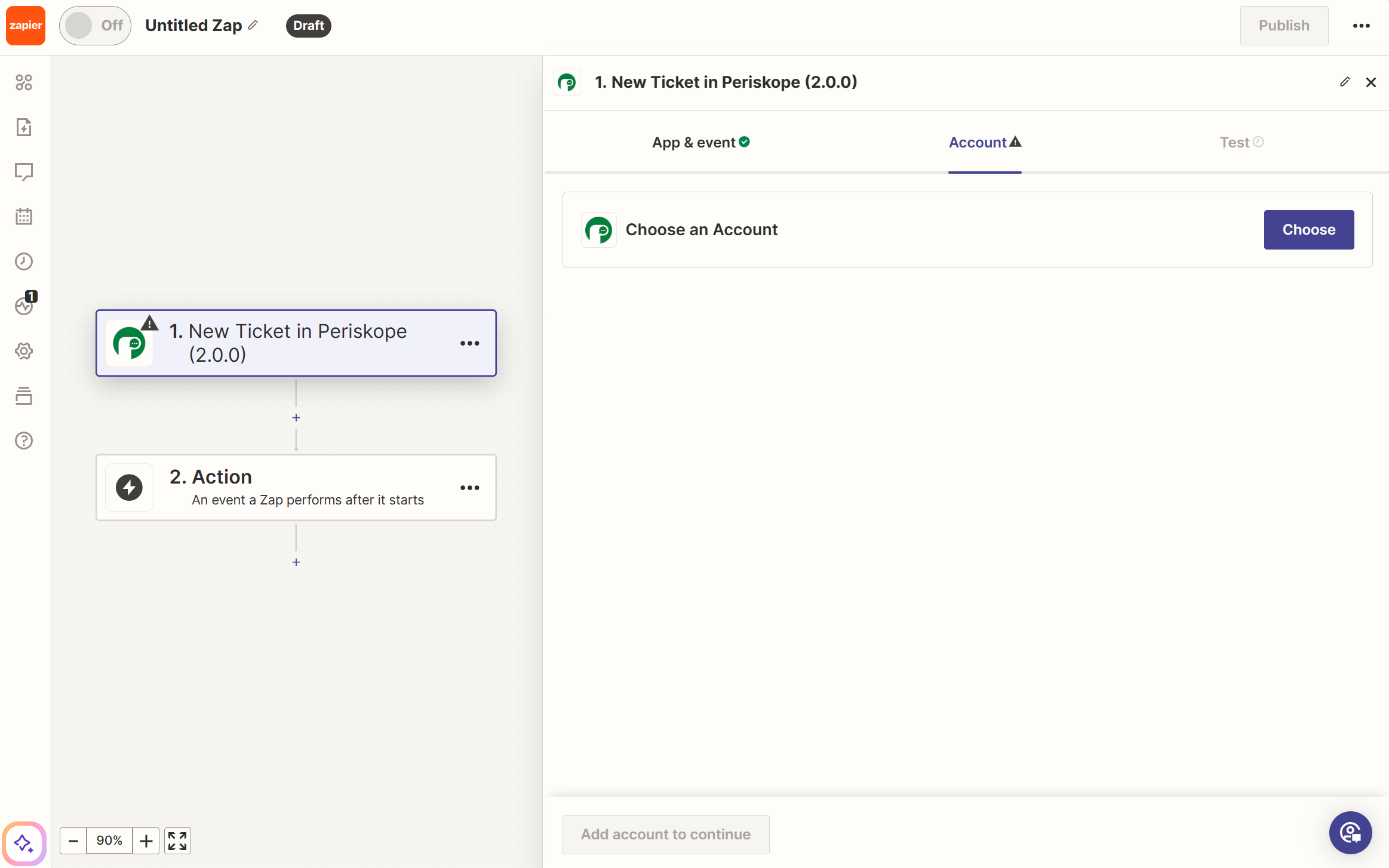
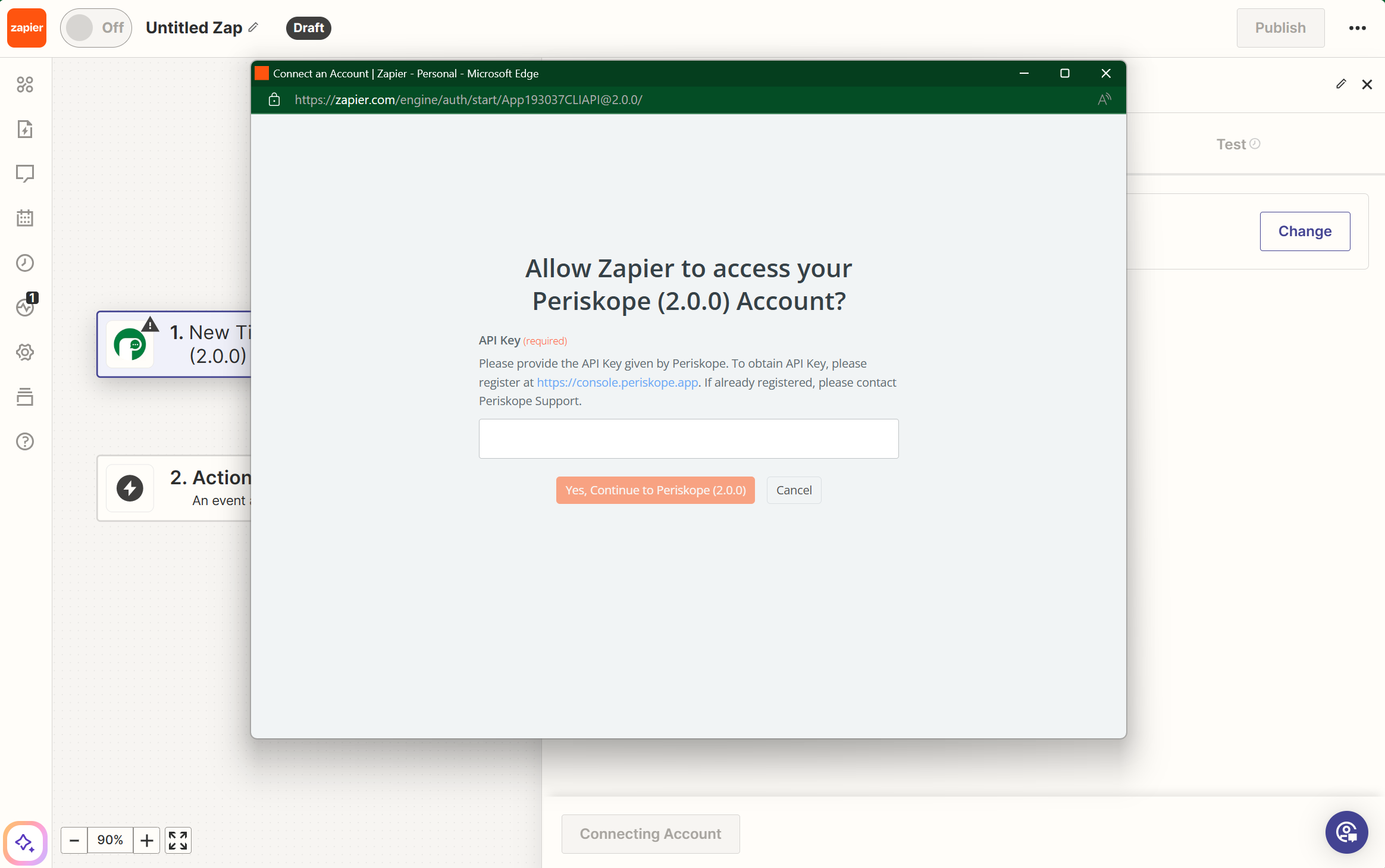
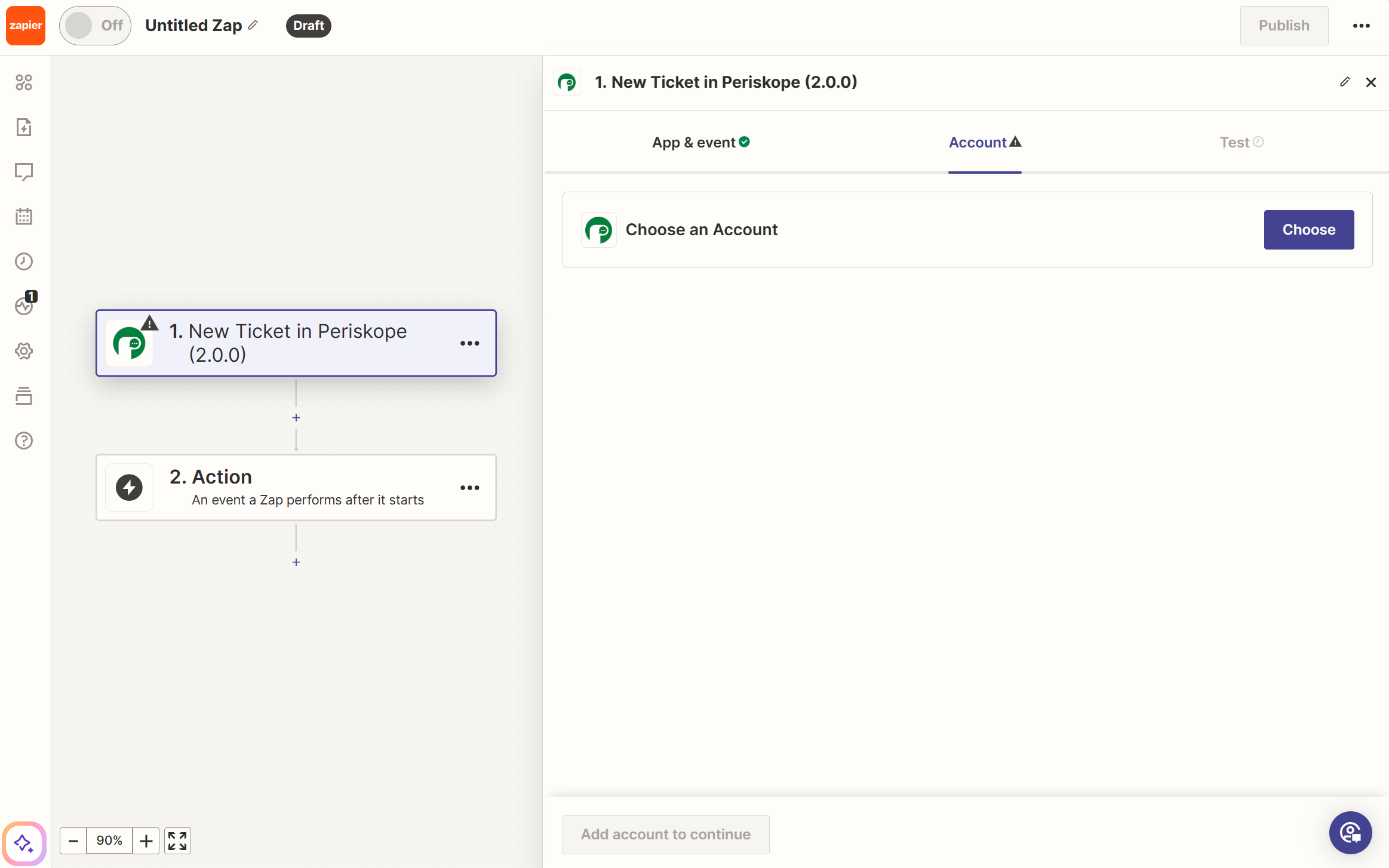
Choose an account
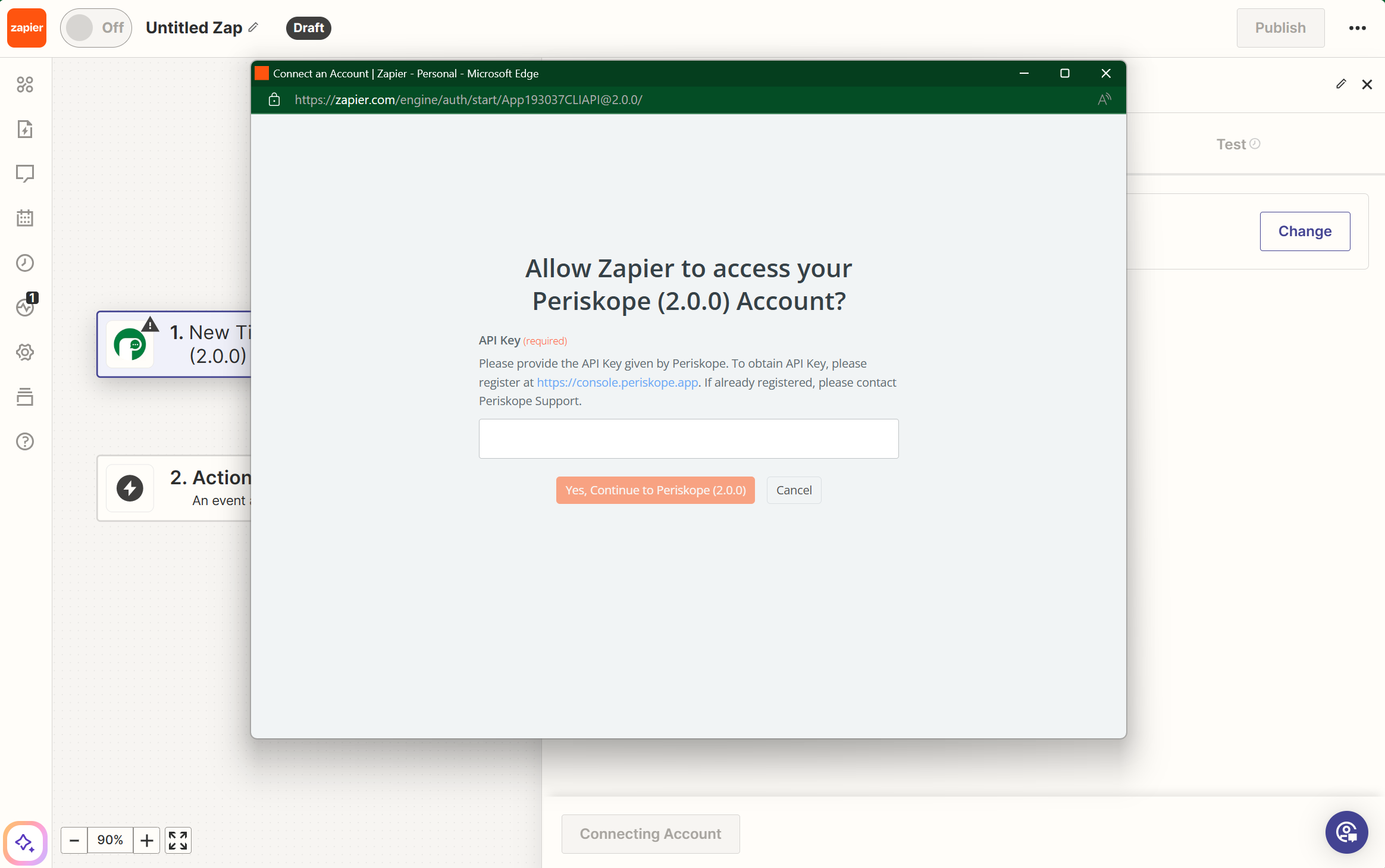
Create new account and authenticate
5
Test your trigger
In order to initially pull a new records with all the fields that you’ll be receiving from periskope. Click on test your trigger.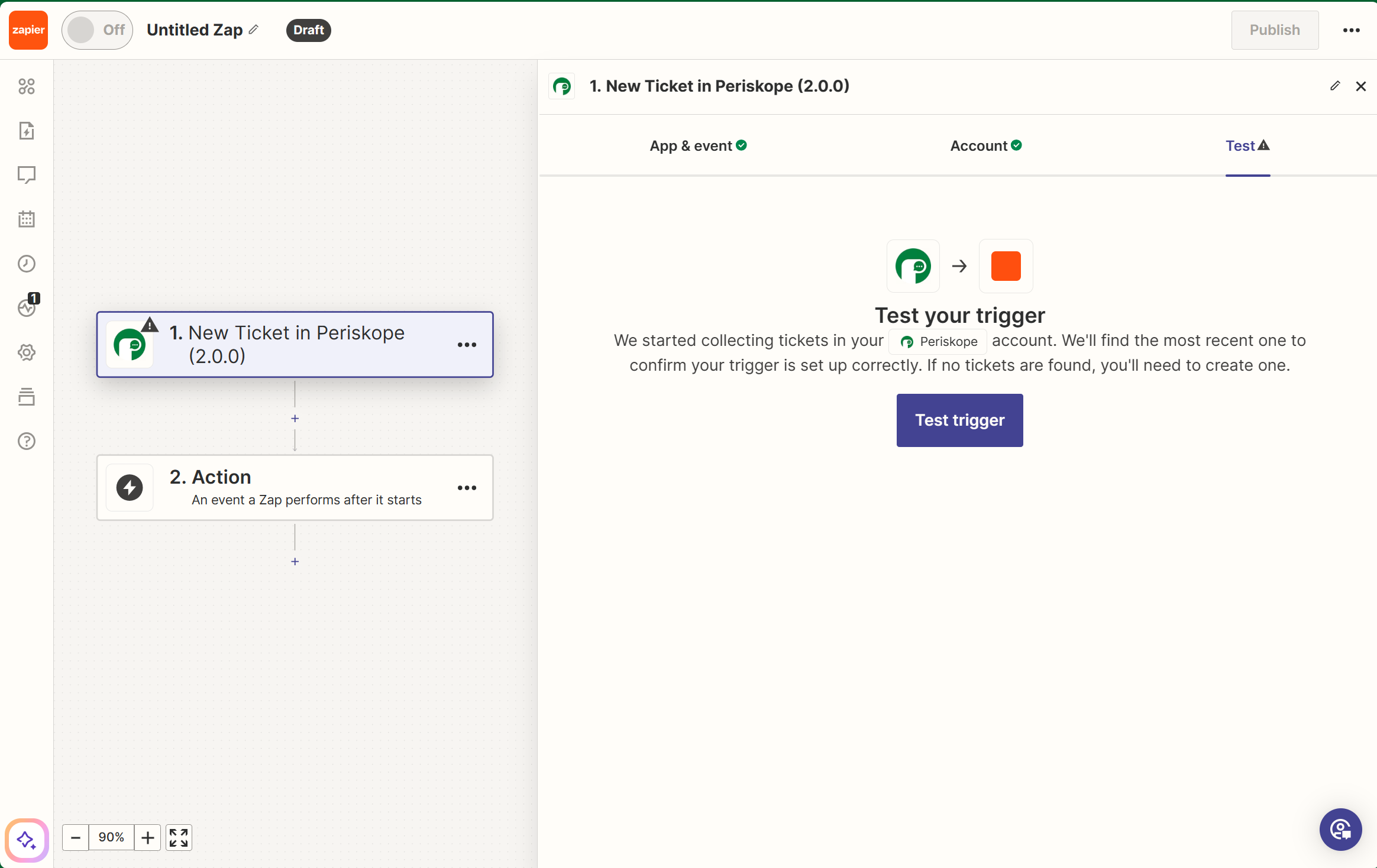
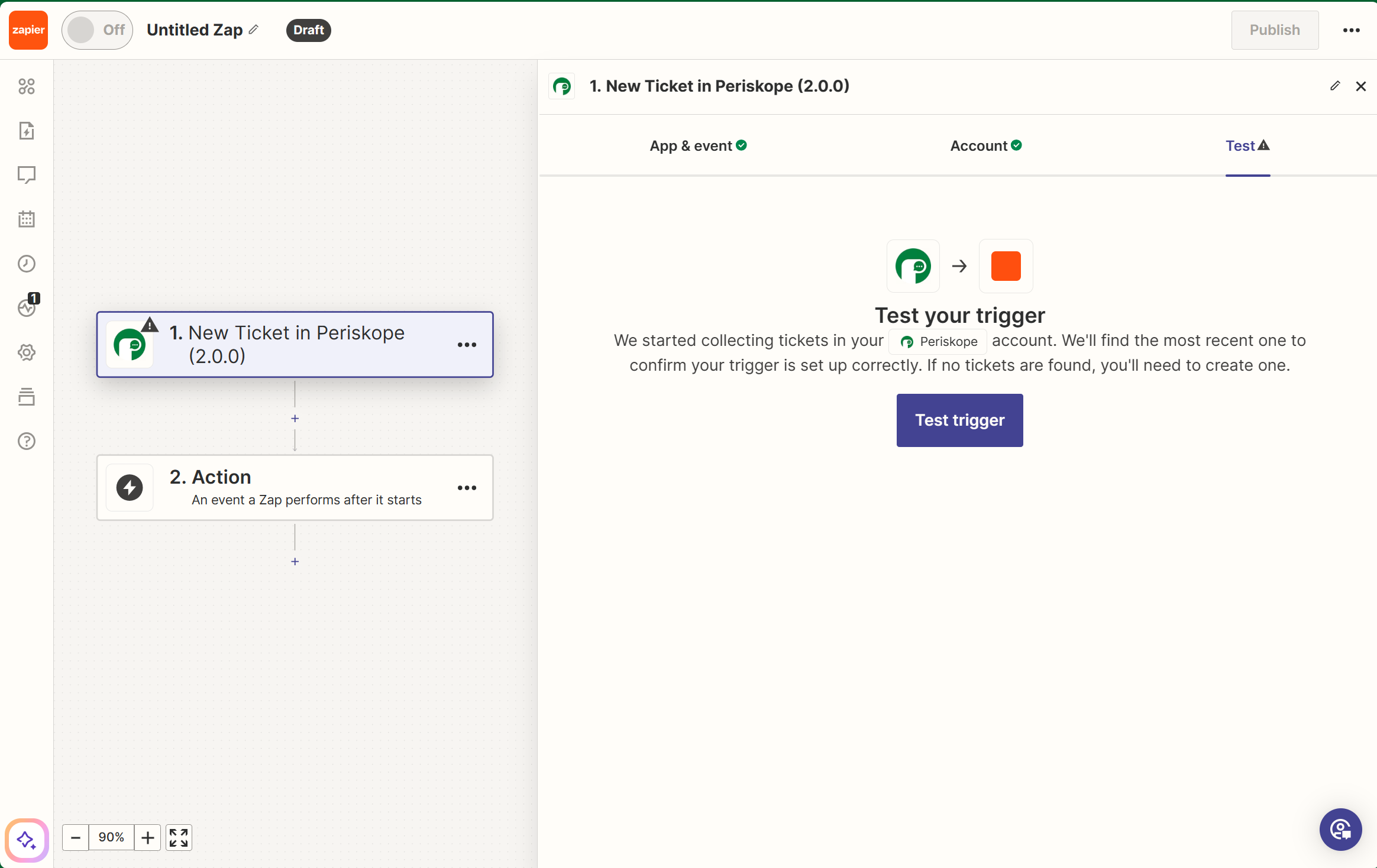
Test your trigger
Result 🚀
- Now your zap trigger is connected to your periskope account and you can add any action of your choice to stream the data from periskope to your application.
- Once the action has been setup you can test the step and publish your zap to subscribe to the trigger.