Overview
Custom Properties allow you to add additional data fields to your WhatsApp chats and tickets in Periskope. These properties appear in the right side panel of chats and tickets, enabling team members to capture and view important information for each conversation.✨ What’s new?
Custom properties are now revamped and have a new look and feel.- Custom properties tab have a new UI now.
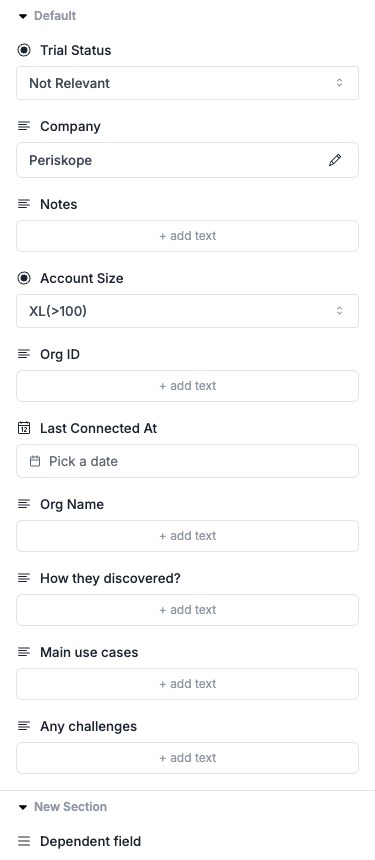
- Introducing new property types
- File upload
- Multi-select dropdown
- Dependent dropdown
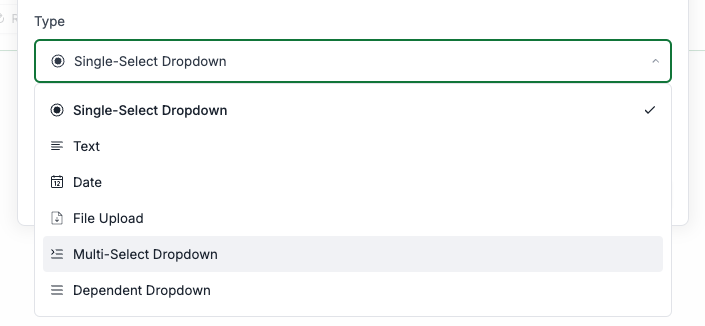
- Custom properties can now be organized into sections
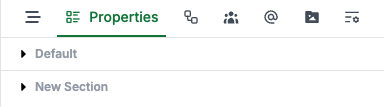
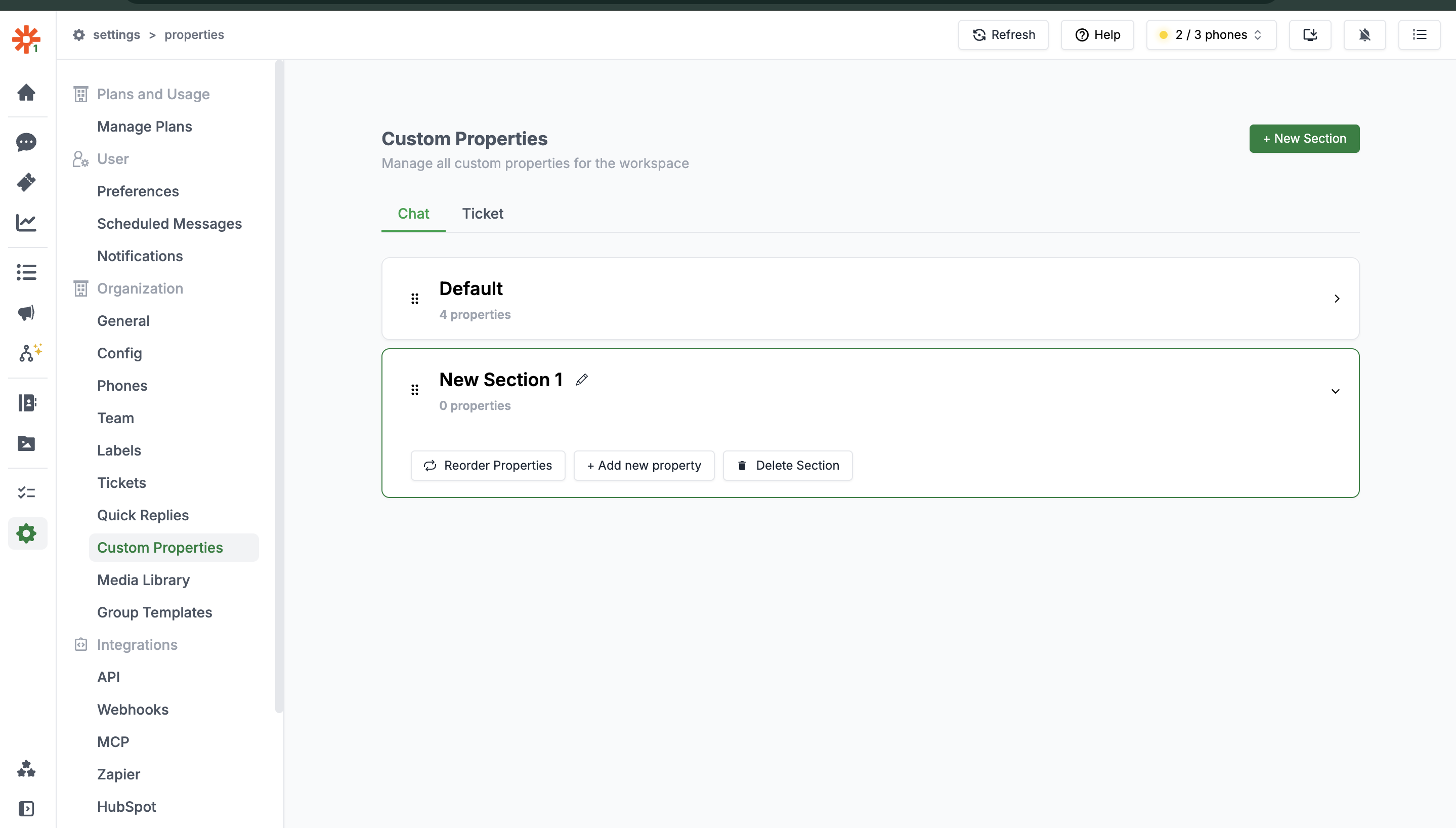
Key Features
- Add custom properties to your chats and tickets
- Create different custom properties for chats and tickets
- Organize custom properties into sections
- Move properties between sections
- Delete properties as needed
- Filter chats and tickets based on custom property values
- Mark properties as mandatory for closing tickets
Setting Up Custom Properties
Custom Properties can be set up in the Settings section of your Periskope dashboard.1
Go to Settings → Custom Properties
From your Periskope dashboard, go to Settings and select the “Custom Properties” option under Organization Settings.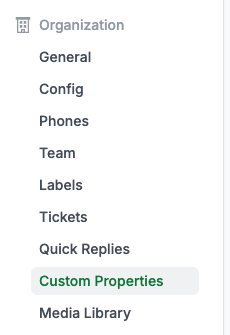
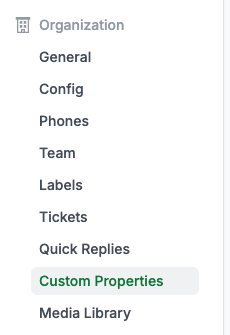
2
Select between Chats or Tickets tab
You can create different custom properties for chats and tickets based on your
business needs.
3
Create a new section
Custom Properties are organized into sections. Click the “New Section” button to create a new section.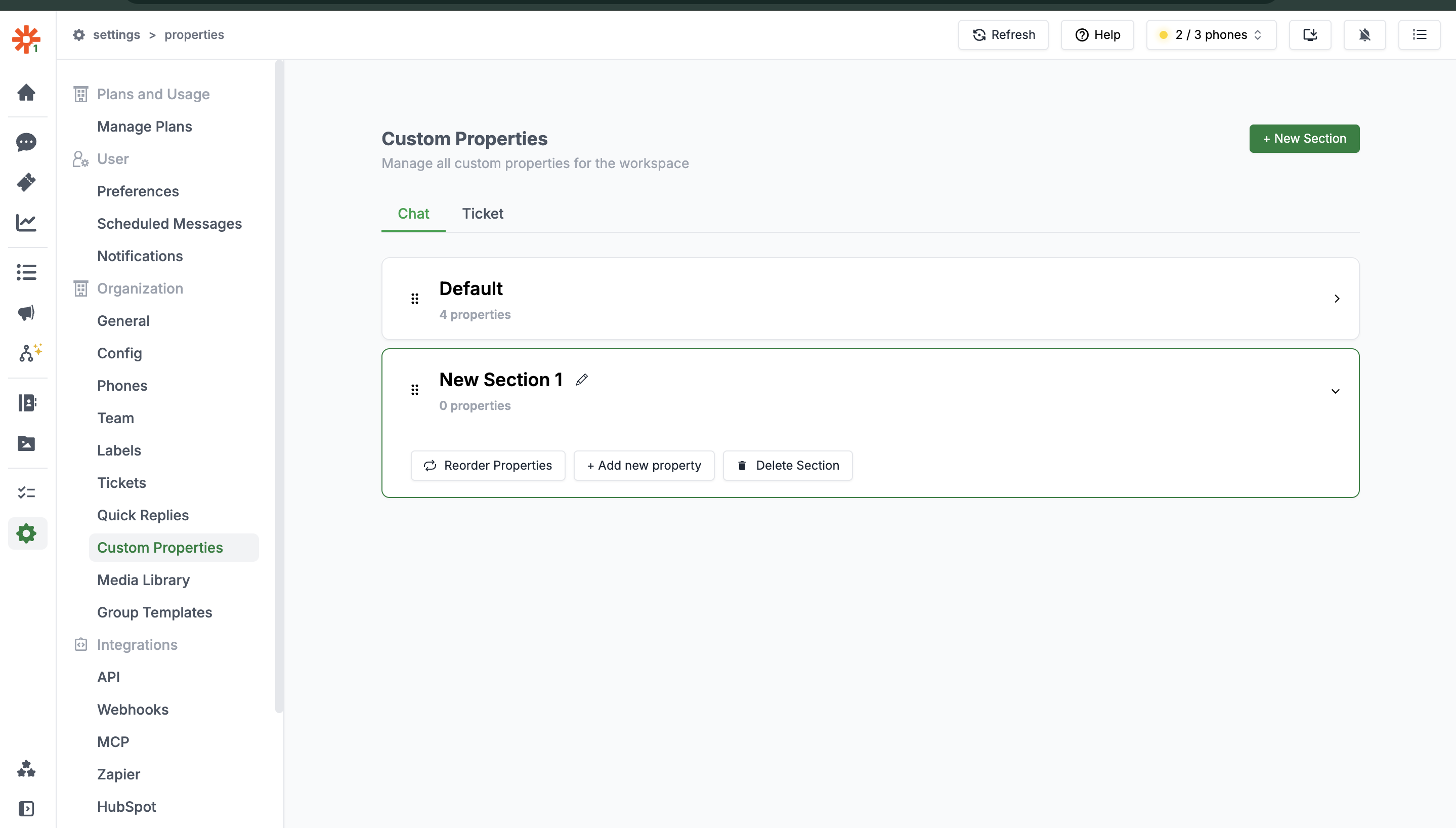
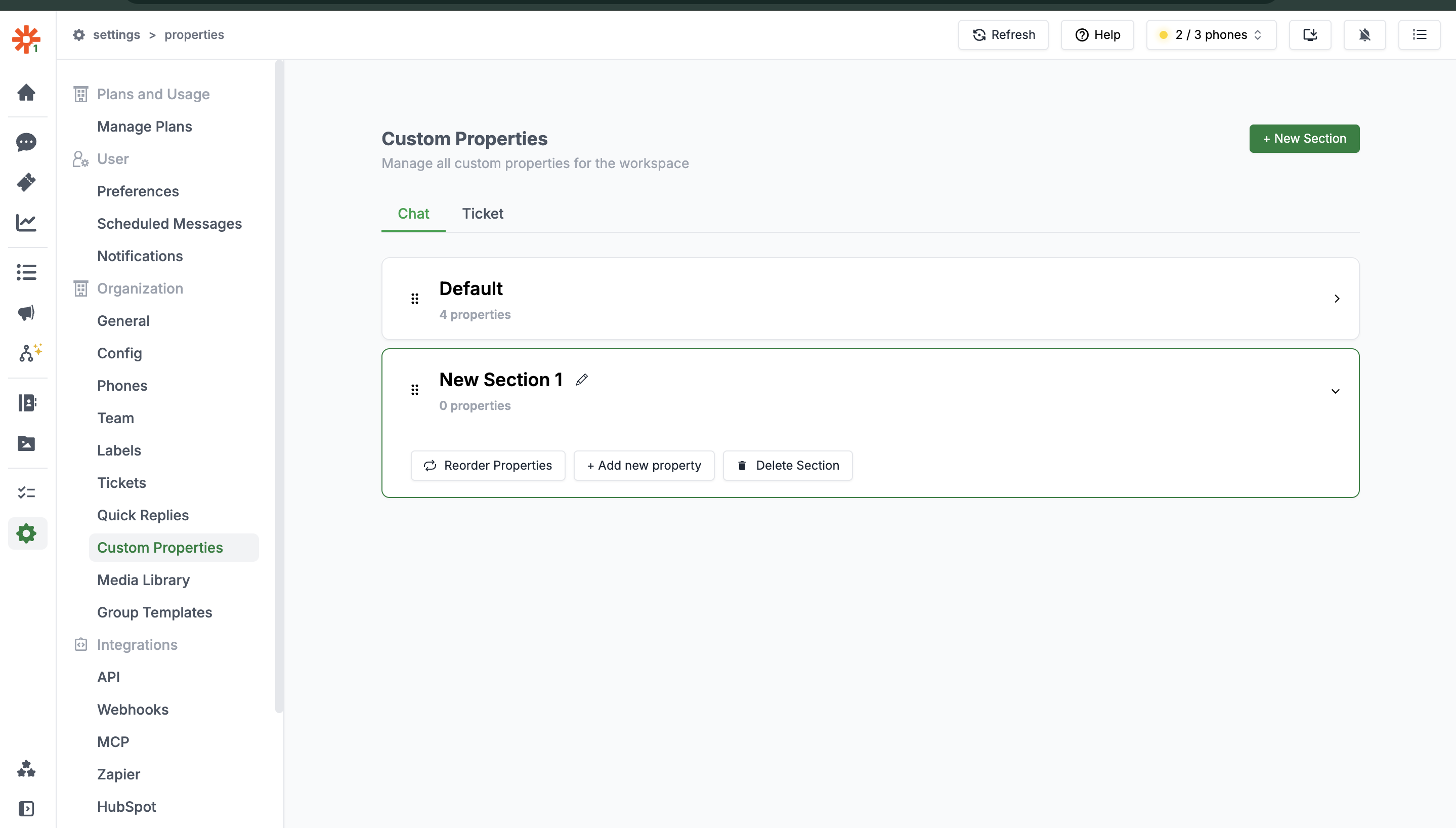
4
Add custom properties to your section
Once you’ve created a section, you can add custom properties to it by clicking “Add new property” in that specific section. A modal will open for adding a new property.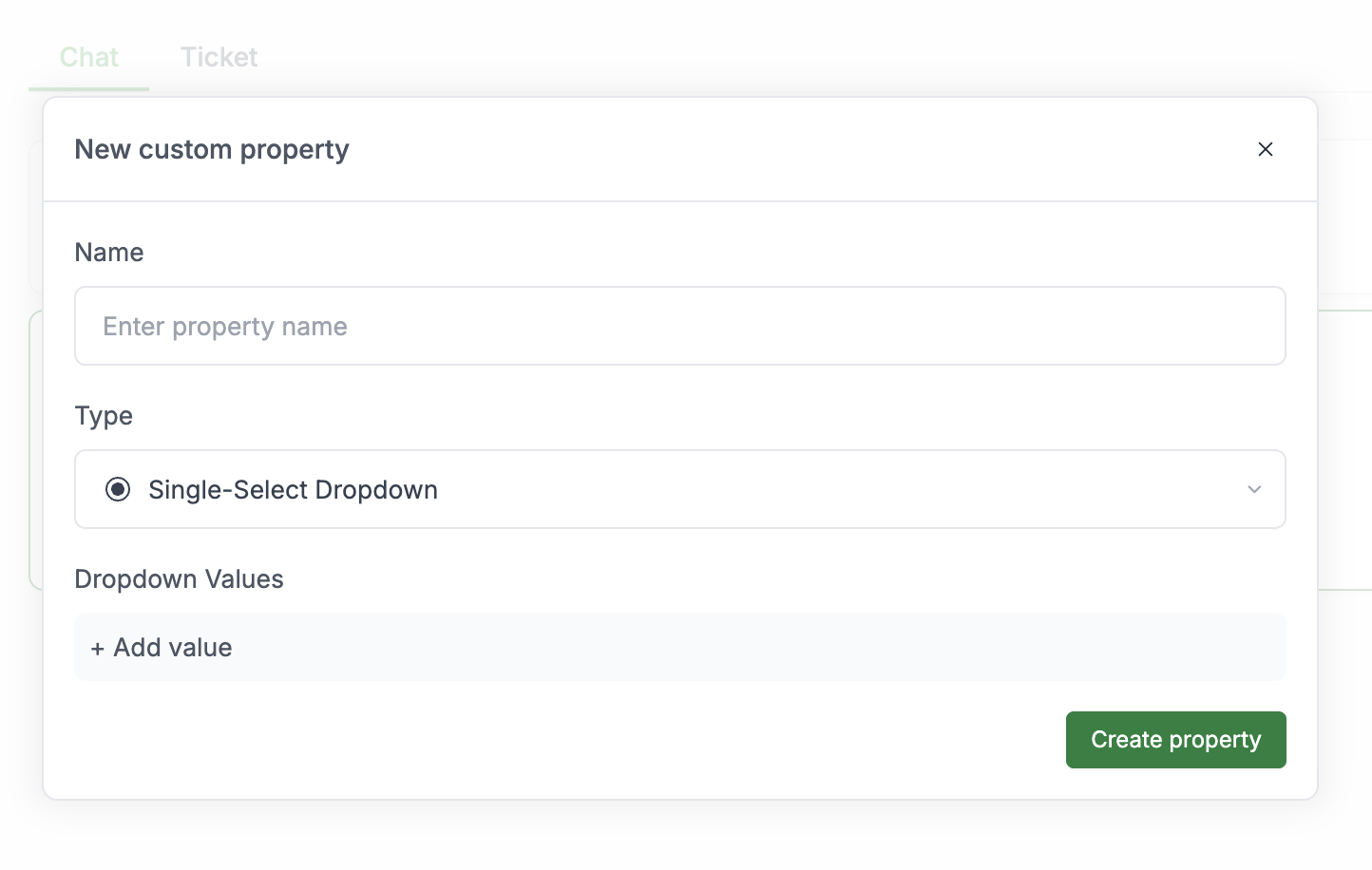
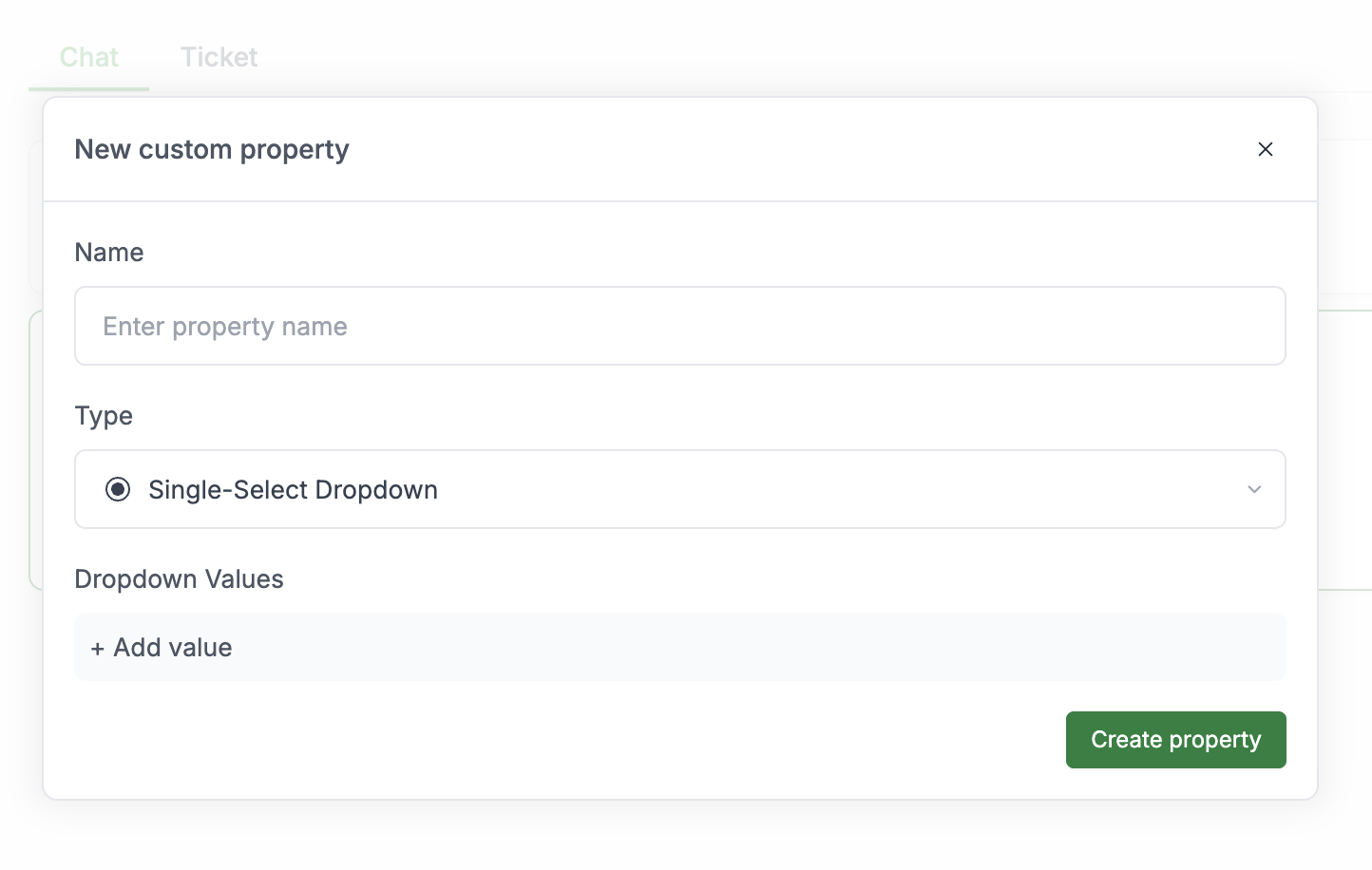
- Enter a property name
- Select a property type
- Configure additional settings based on the selected type
Types of Custom Properties
Periskope offers six different types of custom properties to meet various business needs:1. Single-Select Dropdown
This property type allows users to select one option from a predefined list of values.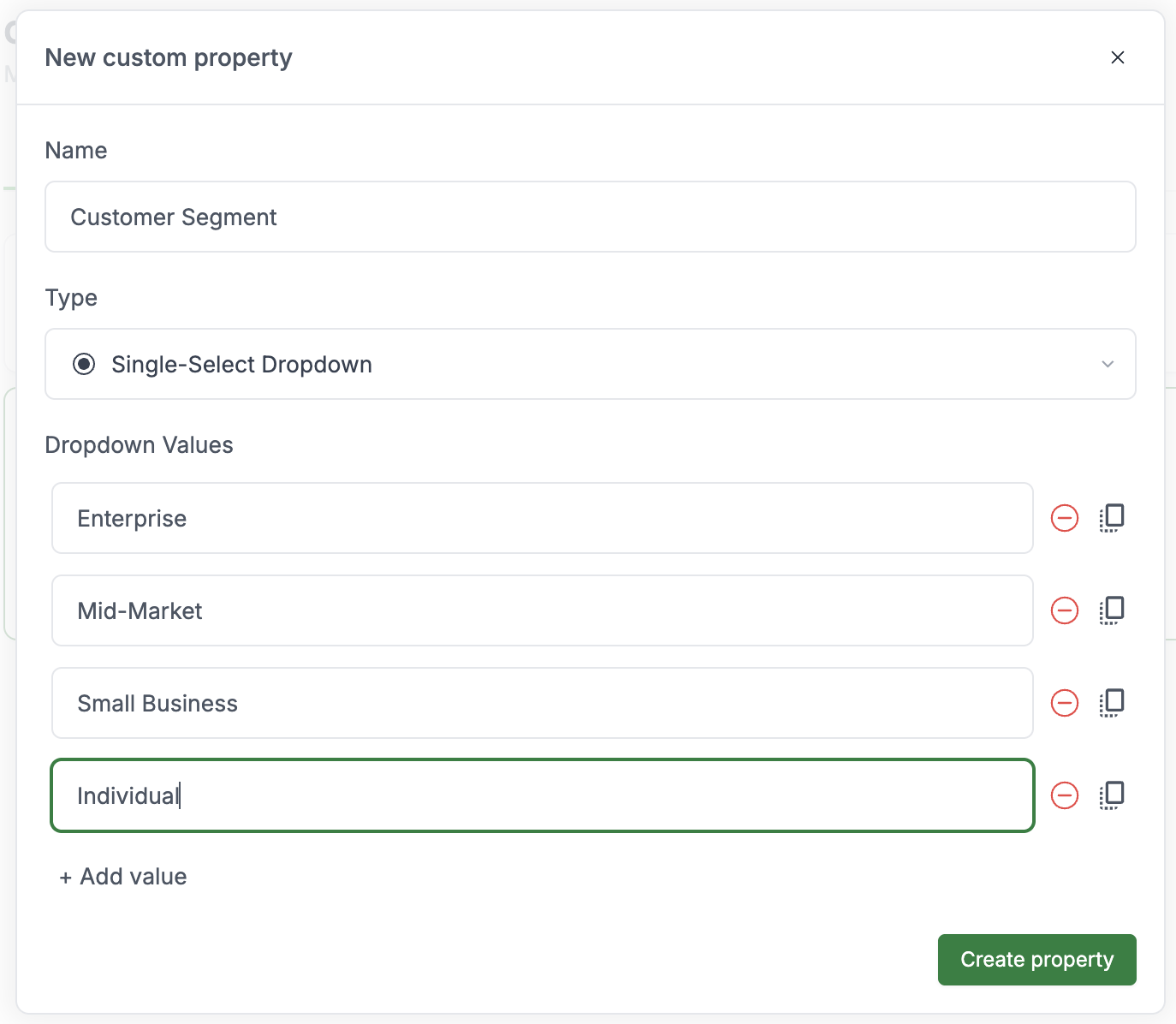
2. Text
This property type allows users to enter any text information.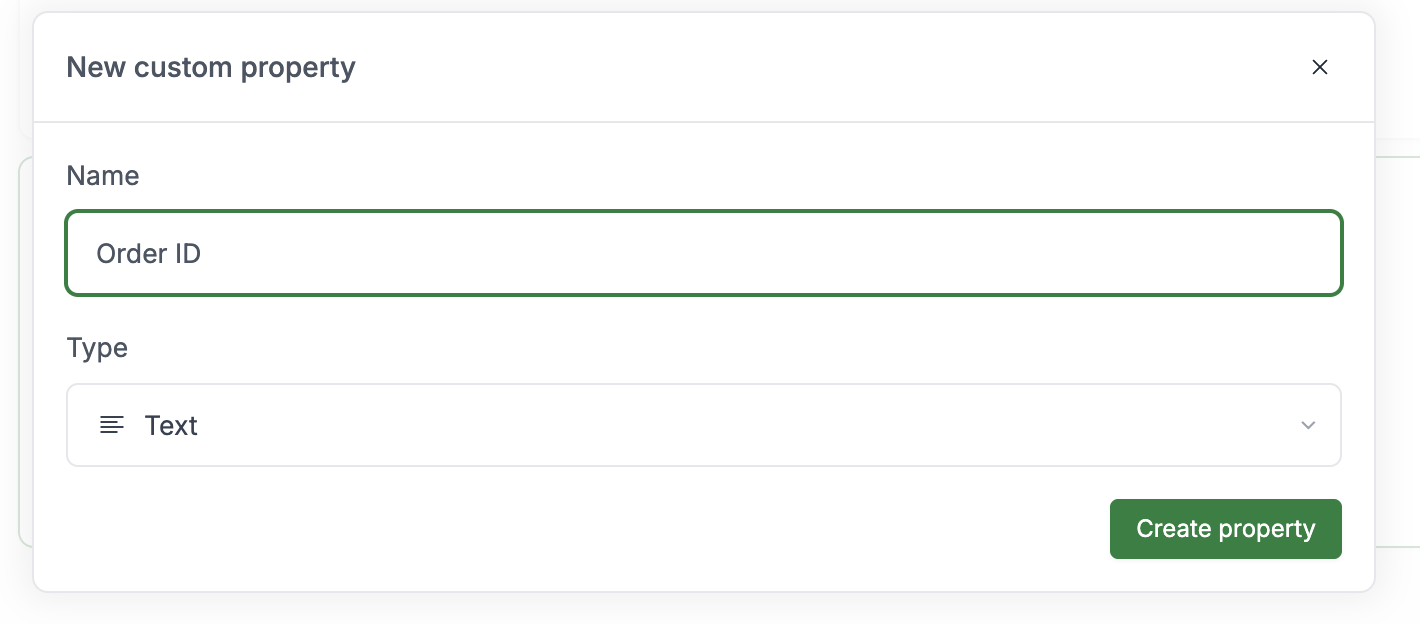
3. Date
This property type provides a date picker for selecting dates.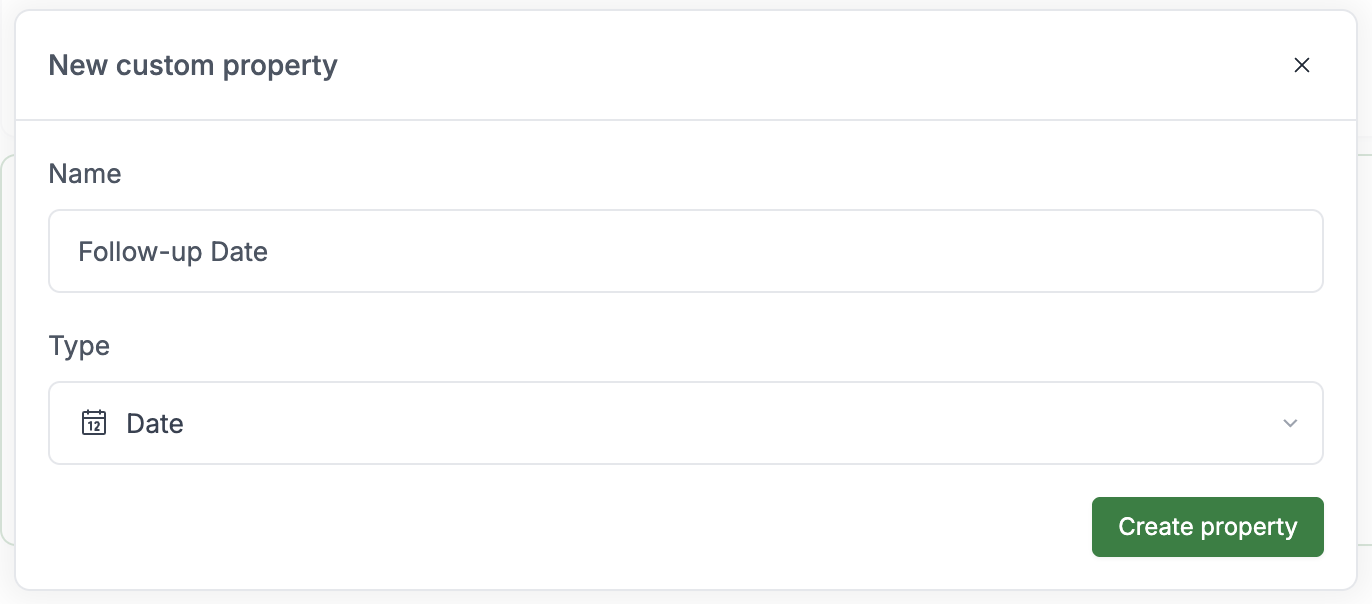
4. File Upload
This property type allows users to upload and attach files to the chat or ticket.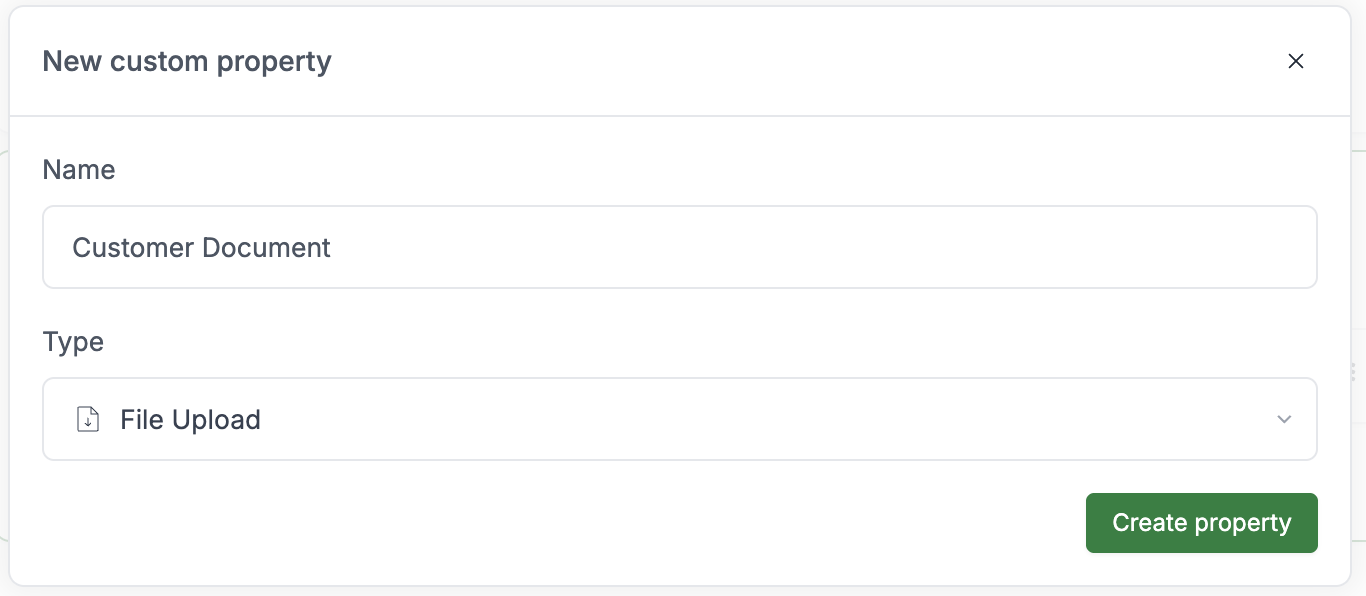
5. Multi-Select Dropdown
This property type allows users to select multiple options from a predefined list of values.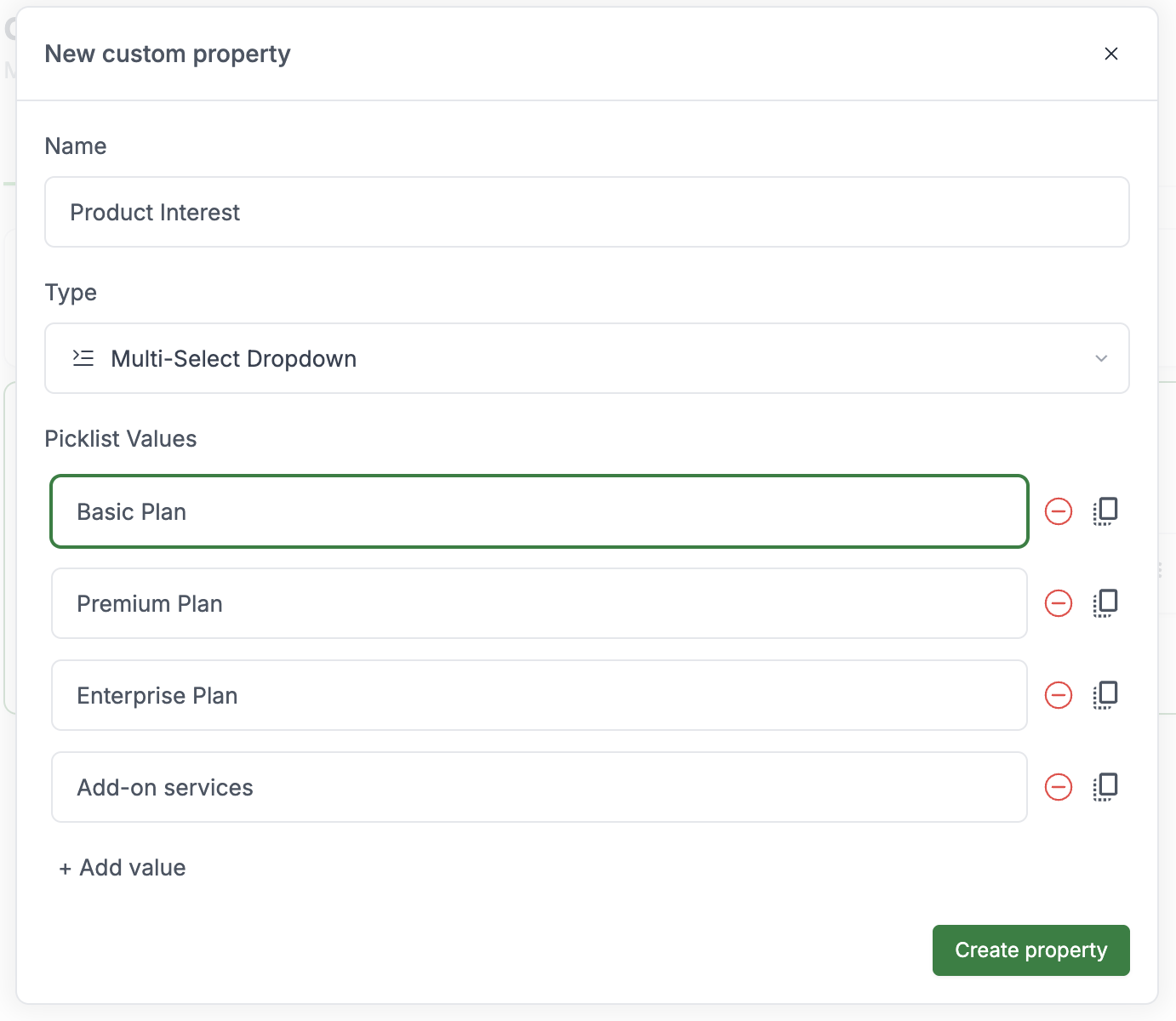
6. Dependent Dropdown
This is the most advanced property type that creates a hierarchical selection with up to three levels of options. Each selection at one level determines the available options at the next level.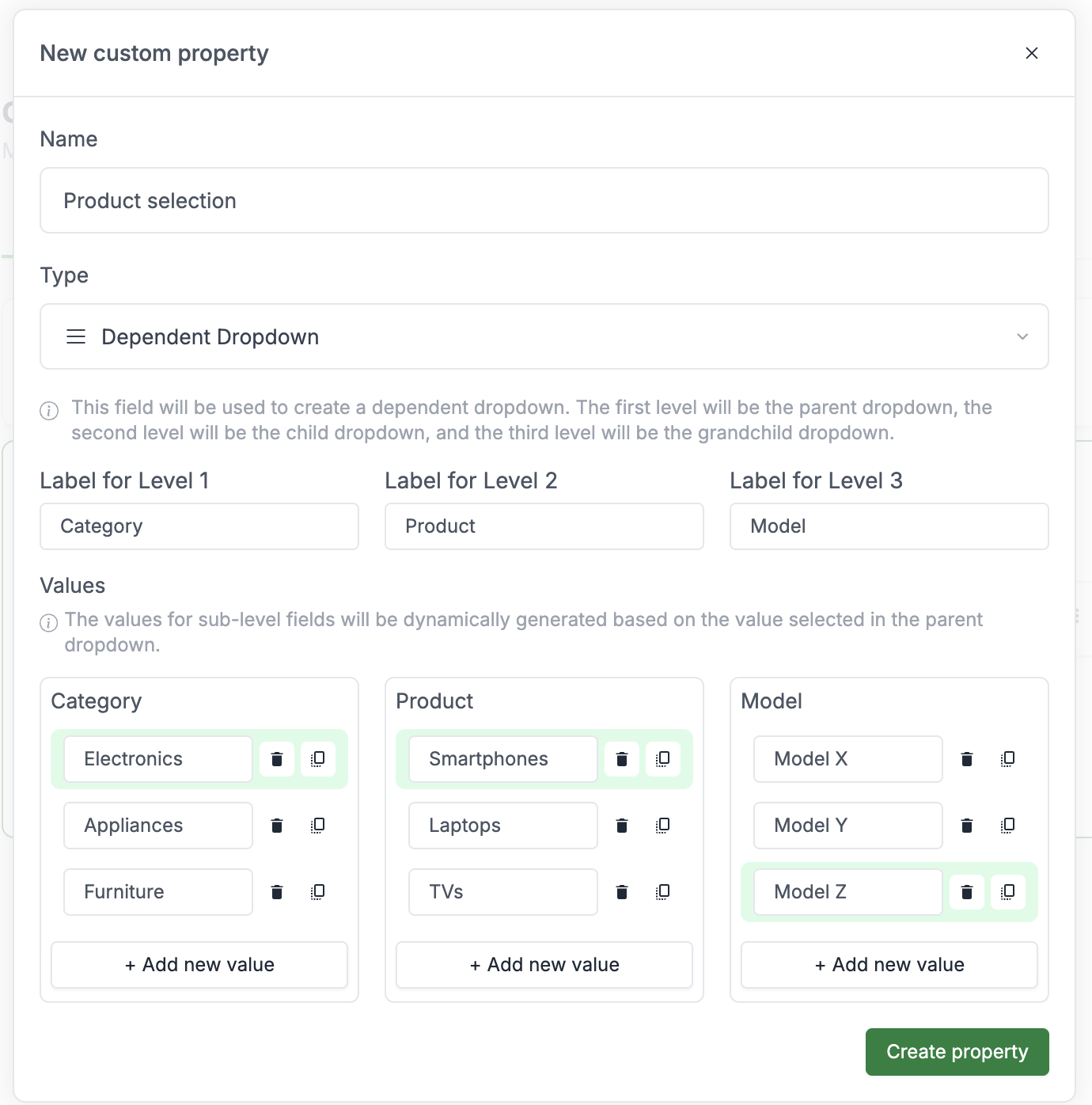
- Level 1 (Category): Electronics, Appliances, Furniture
- Level 2 (Product): If “Electronics” is selected, show options such as Smartphones, Laptops, TVs
- Level 3 (Model): If “Smartphones” is selected, show options such as Model X, Model Y, Model Z
Managing Custom Properties
Once you’ve created your custom properties, you can manage them in several ways:1. Moving Properties Between Sections
You can move properties from one section to another if you need to reorganize your structure.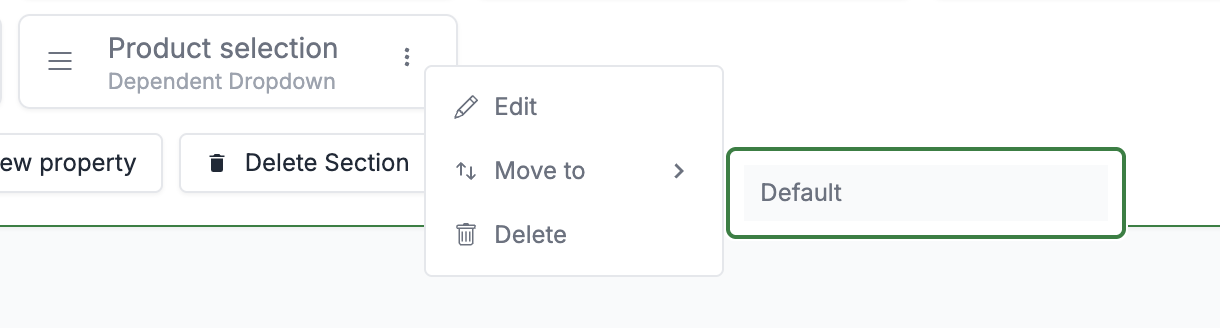
2. Managing Sections and properties
You can also reorder and delete entire sections and properties as needed.3. Filtering based properties
You can filter chats and tickets based on those custom properties values.Best Practices
- Keep it organized: Group related properties into logical sections
- Use clear naming: Make property names self-explanatory
- Start with essentials: Begin with the most important properties and add more as needed
- Review regularly: Periodically review your properties to ensure they’re still relevant
- Train your team: Ensure everyone understands how and when to use custom properties