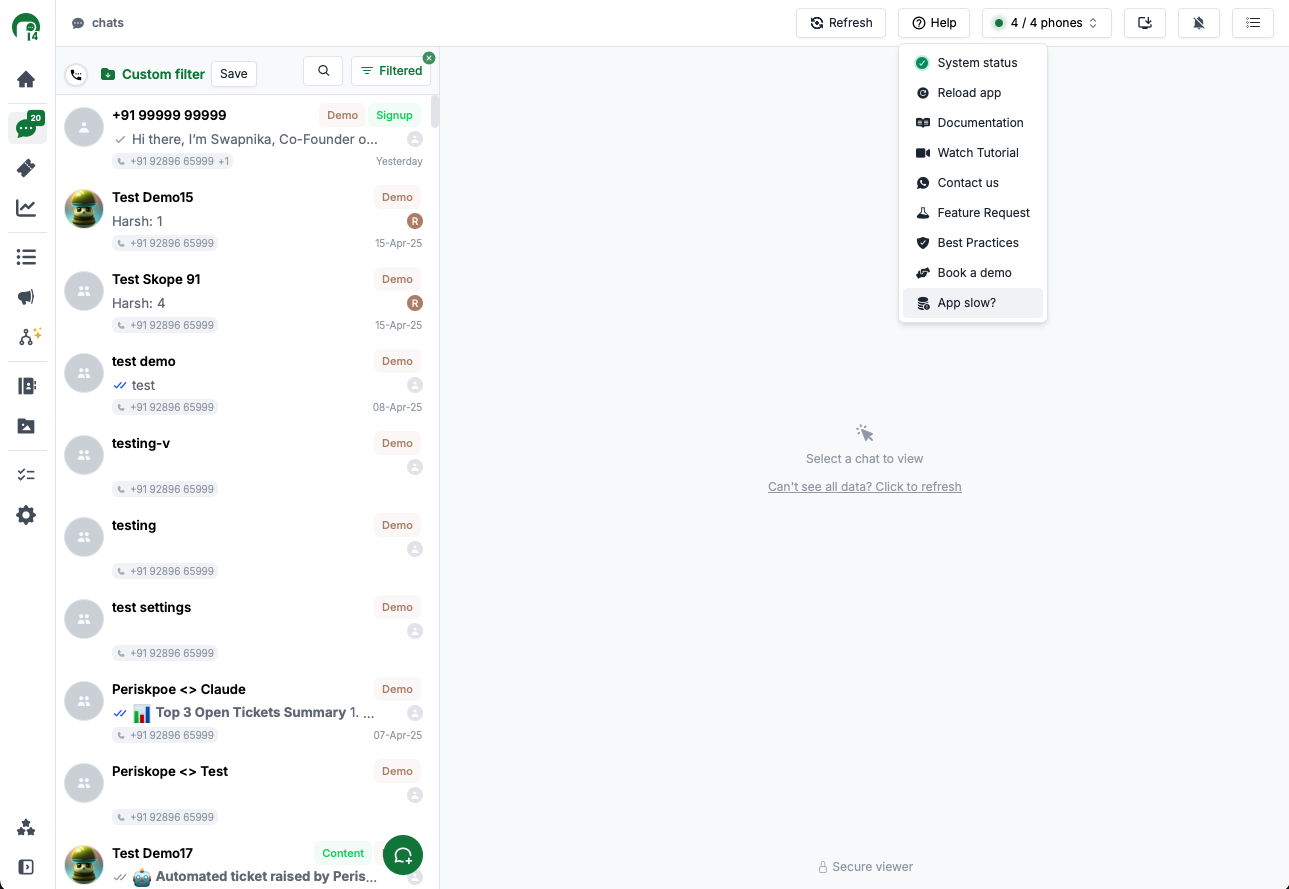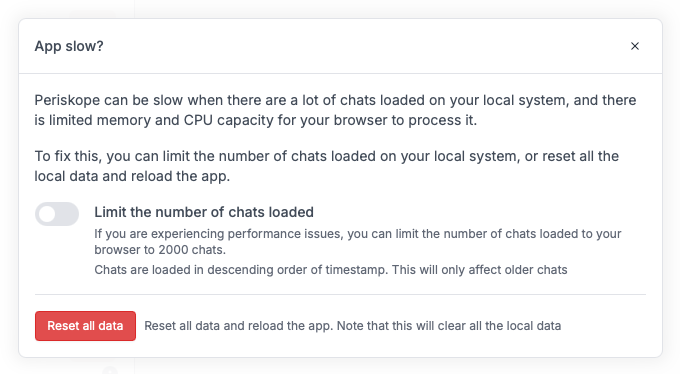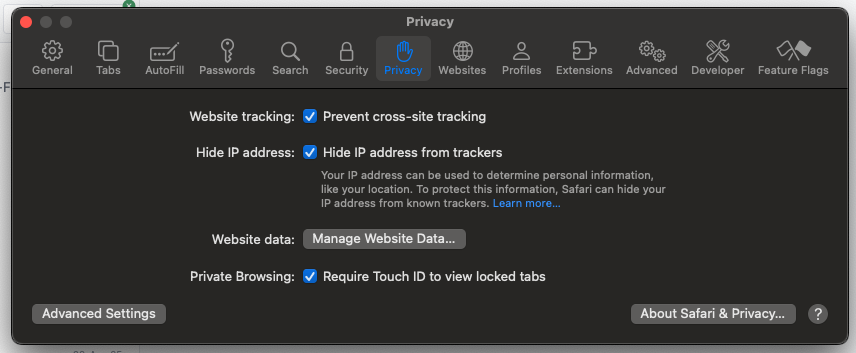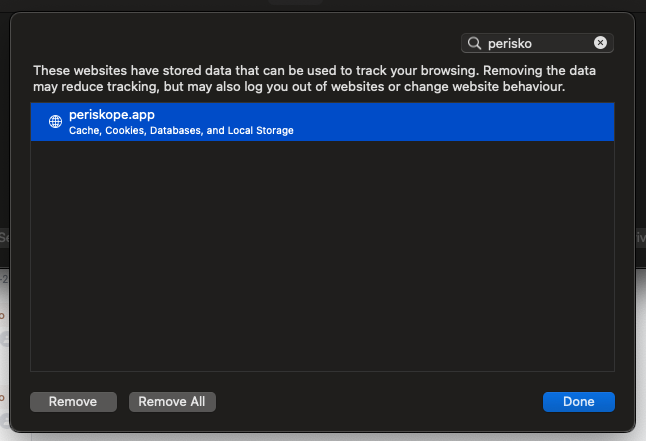- iOS
- 🌐 Web
Periskope app crashes usually occur due to memory allocated to the App.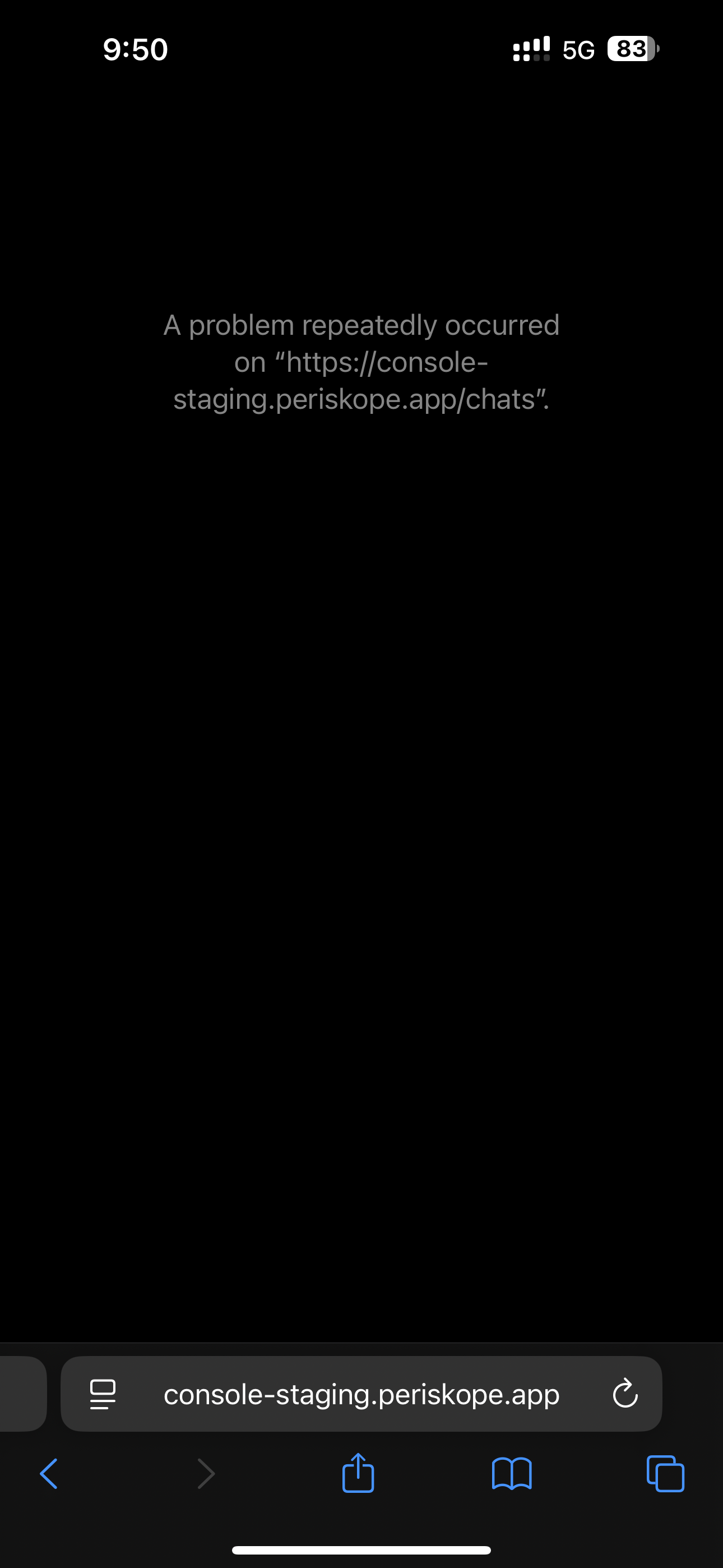
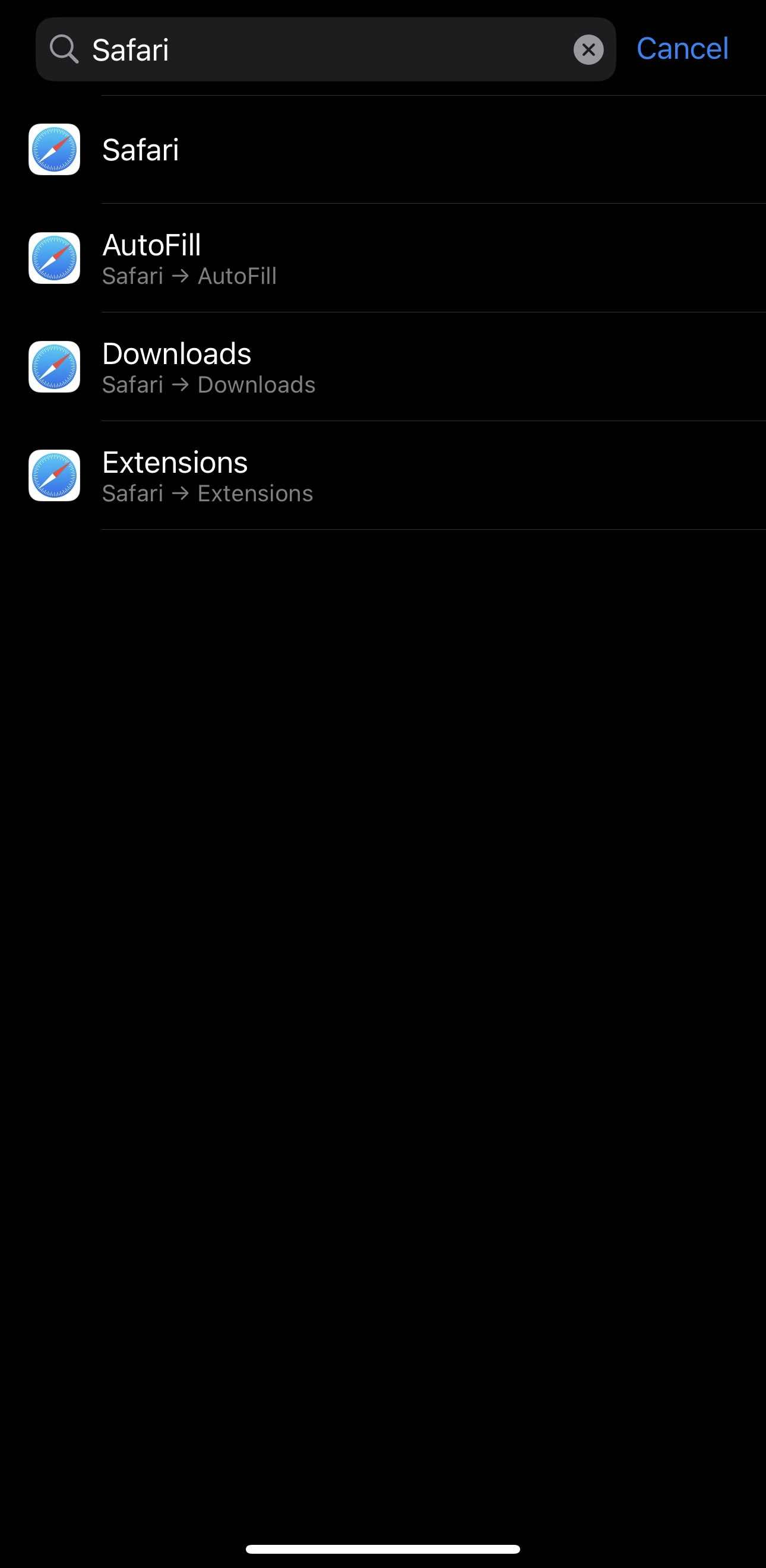
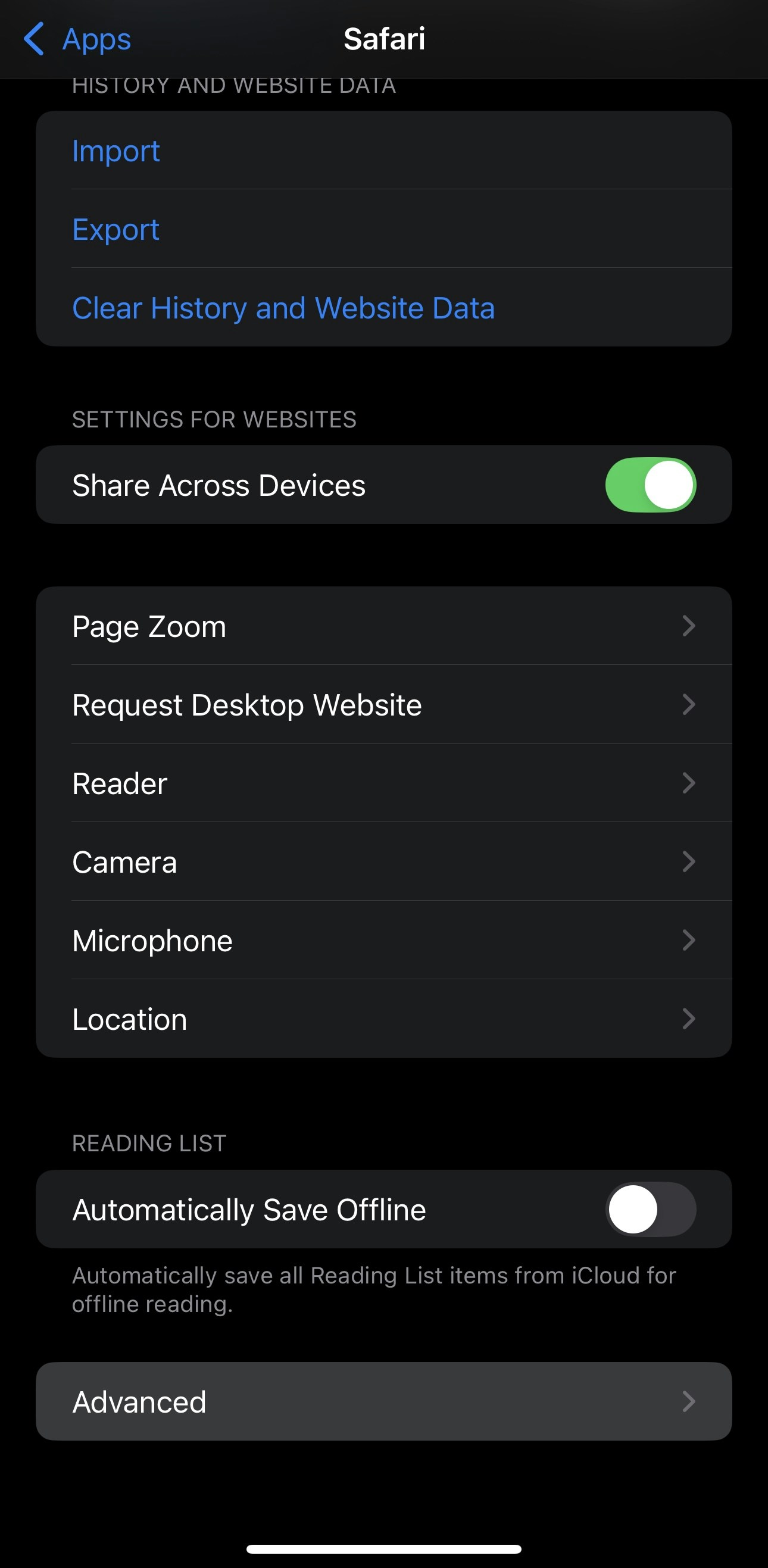
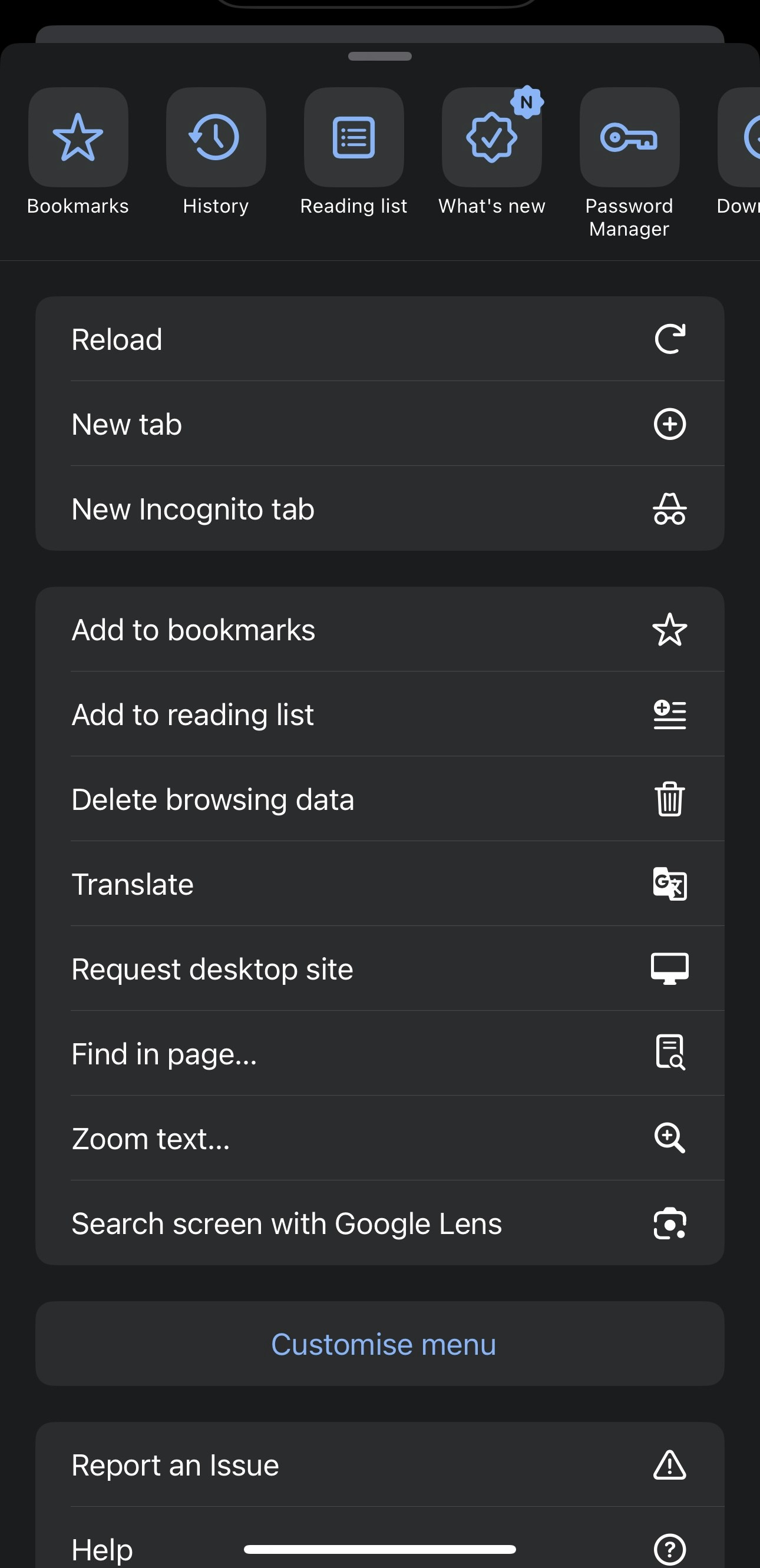
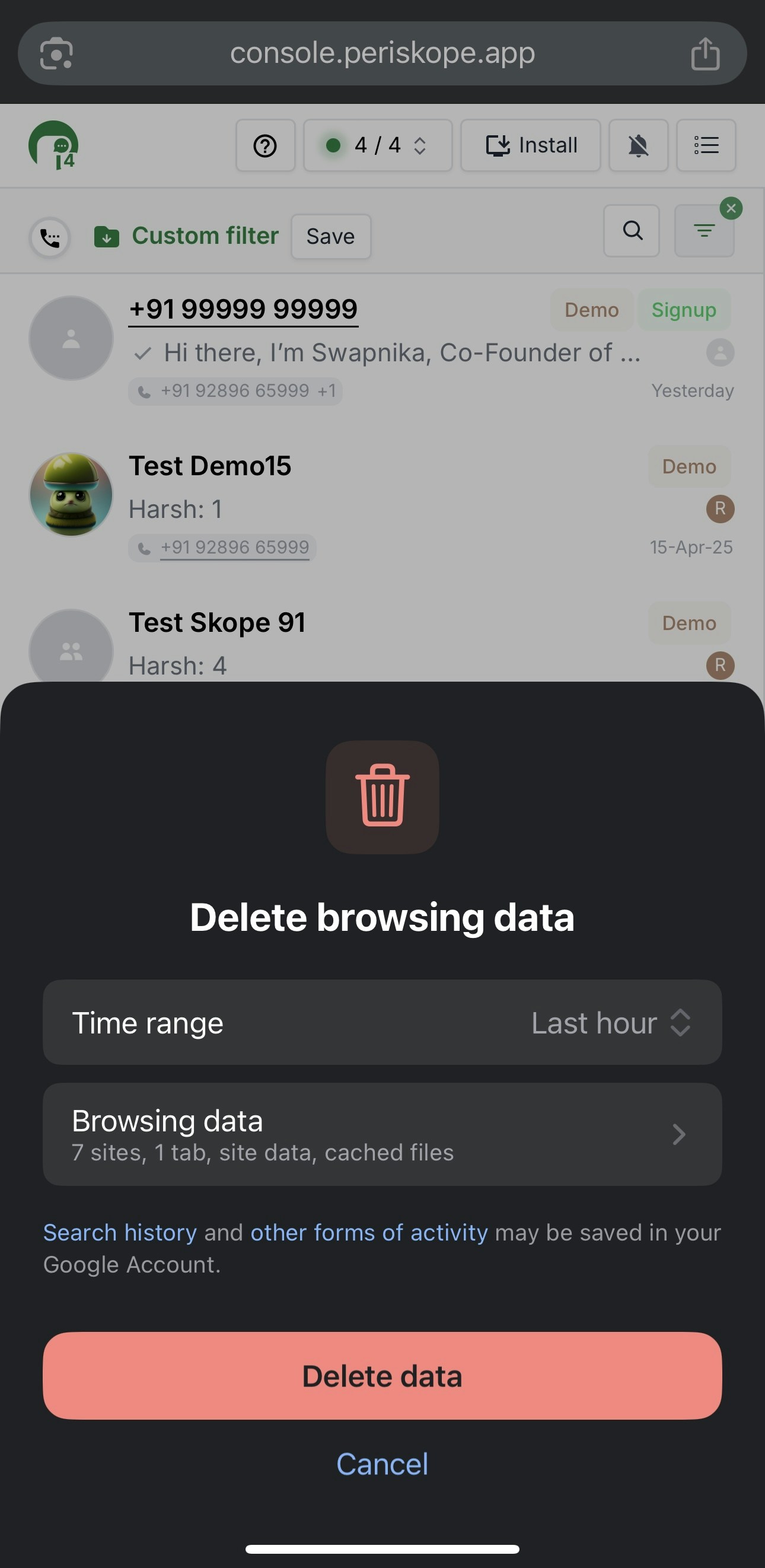
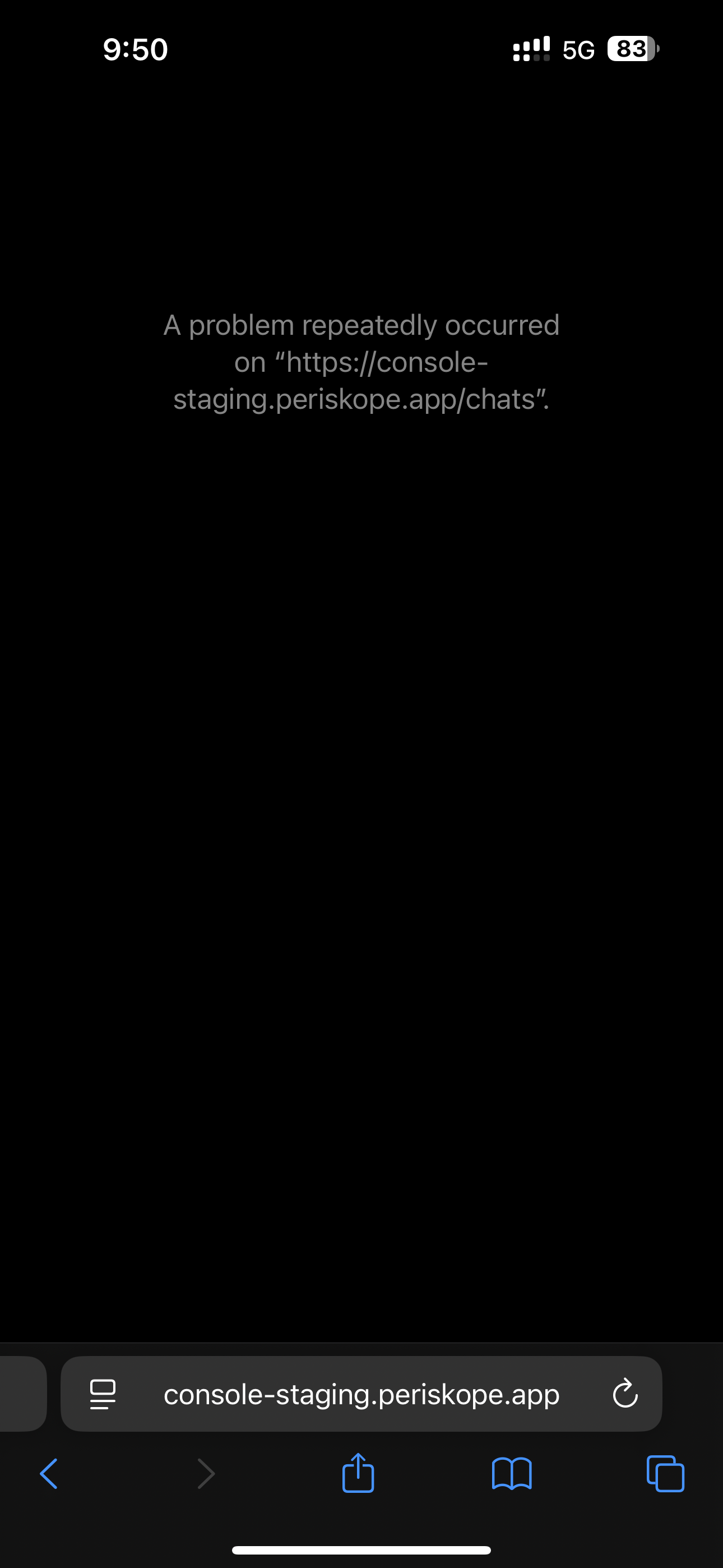
App crash on iOS
Clear Specific Website Data (periskope.app)
Safari on iOS -
1
Go to Settings > Safari.
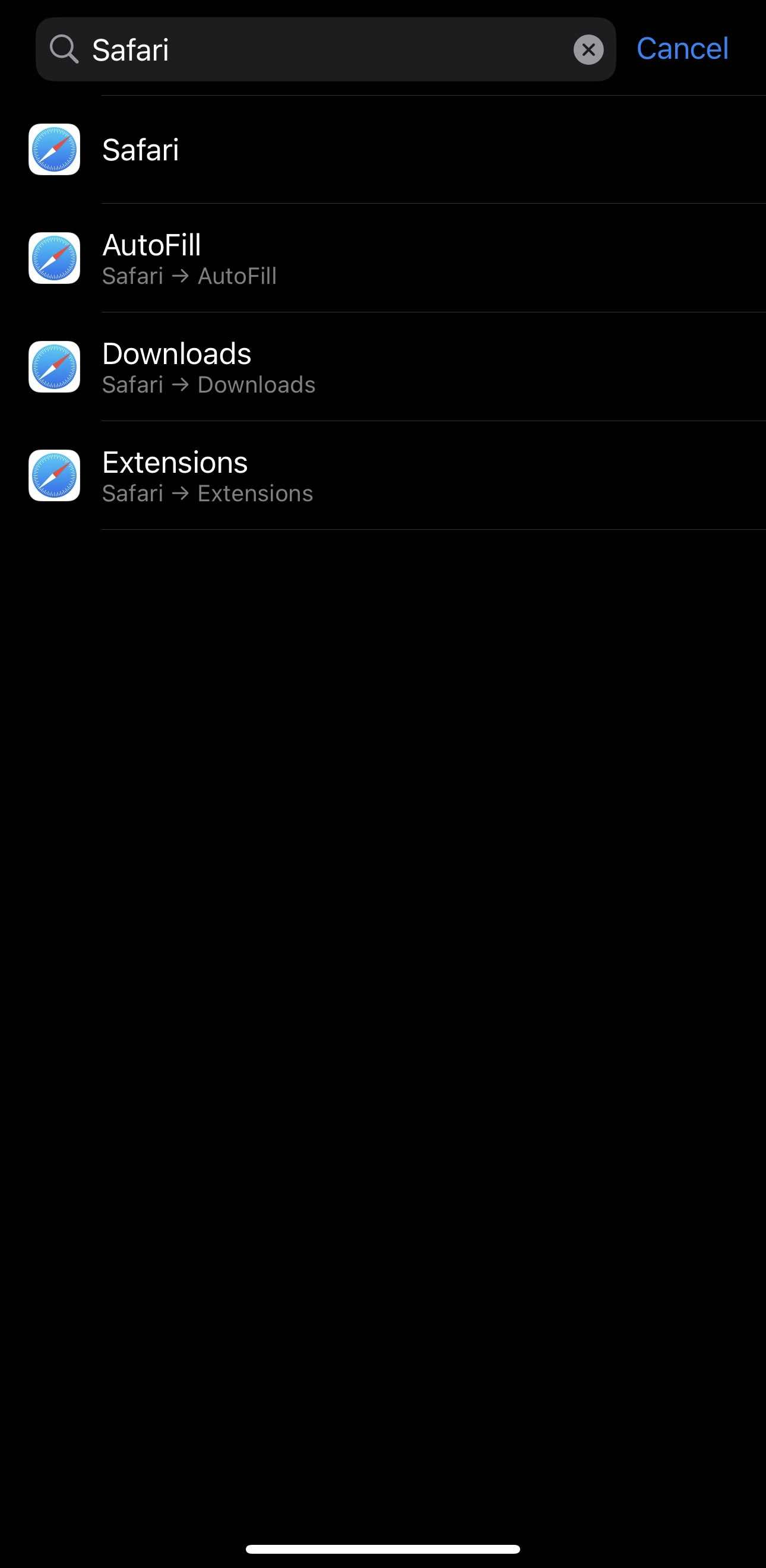
Settings > Safari on iOS
2
Tap Advanced > Website Data.
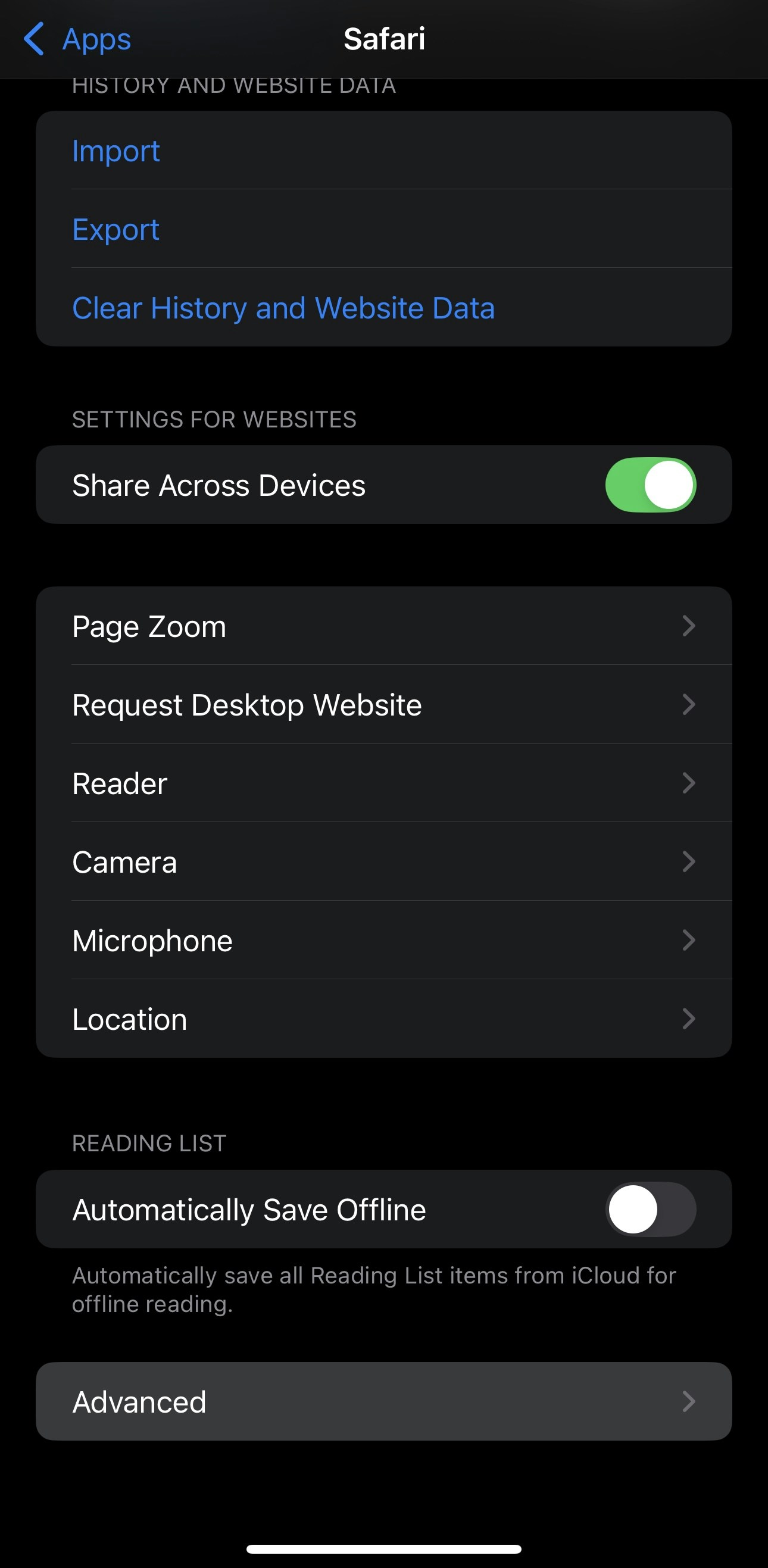
Safari on iOS > Advanced > Website Data
3
Tap Edit at the top-right > Delete periskope.app
Remove individual sites by tapping the red minus icon.
Or scroll down and tap Remove All Website Data to clear all.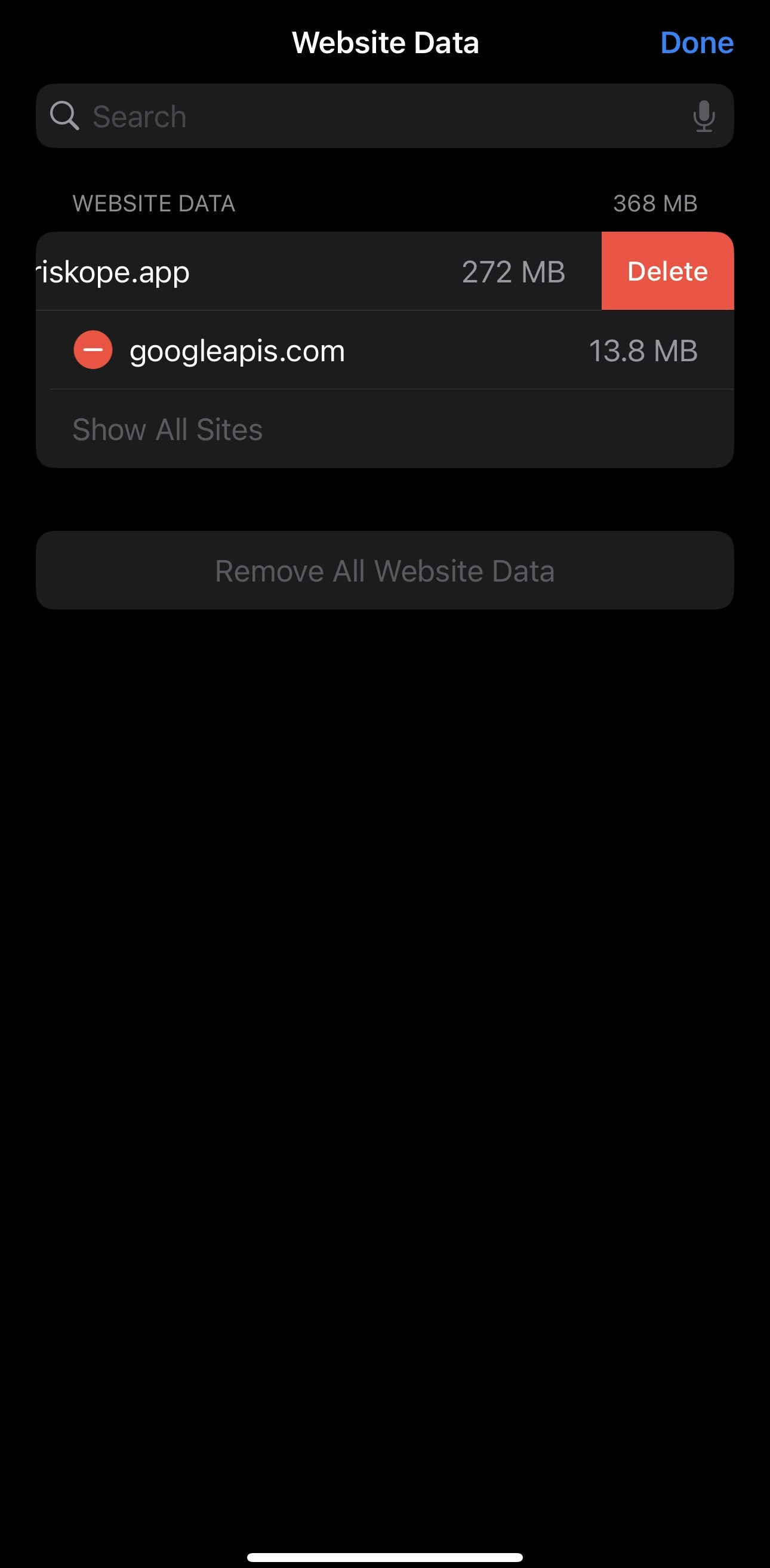
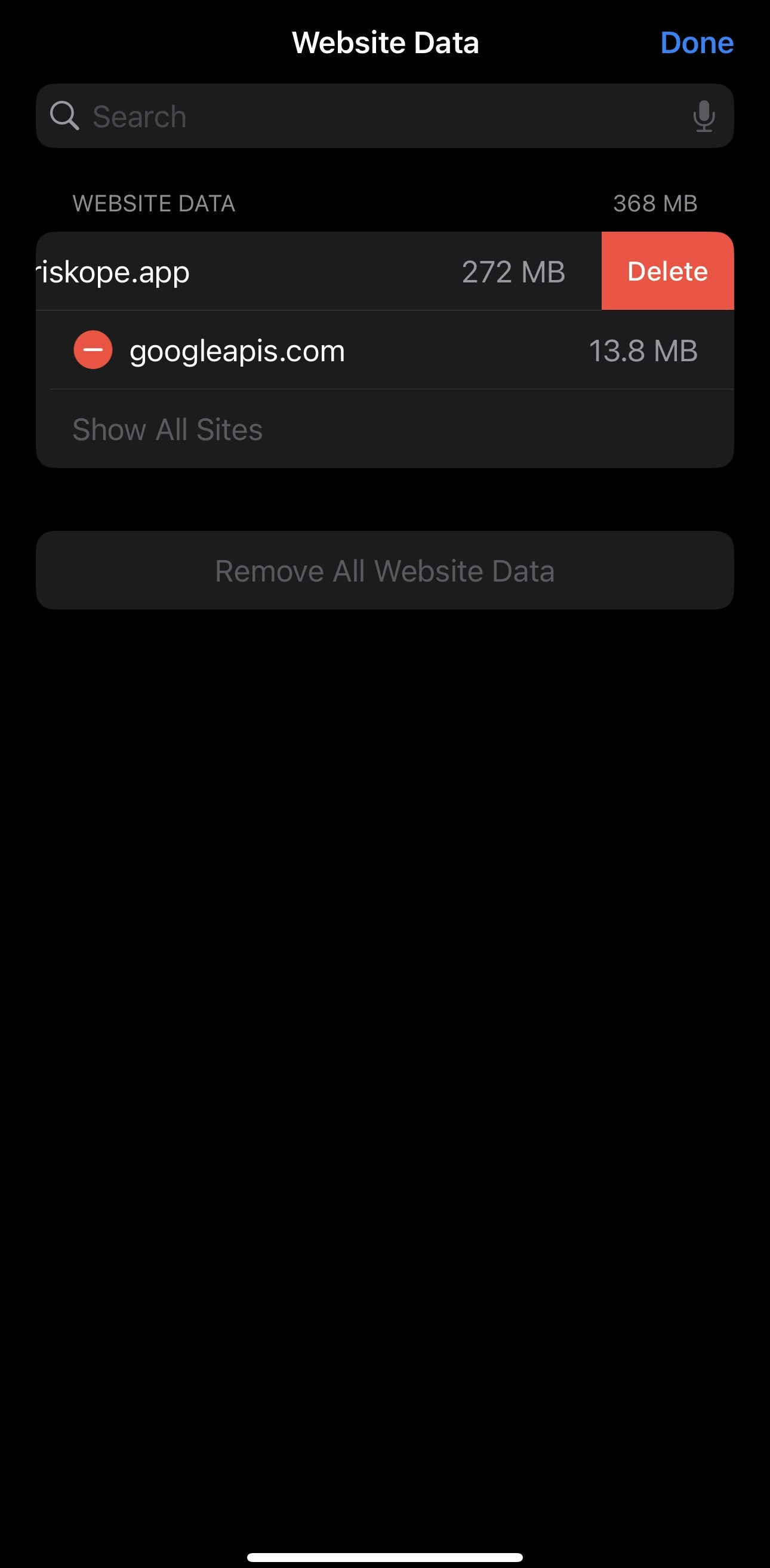
Safari on iOS > Advanced > Website Data
Clear all website data
Chrome on iOS -
For chrome, specific website data cannot be removed. So, we’ll need to clear all browsing data in case of Periskope App crashes.1
Chrome on iOS
- Open the Chrome app
- Tap three-dot menu at bottom-right
- Tap Delete browsing data from the list
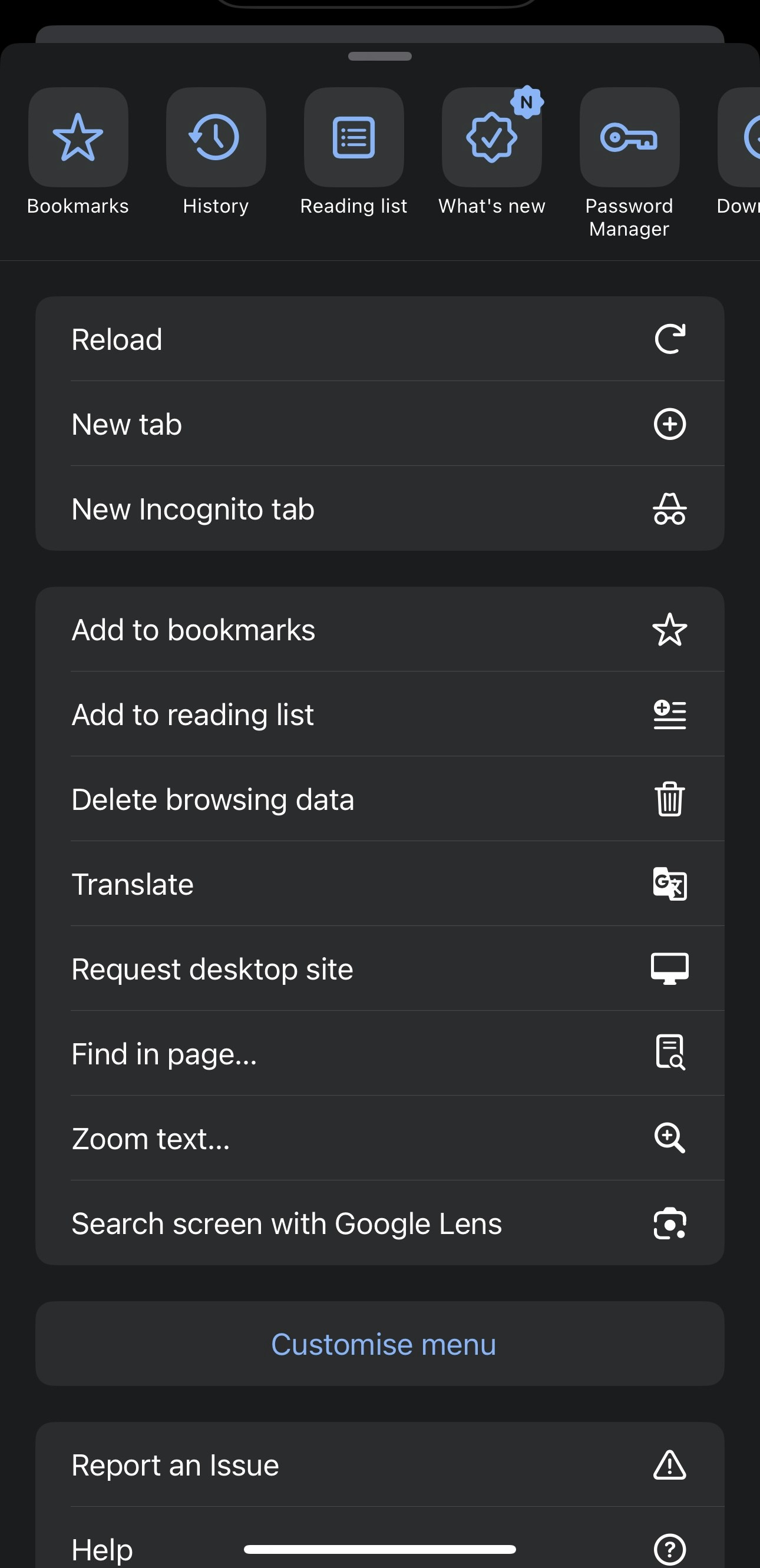
2
Choose what to delete:
Choose the following to clear website data for Periskope -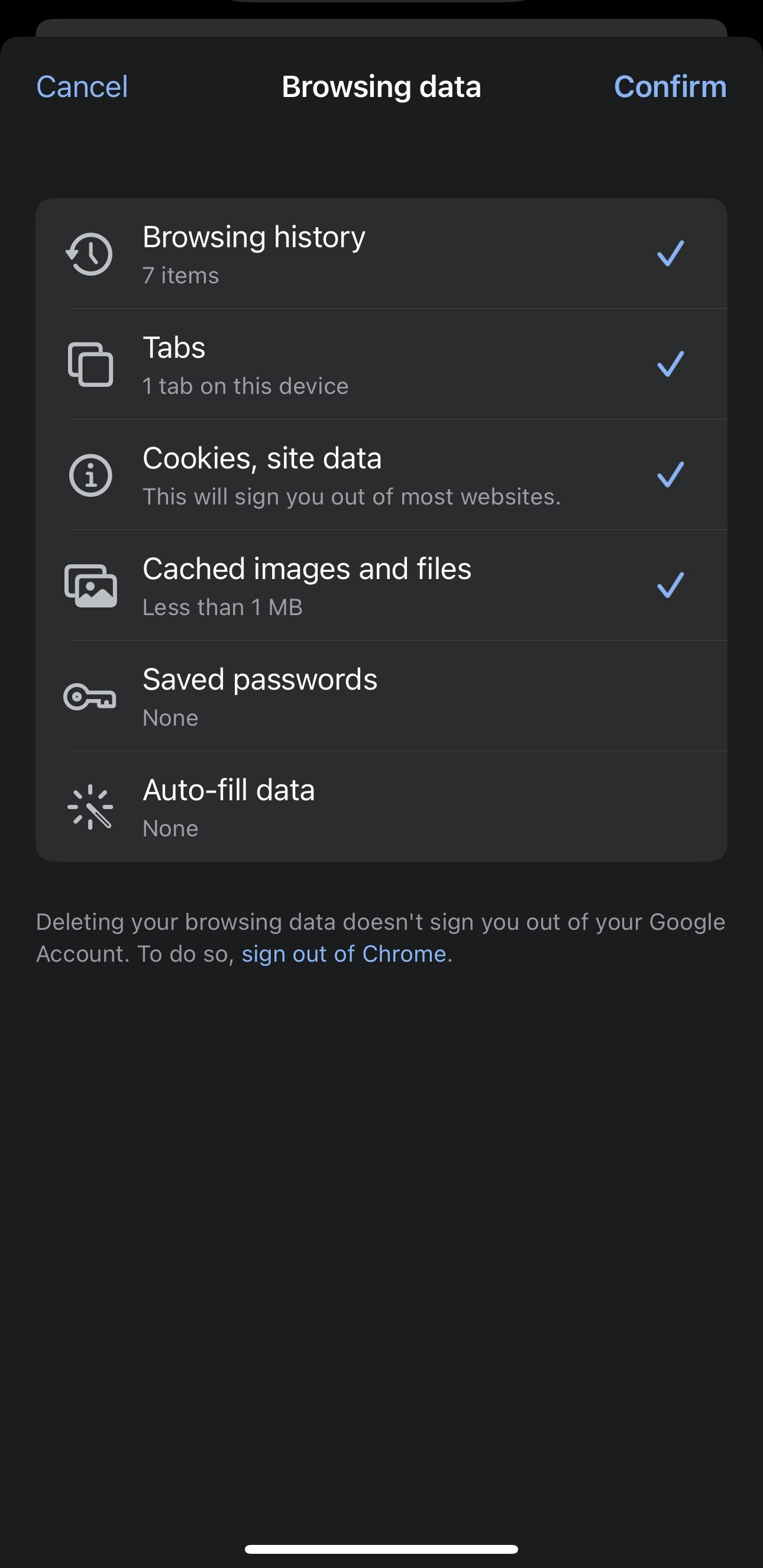
- Browsing History
- Cookies, Site Data
- Cached Images and Files
- Saved Passwords (optional)
- Autofill Data (optional)
- Tabs (optional)
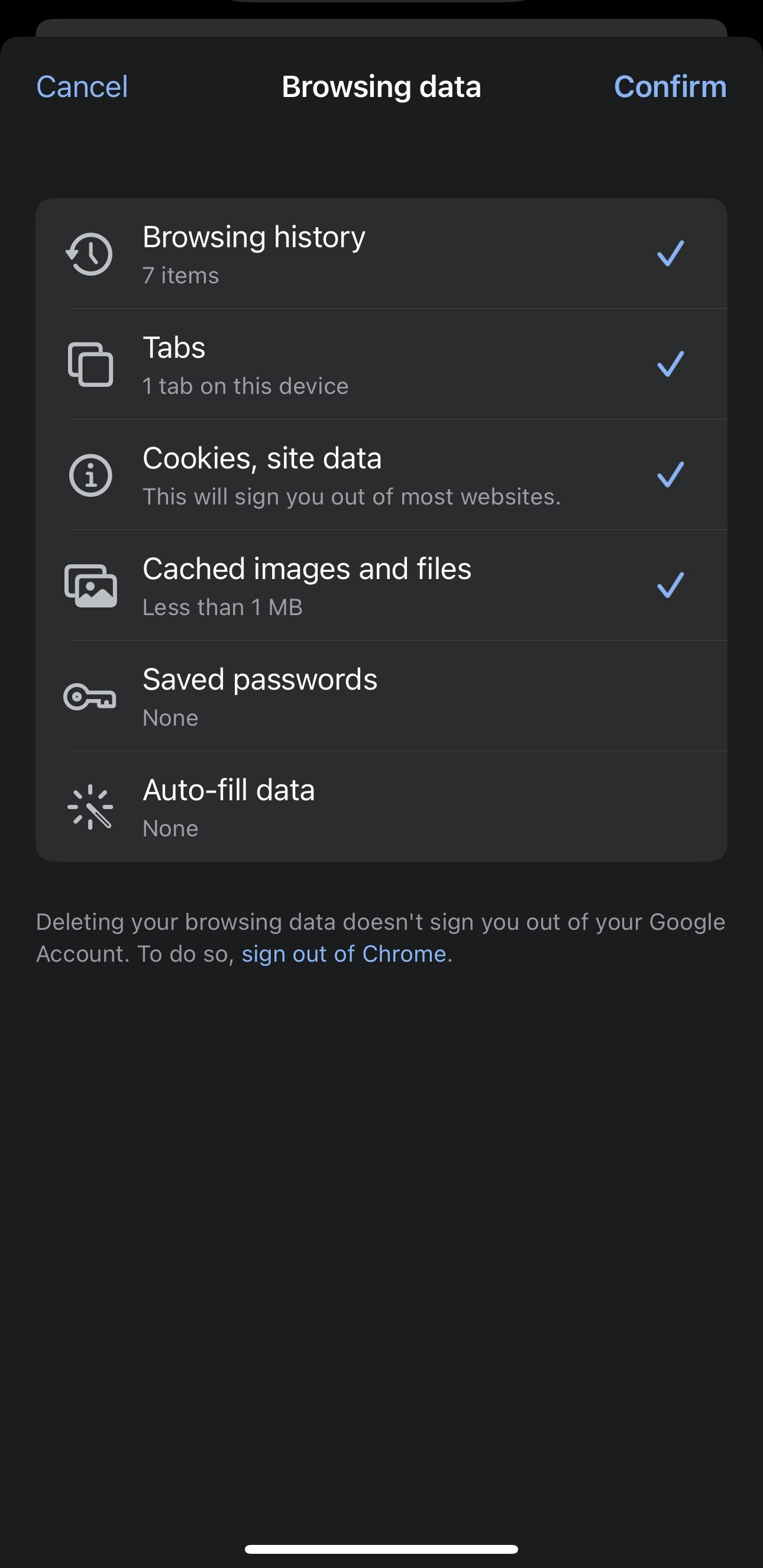
Safari on iOS > Advanced > Website Data
3
Delete browsing data
- Choose time range - All time
- Tap Delete data and confirm
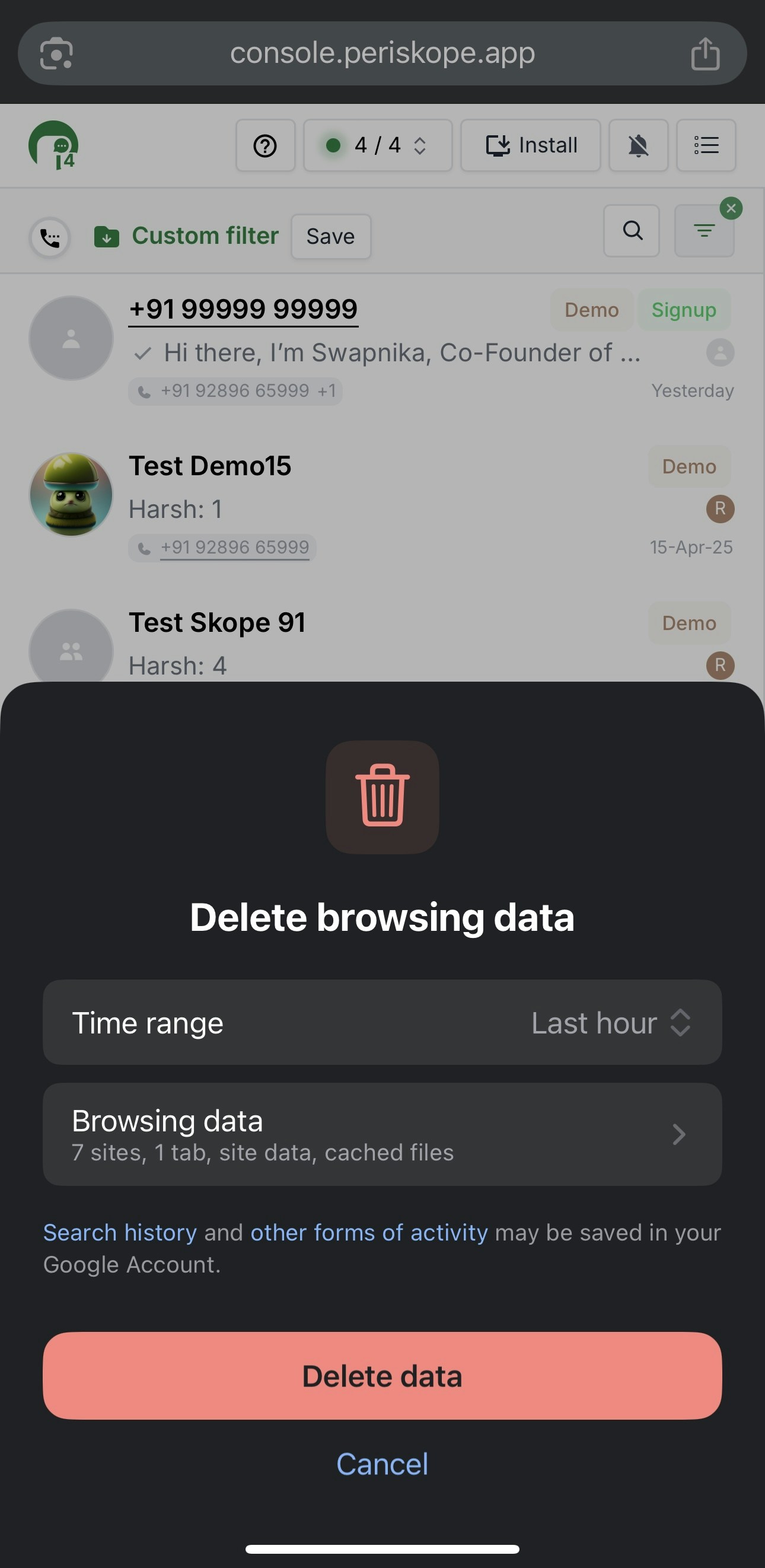
Safari on iOS > Advanced > Website Data