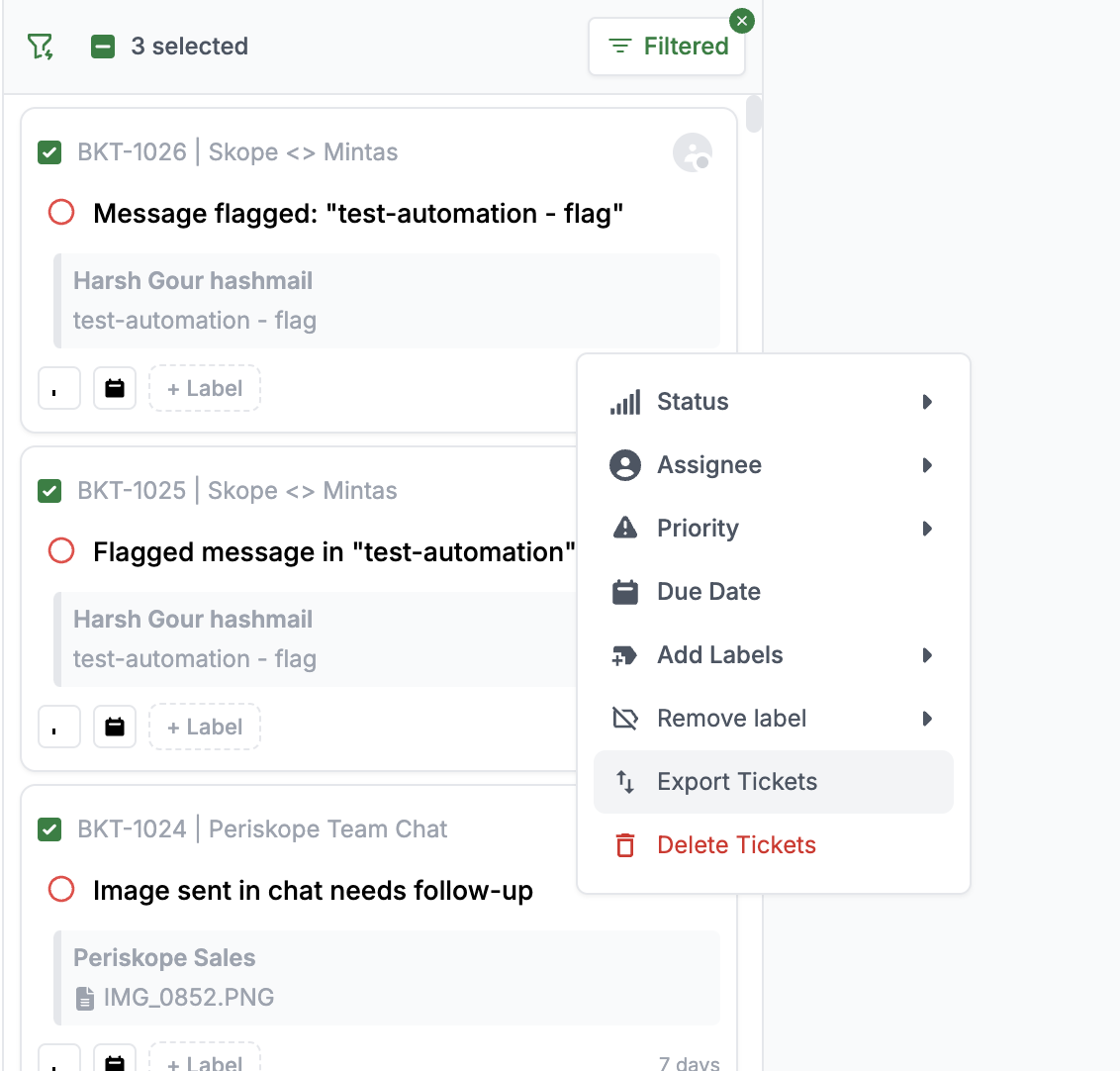Skip to main contentOverview
You can export selected tickets from Periskope to analyze ticket data or maintain external records.
Steps to Export Tickets
- Navigate to the Tickets page in Periskope
- Select the tickets you want to export by clicking the checkbox next to each ticket
- Right-click on any selected ticket to open the context menu
- Click on Export Tickets from the menu options
The exported file will be in CSV format and include the following ticket information for each selected ticket:
- Ticket ID
- Created At
- Subject
- Chat ID
- Chat Name
- Message Body
- Message Sender Name
- Message Sender Phone
- Assignee
- Assigned By
- Status
- Priority
- Due Date
- Ticket Labels
- Closed At
- Close Ticket Metadata
- Response Time
- Last Updated At
- Custom Properties
- Hubspot Metadata
- Zoho Desk Metadata
- Freshdesk Metadata
- Description
- Trial Status
- Company
- First Assigned At
Note
- You can select multiple tickets at once for export
- The exported file will be automatically downloaded to your default downloads folder