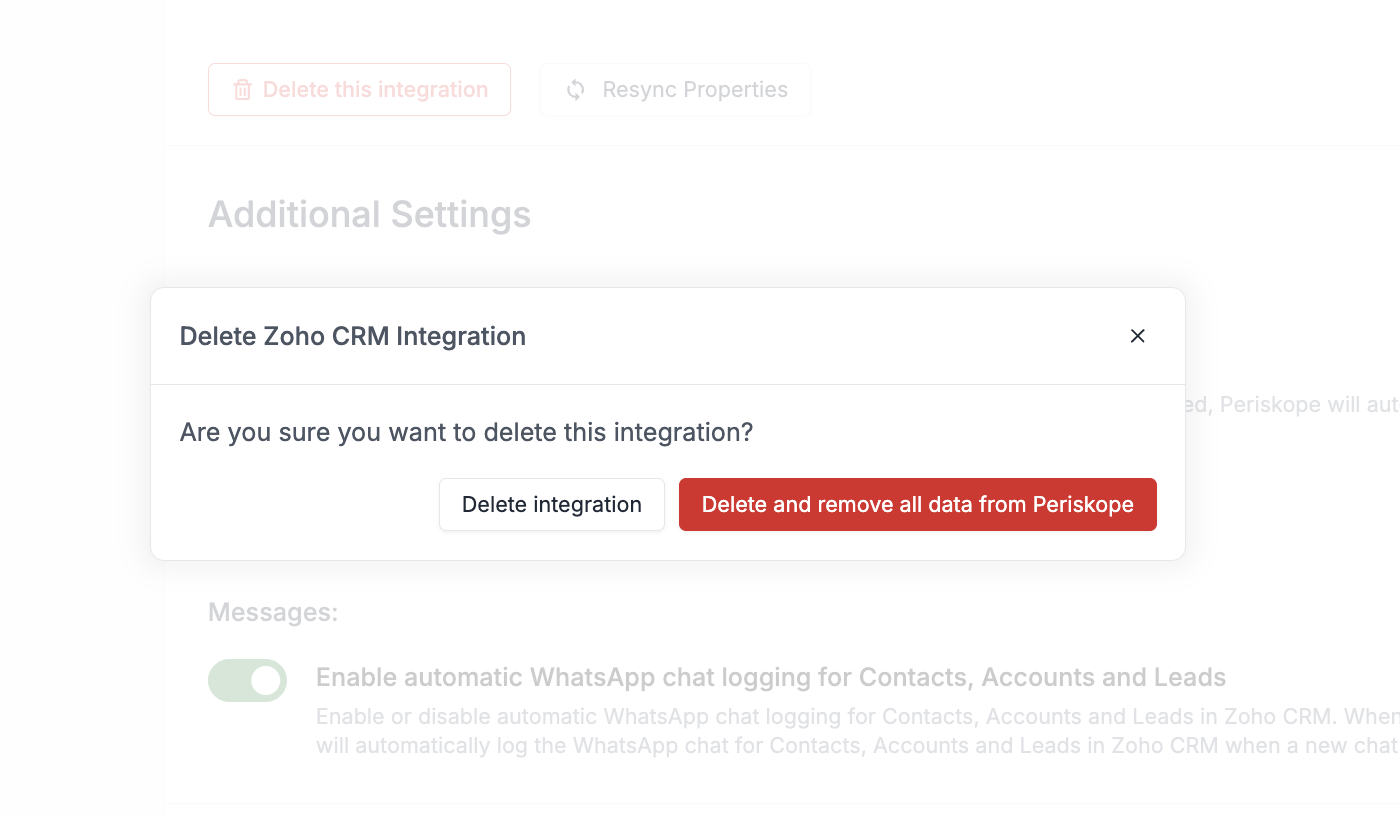Periskope integration for Zoho CRM is currently under review. In order to use Periskope integration with Zoho CRM, you can connect with Zoho CRM from Periskope Zoho CRM settings
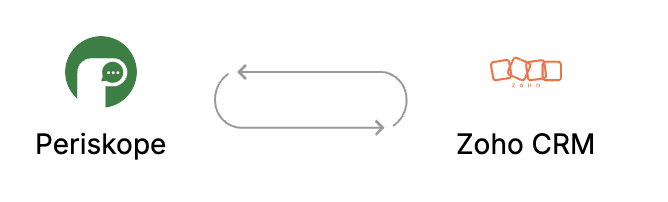
Prerequisites 📜
- A Zoho CRM account
- A Periskope account
Steps to connect Periskope with Zoho CRM 🔧
1
Connect Zoho CRM
- To connect your Zoho CRM, you must have a Periskope account. Once logged into the account, visit here to connect Zoho CRM.
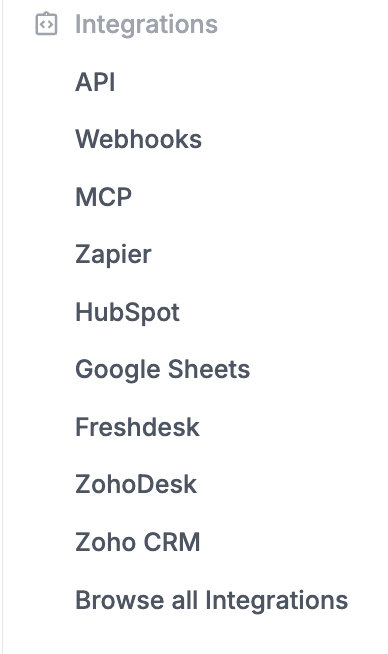
Zoho CRM Settings
- Click on connect
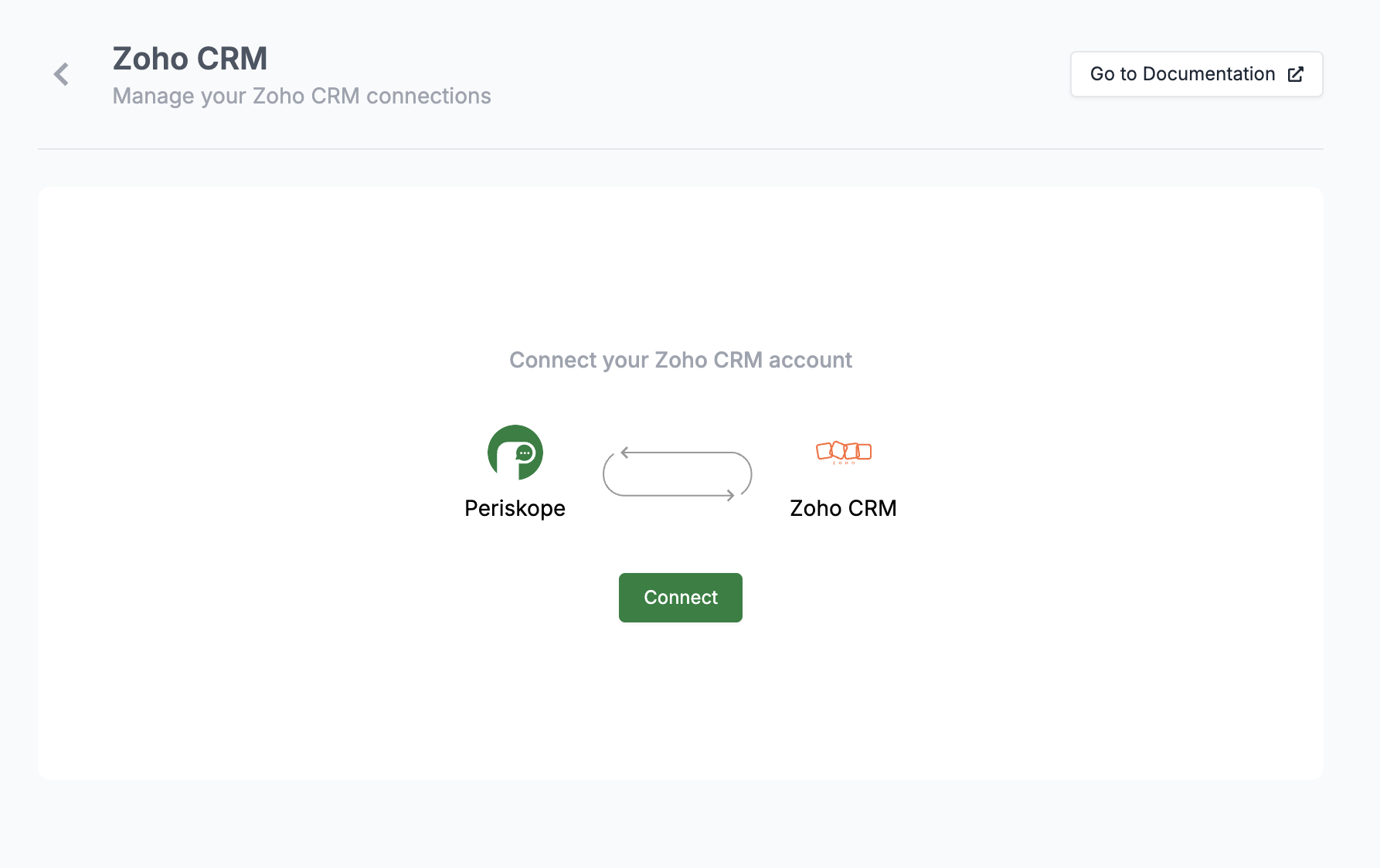
Zoho CRM Settings - Connect Screen
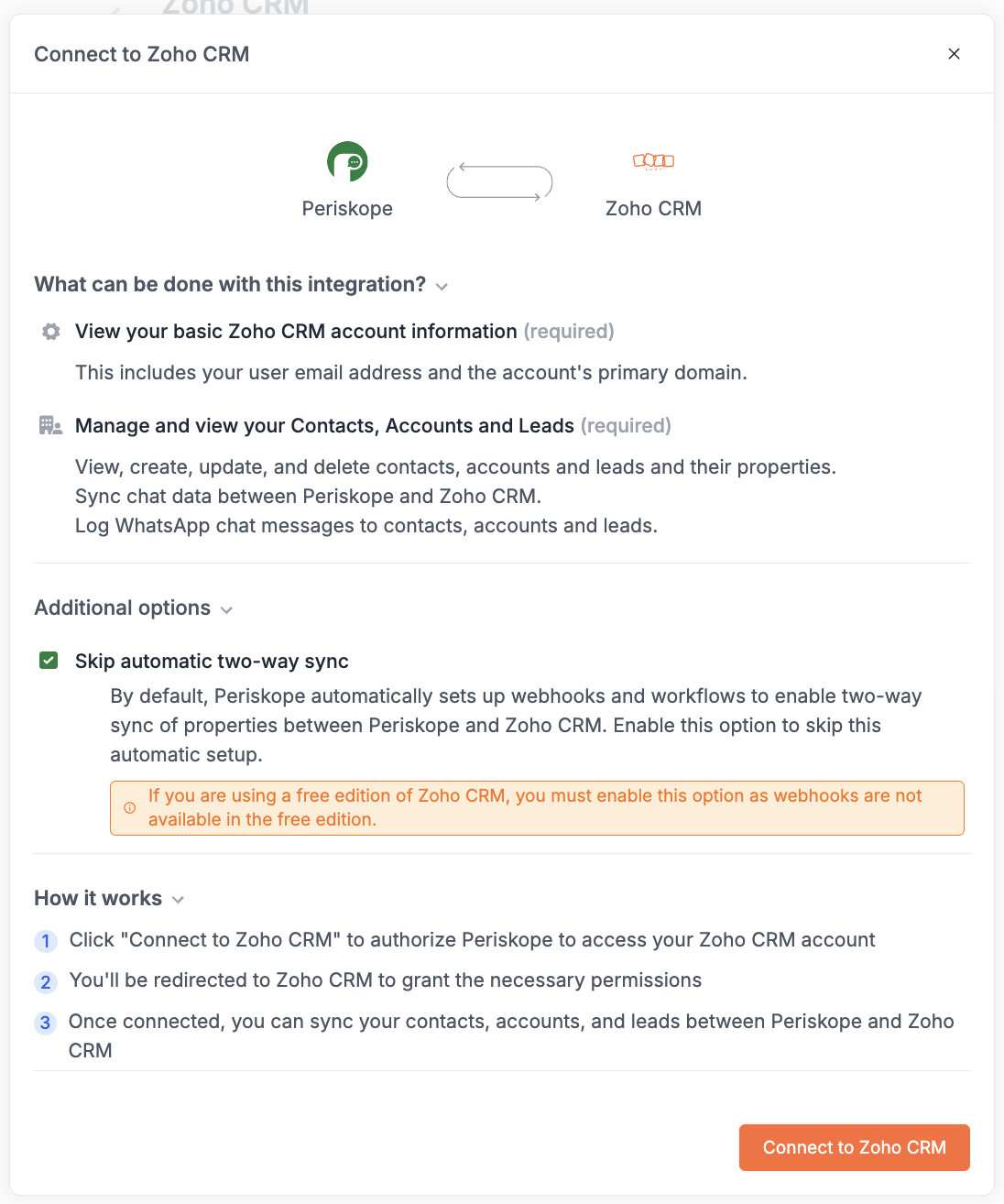
Zoho CRM Settings - Connect Modal
2
Approve integration on Zoho CRM
Once you click on connect, you will be redirected to Zoho CRM connect page. Click on Accept to connect your Zoho CRM account with Periskope.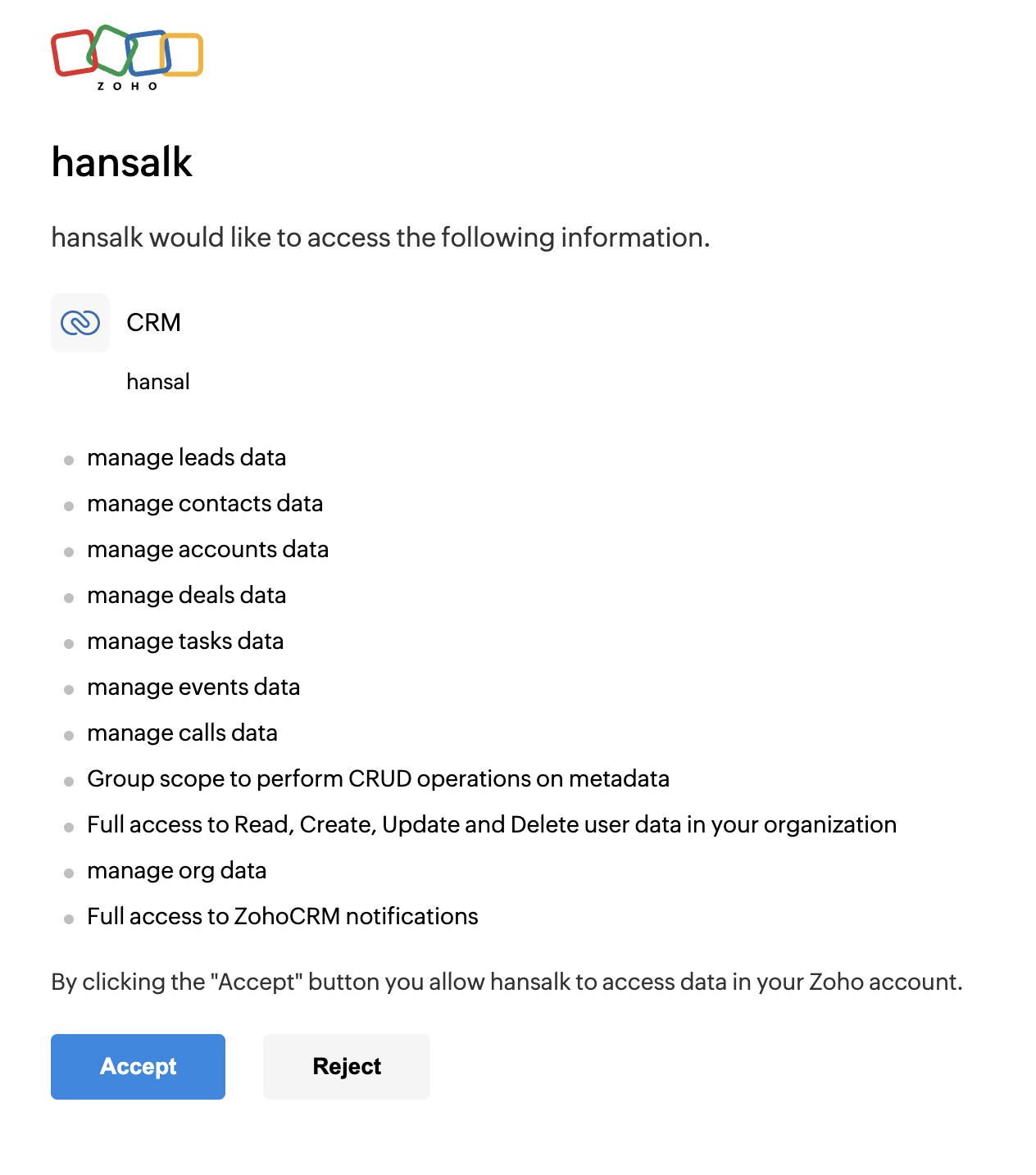
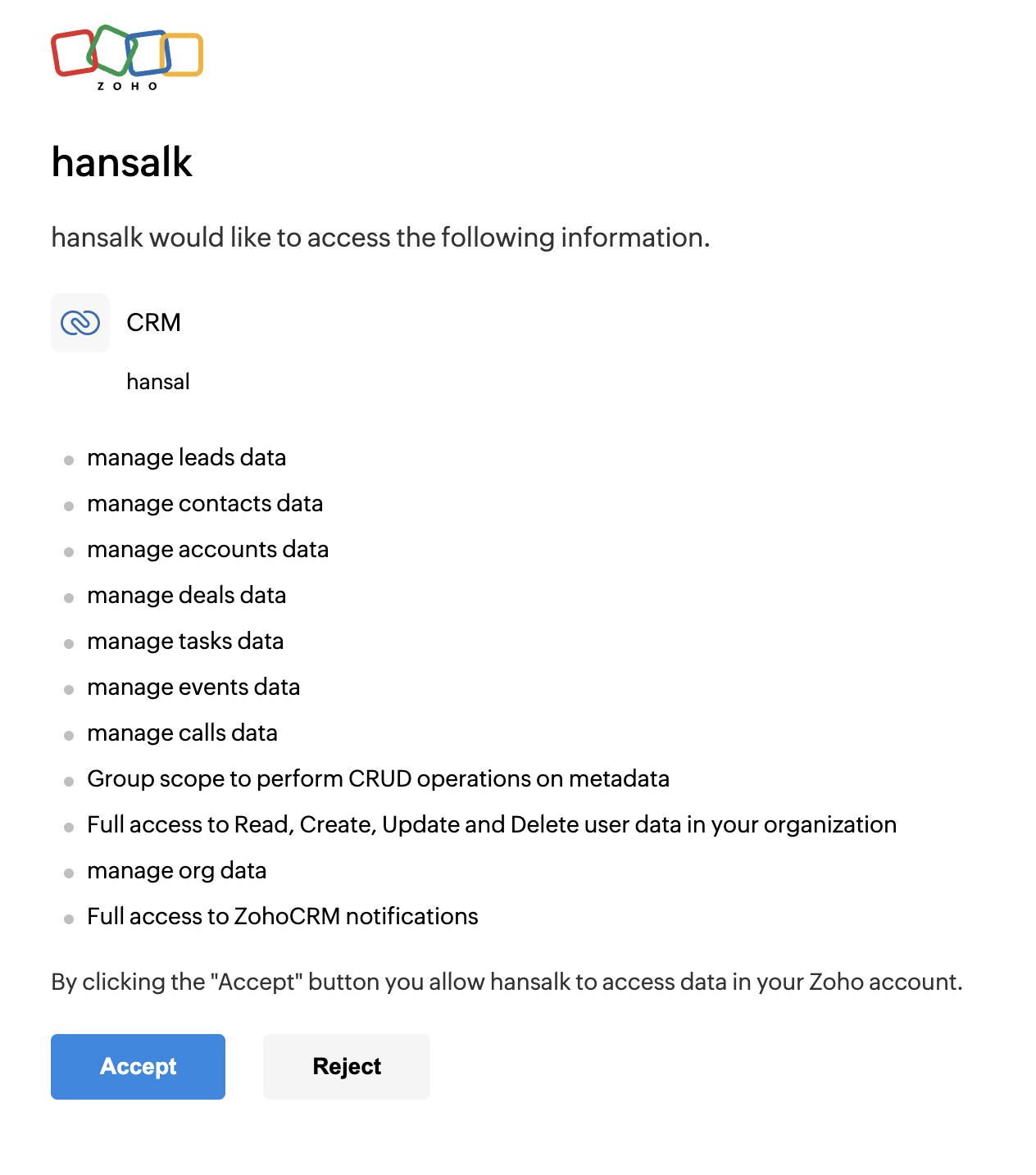
Connect on Zoho CRM
3
🚀 Result
Now you have successfully connected your Zoho CRM account with Periskope. You can now use the integration to link chats on Periskope with contacts, accounts or leads on Zoho CRM.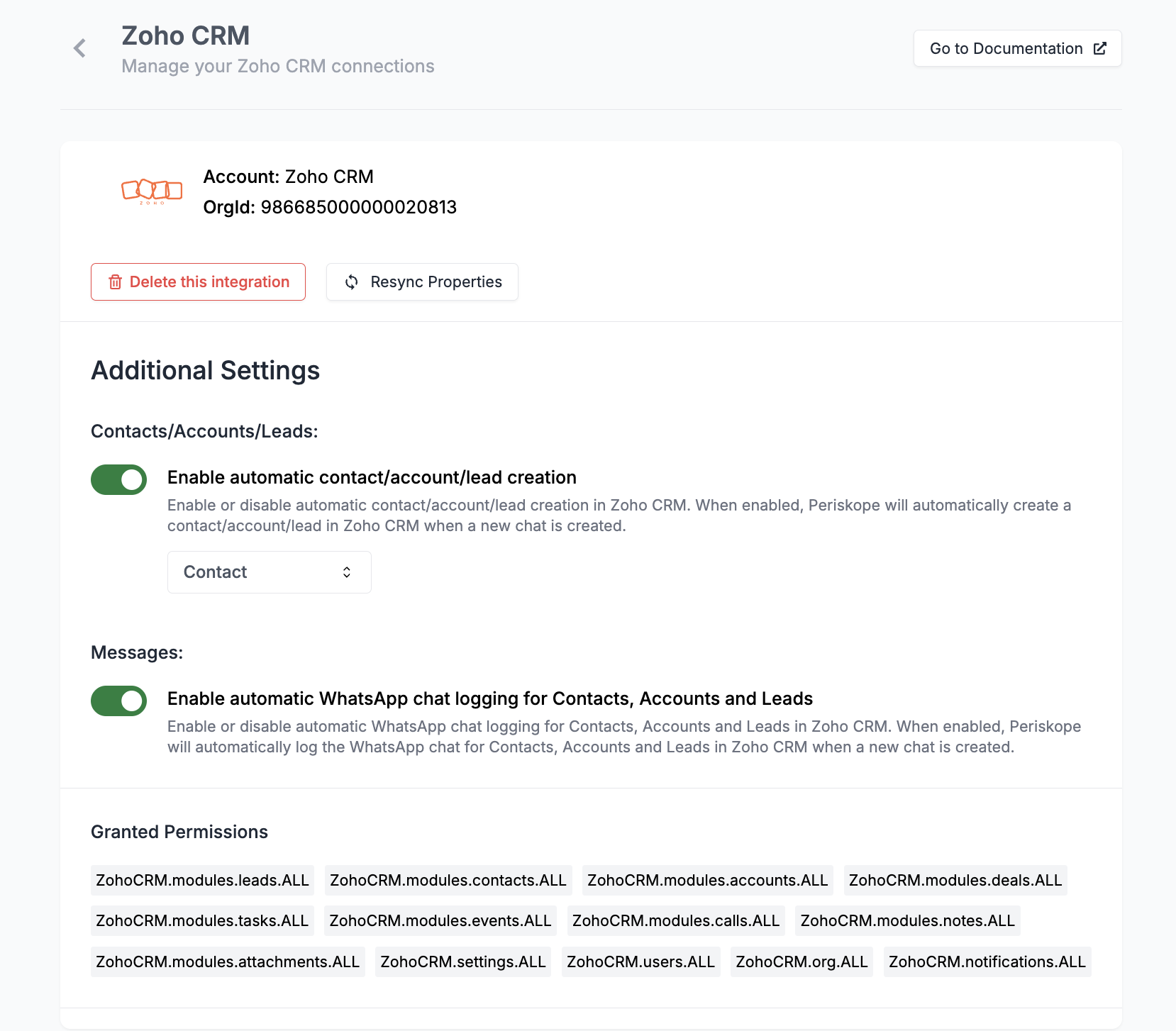
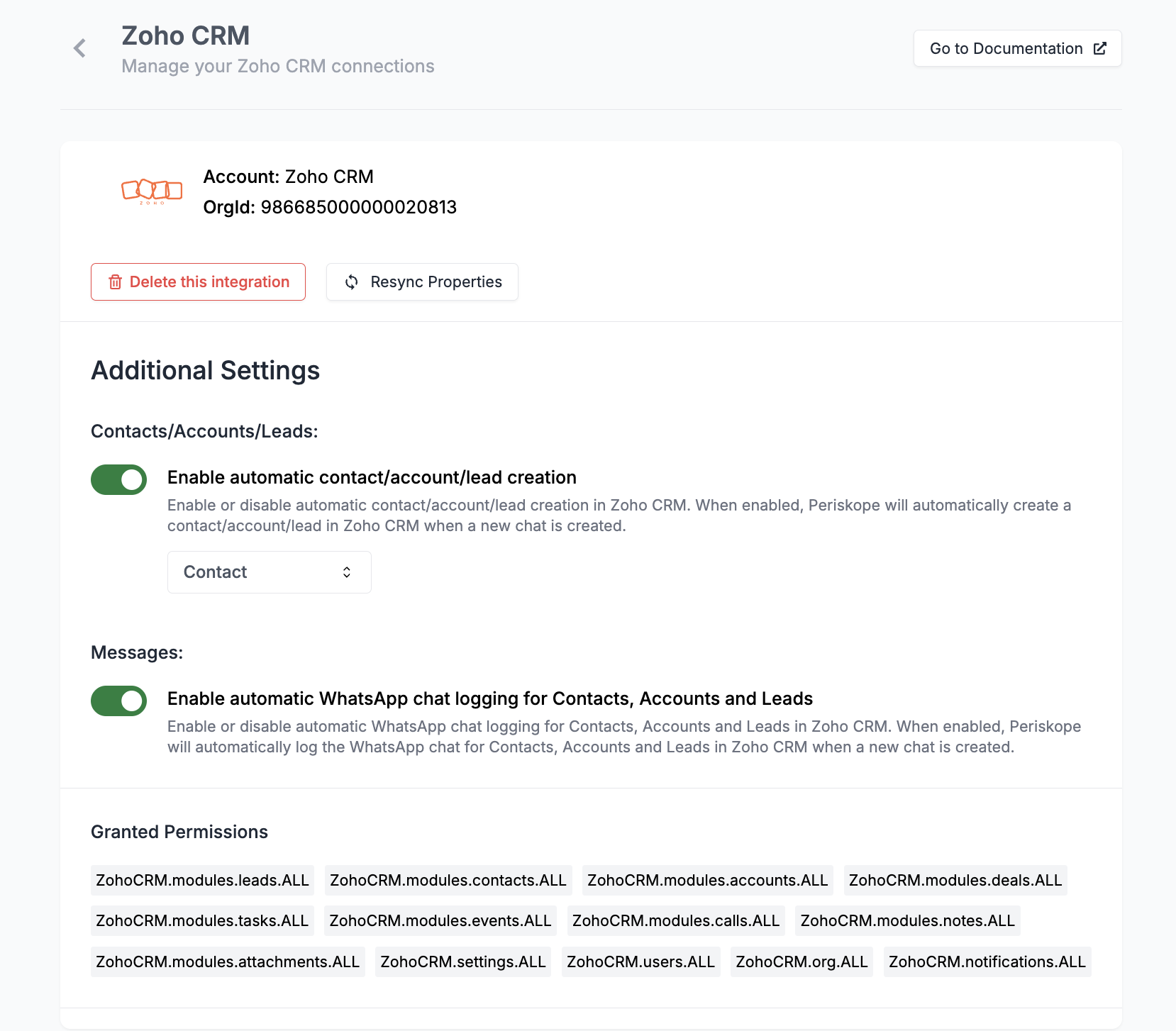
What can be done with the integration ? 📃
You can perform multiple actions between Periskope and Zoho CRM. Here are some of the actions that can be performed with the integration.1. Linking chats to Zoho CRM 🔗
- You can link chats on Periskope to contacts/accounts/leads on Zoho CRM. This will help you to track the contact/account details of the user you are chatting with on Periskope.
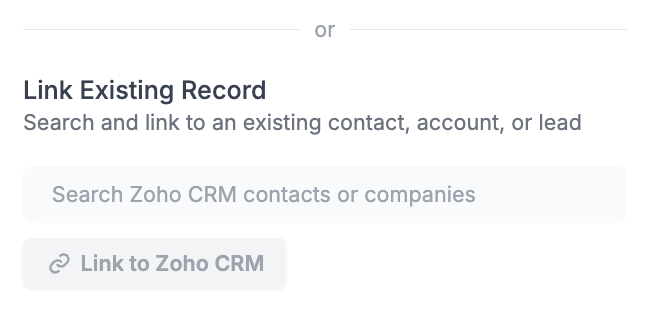
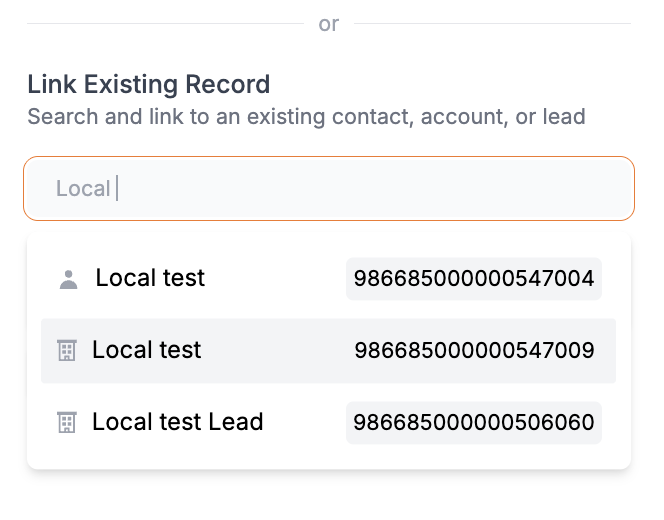
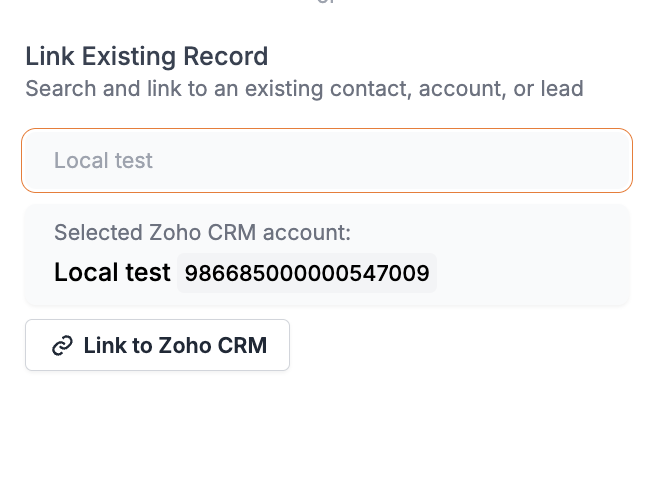
Link chat
- Now you can view all details of the linked contact/account on the chat sidepanel on Periskope.
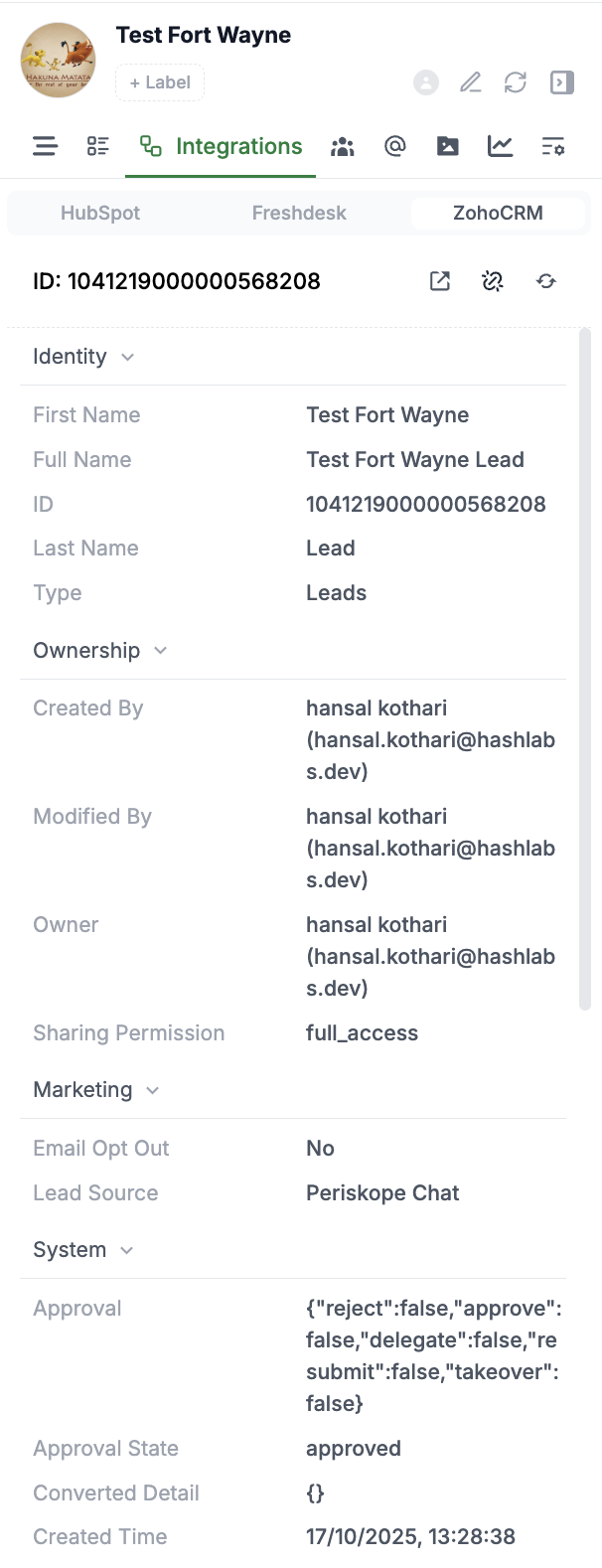
Zoho CRM properties on chat sidepanel
- All the properties are automatically synced from Zoho CRM. But, you can also refresh or unlink the Zoho CRM properties manually from the chat sidepanel.
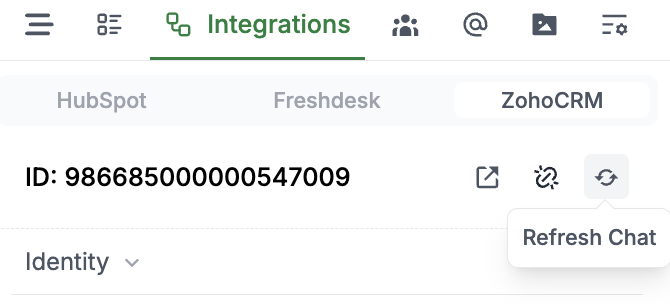
Zoho CRM properties on chat sidepanel
2. Syncing WhatsApp messages to Zoho CRM 💬
Once you have turned on Enable automatic WhatsApp chat logging for Contacts, Accounts and Leads in Zoho CRM settings, all the WhatsApp messages will be logged to Zoho CRM for the linked contact/account/lead.Only new messages will be logged to Zoho CRM from when the integration option is turned on. The historical messages will not be logged to Zoho CRM.
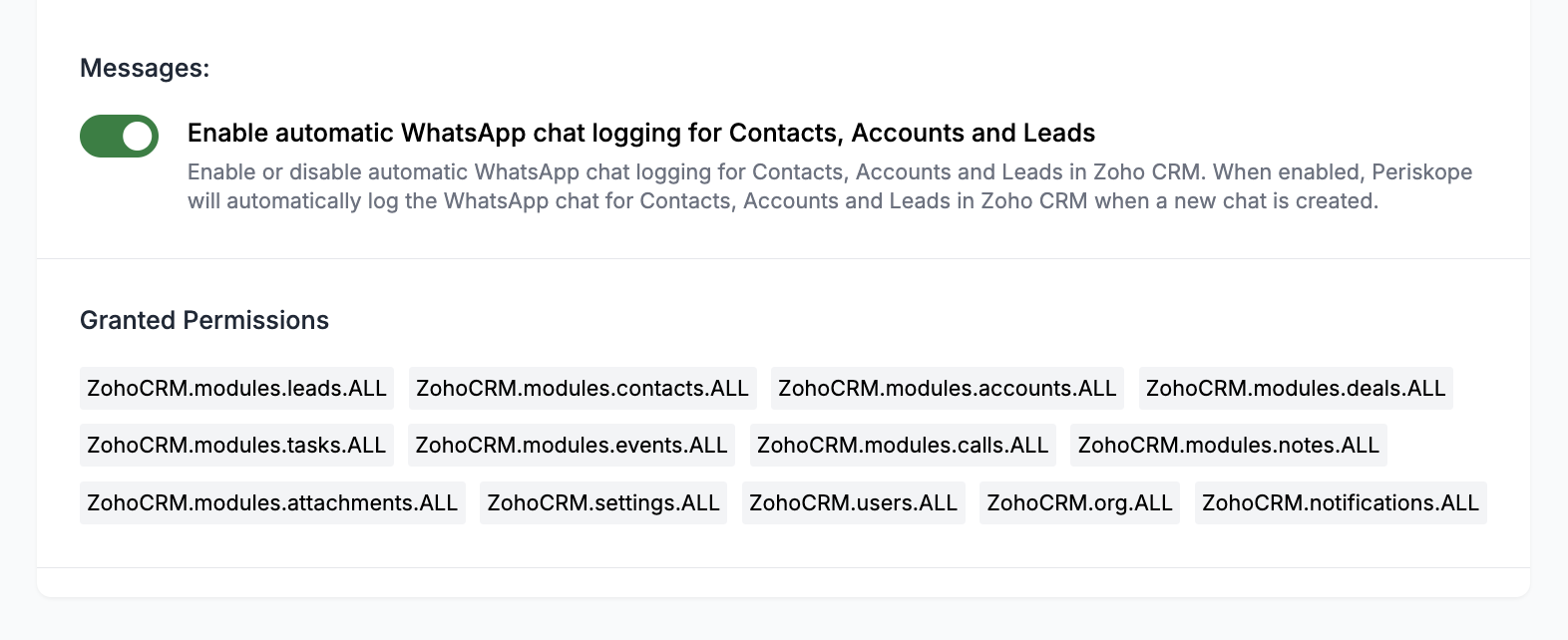
Enable automatic WhatsApp chat logging for Contacts, Accounts, and Leads
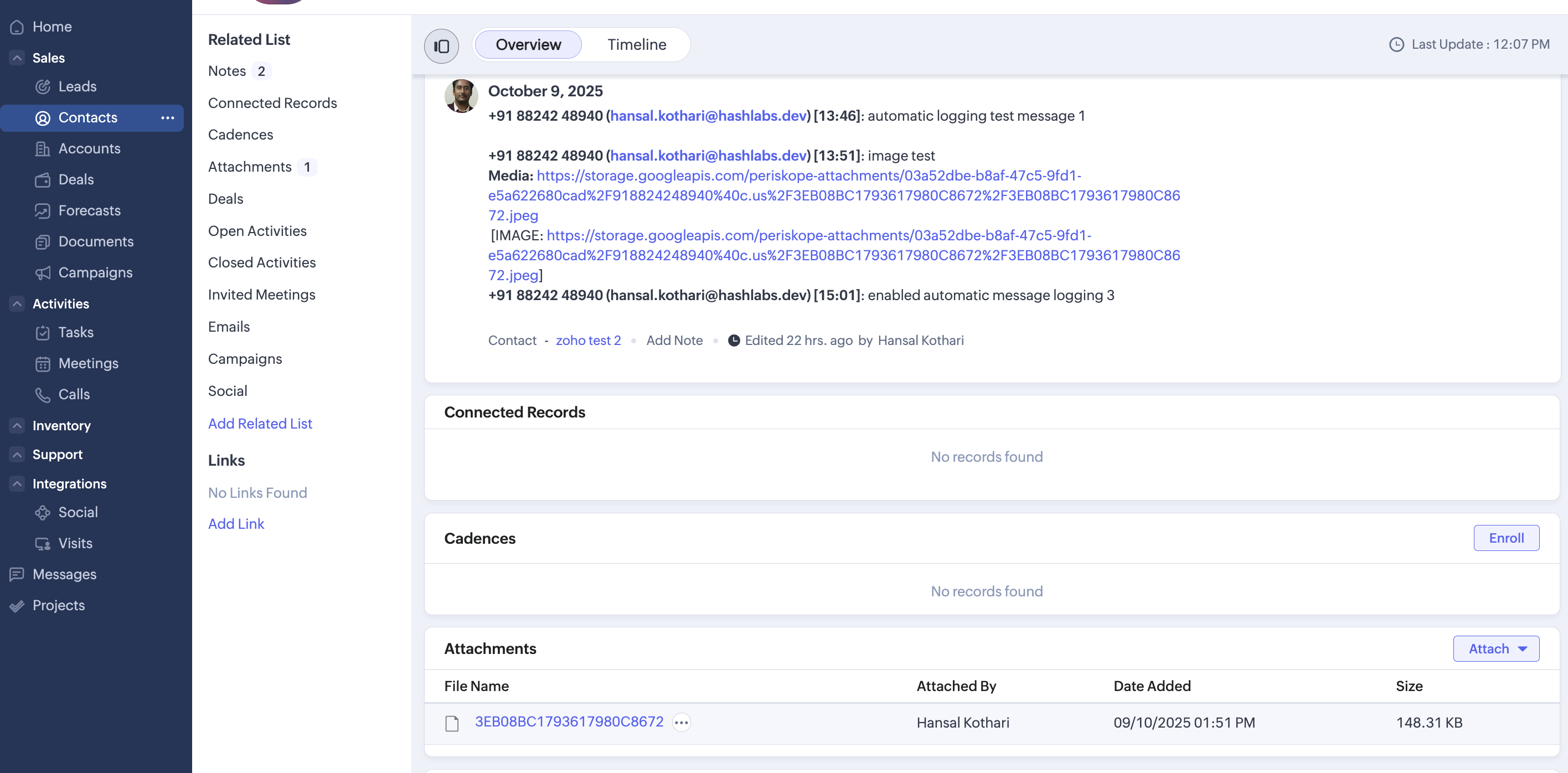
WhatsApp messages logged to Zoho CRM
4. Auto-create contacts and accounts on Zoho CRM 👤
Once you have turned on Enable automatic contact/account creation in Zoho CRM settings, whenever a new chat is created on Periskope, a new contact/account will be created on Zoho CRM.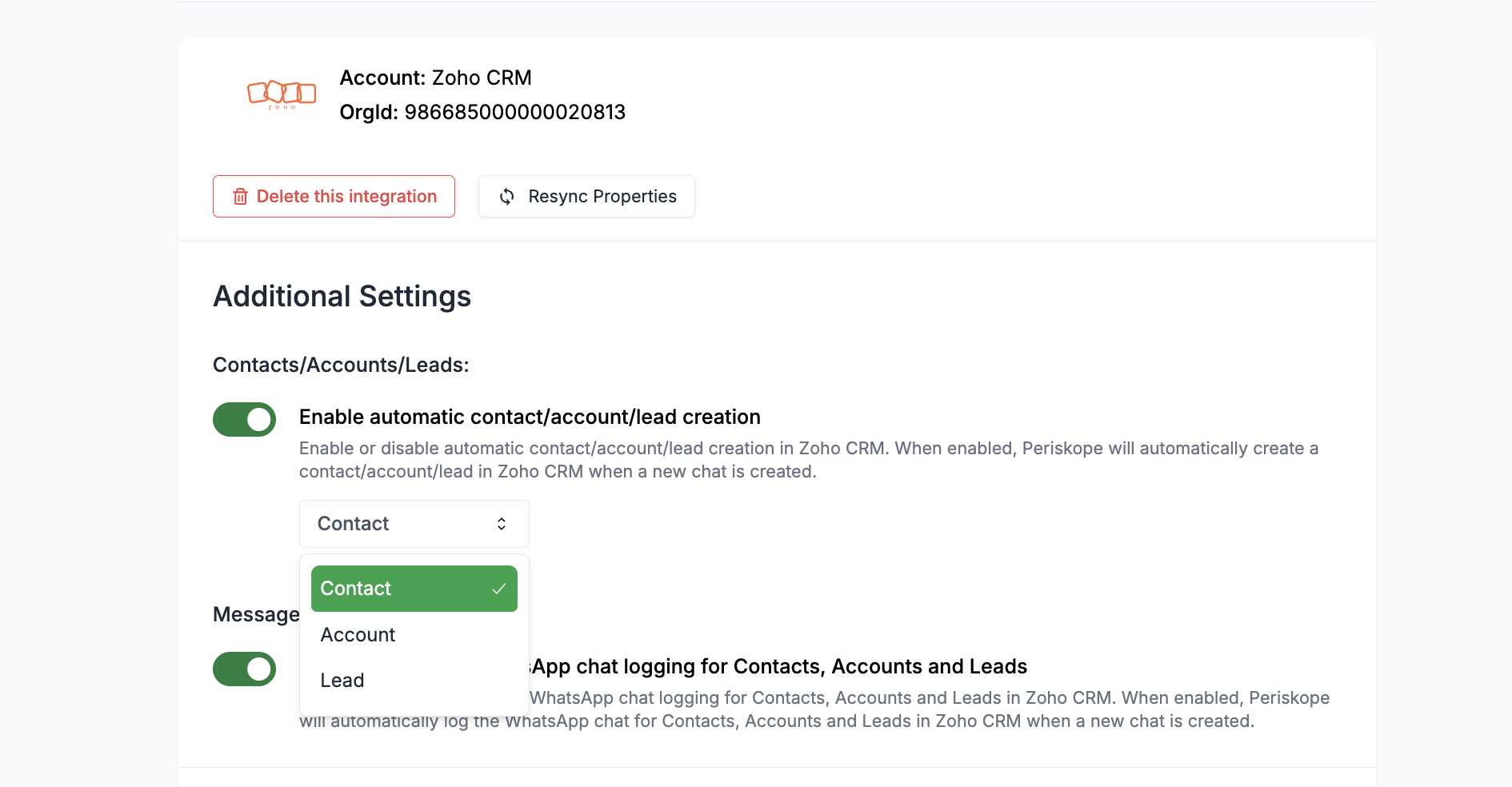
Enable automatic contact/account creation
Done 🎉
You’ve now successfully integrated Zoho CRM with Periskope. For any queries, reach out to us hereFAQs ❓
1. How to view Periskope properties on Zoho CRM?
When you do integration for the first time, the properties will be created on Zoho. Once you link a chat to a contact/account on Zoho CRM, the properties will be synced to Zoho CRM. To view properties on Zoho CRM, you can customize properties on the contact/account/tickets page to change the visibility.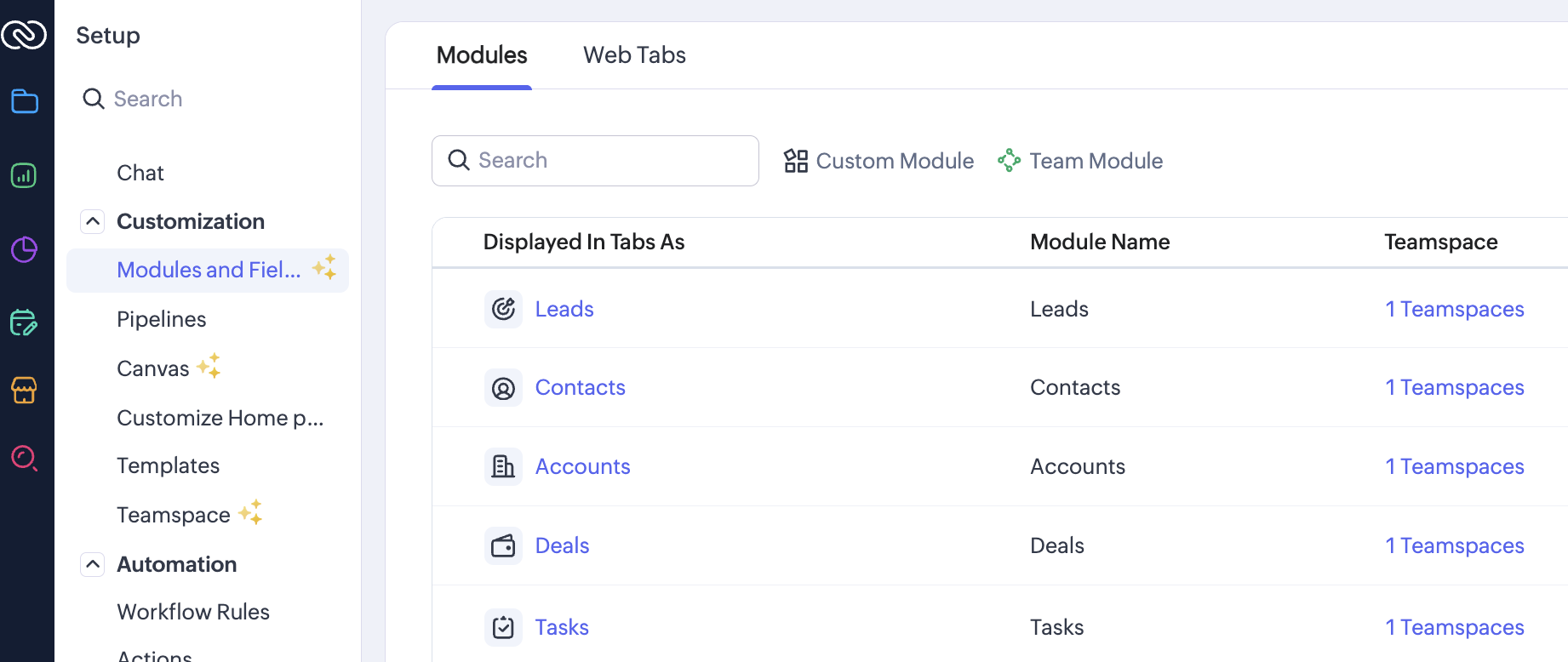
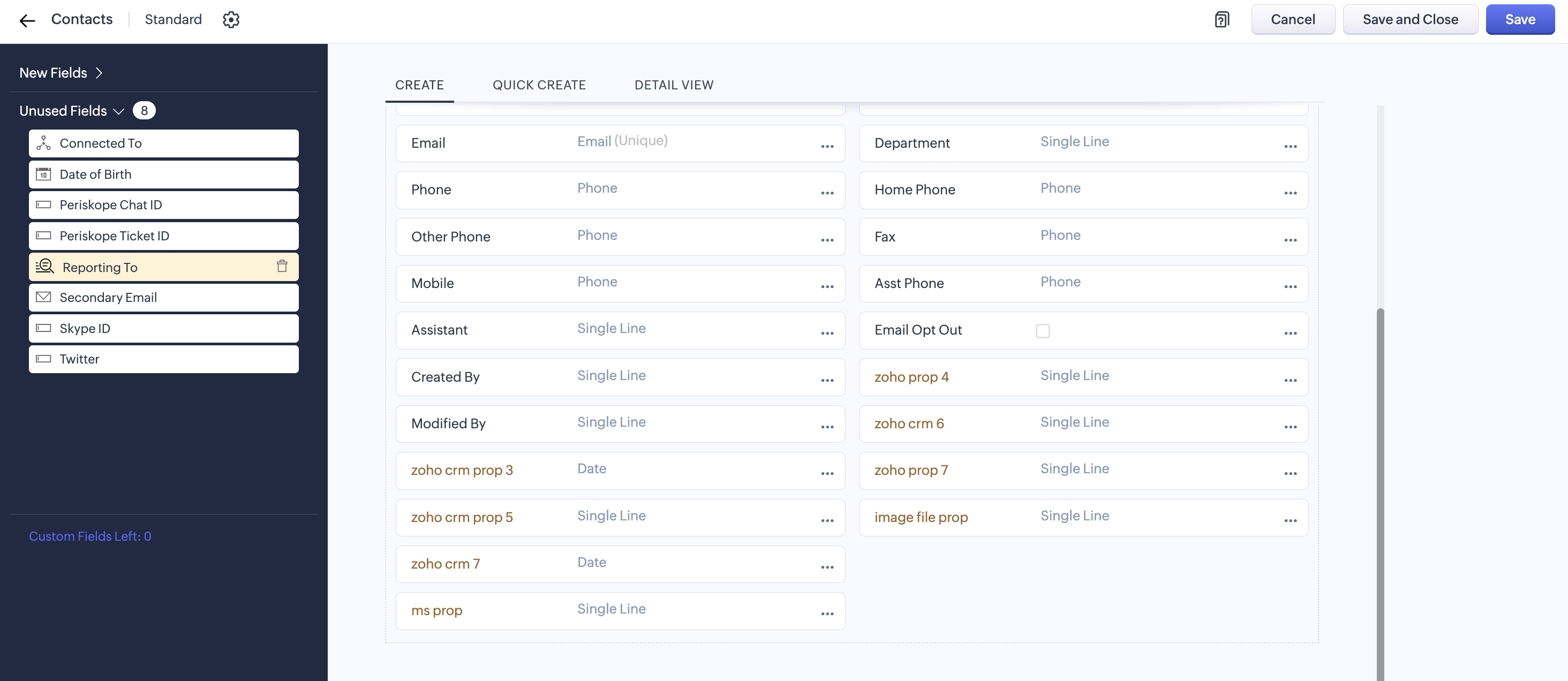
2. Resyncing Periskope properties on Zoho CRM
In case you add new team members or new properties on Periskope, you can refresh the properties on Zoho CRM. To resync the properties, you can click on the Resync properties button in settings.
3. Deleting the integration
To delete the integration, you can visit the Periskope settings page and click on Delete. You can choose to delete with or without data.