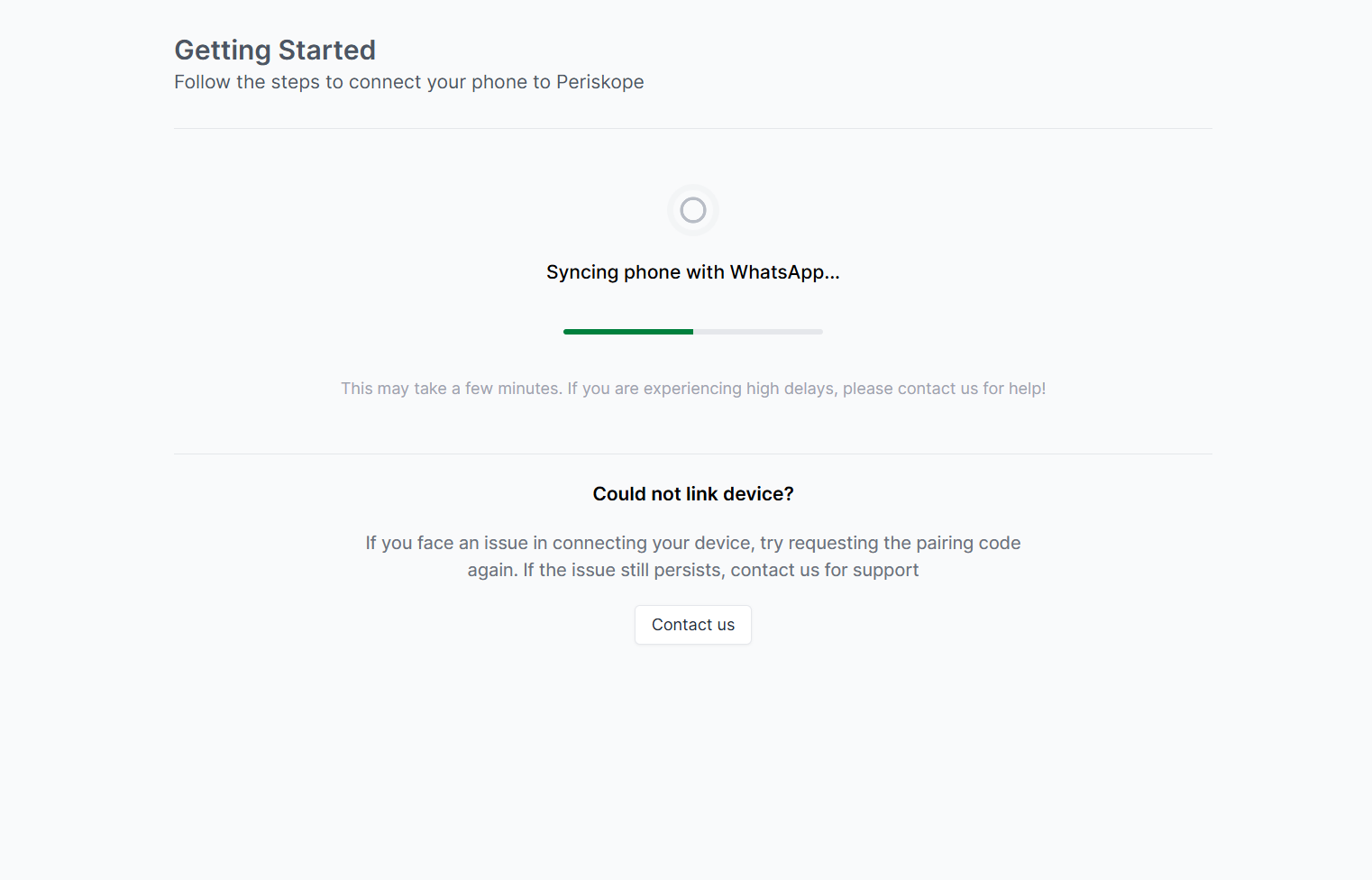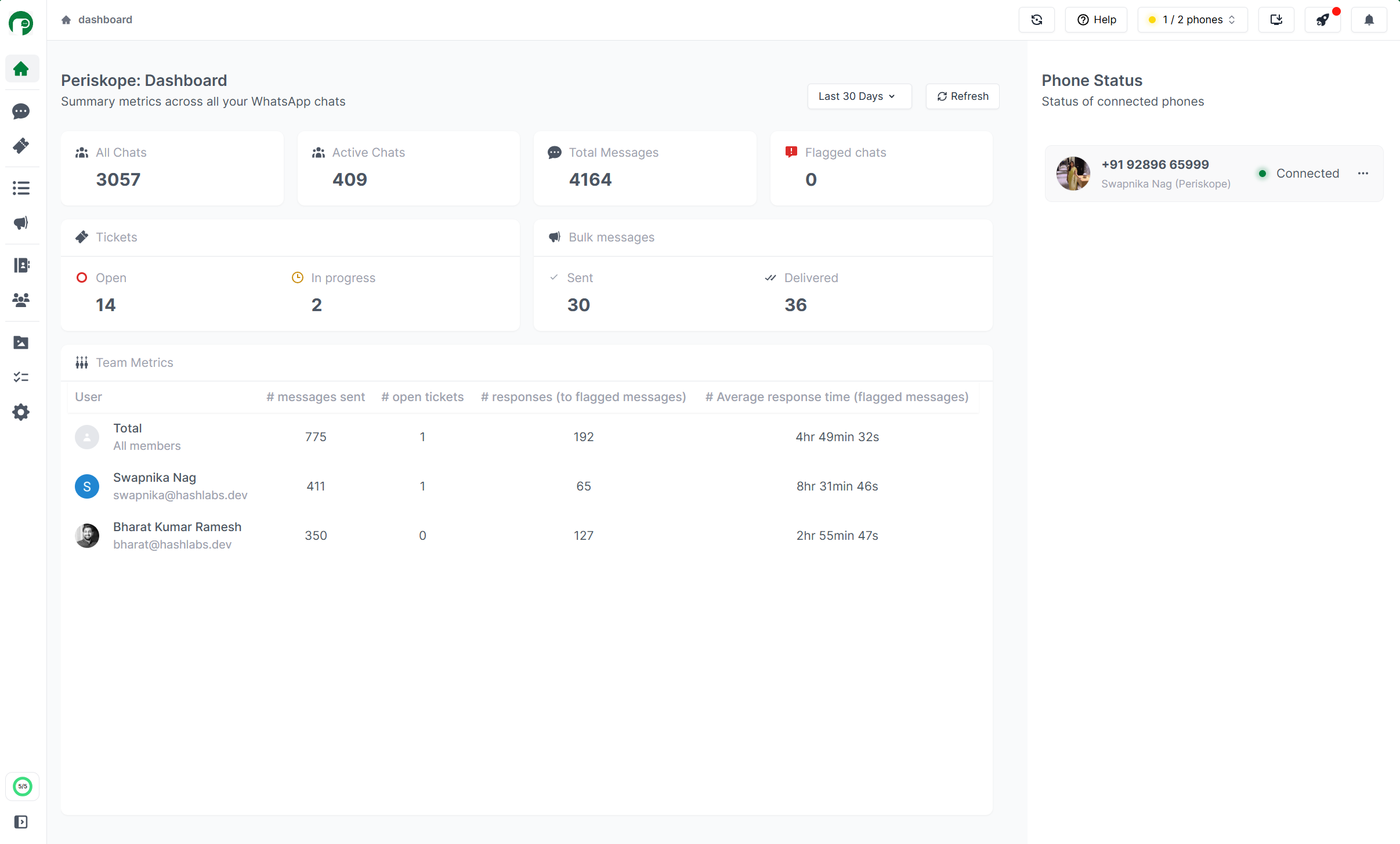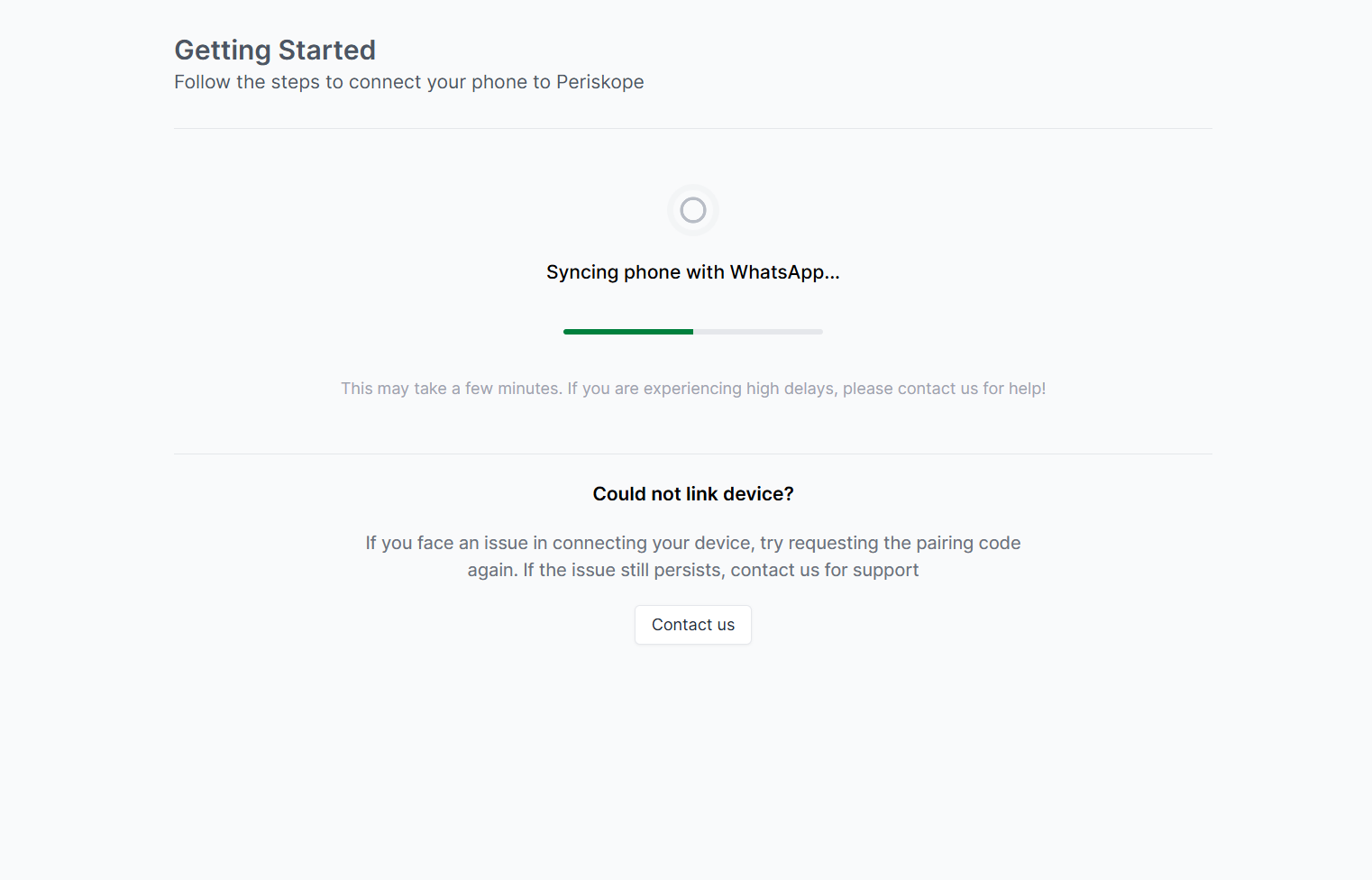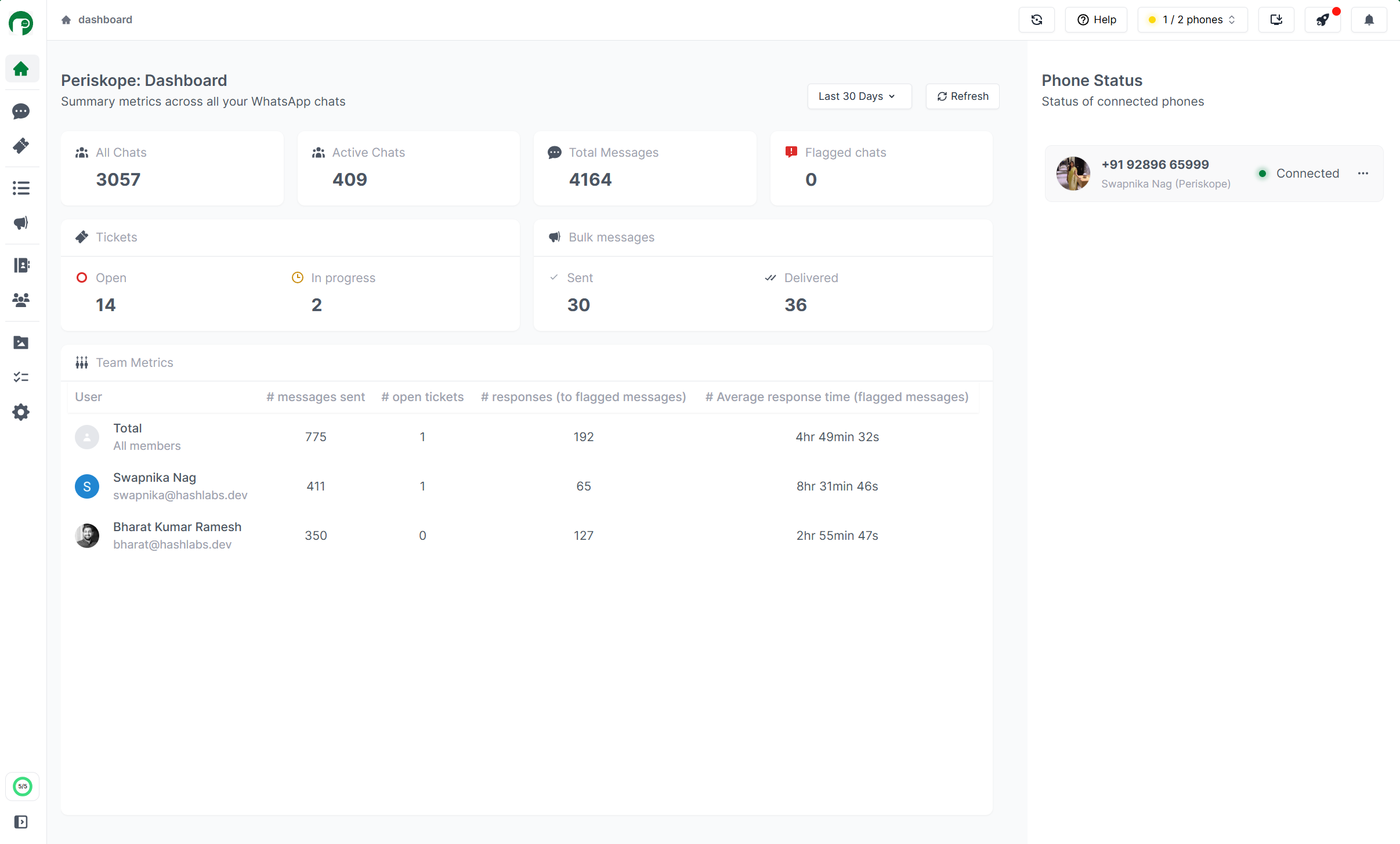Overview
You can connect Periskope to any normal or business WhatsApp number that you use for your official business communication. Once connected, Periskope will sync all chats and groups that this number is part of. You can then manage these chats and groups from the Periskope dashboard.Connecting WhatsApp to Periskope account
1
Pre-requisites
- A phone number that you will use to manage all your official WhatsApp chats, groups and communities logged in on WhatsApp.
- A Periskope account. If you don’t have one, you can sign up here.
Scan QR option as shown below.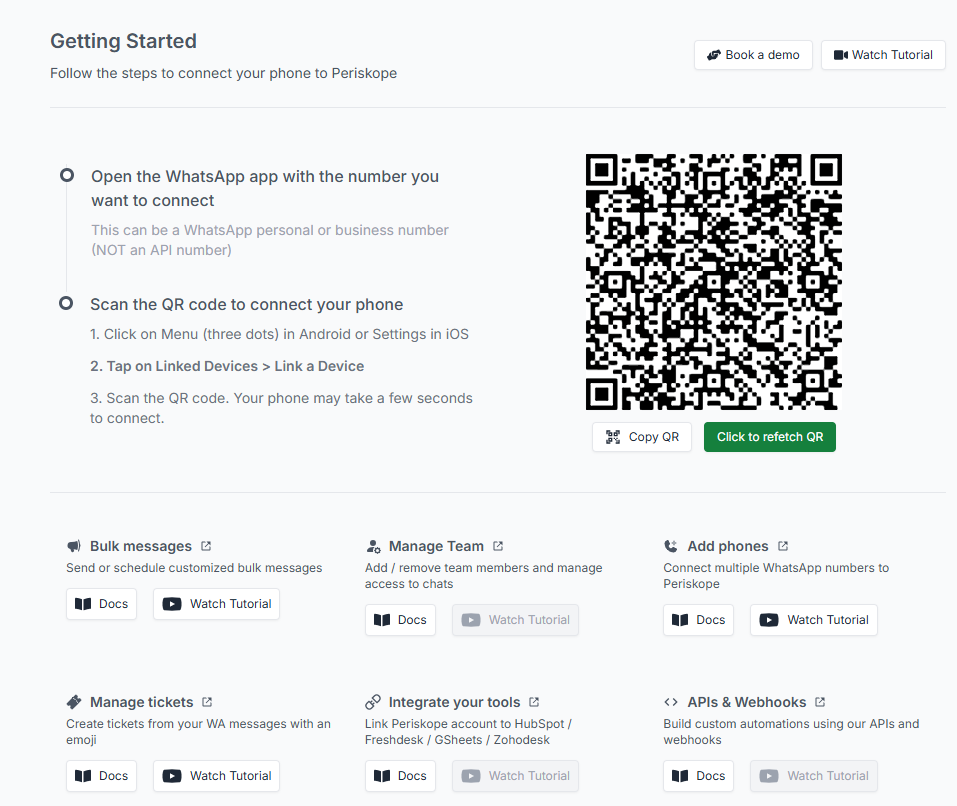
2
Scan QR
- Open Settings on your WhatsApp App and click on Link device
- Now scan the QR code on the screem
If you face any errors, click on refetch QR to fetch a new QR code.
3
Done 🚀
Once you’re successfully connected to WhatsApp, you will see following screen on Periskope.