AI Agent Controls
The AI Agent Controls panel allows you to configure how your AI Agent activates and behaves across all conversations. Access this panel through AI > Agent > Controls.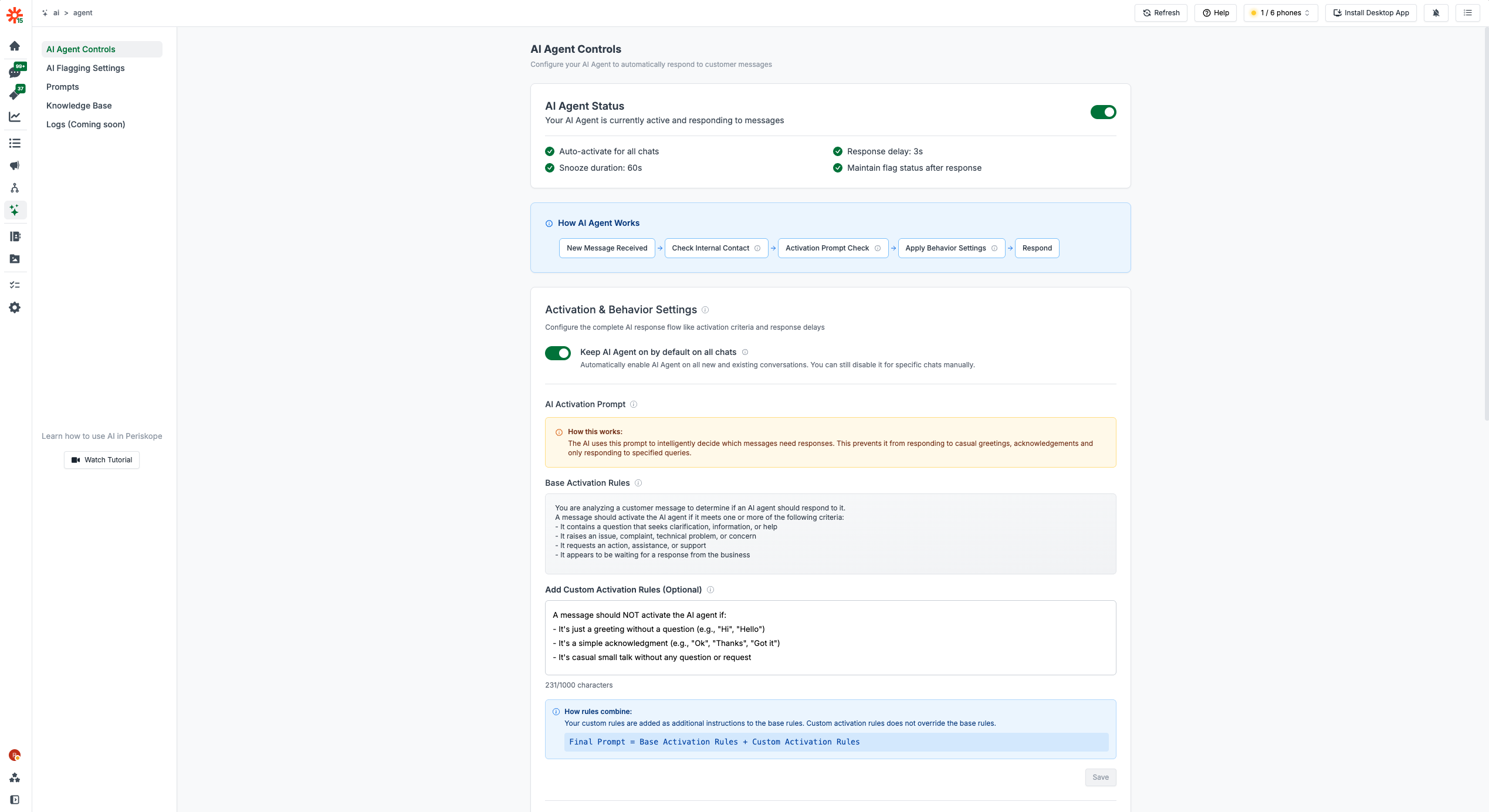
AI Agent Controls Settings
AI Agent Status & Activation
AI Agent Status Toggle- Master switch to enable or disable the AI Agent globally
- When active, the AI Agent can respond to messages based on your configured activation criteria
- When inactive, the AI Agent will not respond to any messages across all chats
- When enabled, all new chats and existing chats will have AI Agent turned on by default
- You can still manually turn off AI Agent for specific chats if needed
- When disabled, you’ll need to manually enable AI Agent for each chat where you want it active
Response Behavior Configuration
Response Delay- Sets how long the AI should wait before responding after activation criteria is met
- Default: 3 seconds
- Range: 0-6000 seconds
- Determines how long the AI should remain inactive after a human agent has responded or snoozed it
- Default: 60 seconds
- Range: 0-6000 seconds
- The AI will not respond to new messages during this snooze period, allowing humans to fully handle the conversation
- After the snooze period, AI will read and respond to important messages
- When enabled, messages remain flagged even after the AI Agent responds
- Useful for keeping messages flagged for human review and quality control
- Helps maintain oversight of AI interactions
Activation & Behavior Settings
How AI Agent Works The AI Agent follows a structured workflow to determine when and how to respond:- New Message Received → System evaluates the message
- Check Internal Contact → Skip if sender is marked as internal team member
- Activation Prompt Check → Analyze if message meets activation criteria
- Apply Behavior Settings → Determine appropriate response based on your prompts
- Respond → Send AI-generated response or escalate to human
- Stay in Conversation → After sending the response the AI stays active in conversation to answer any follow-up messages
- Automatically enables AI Agent for all new and existing conversations
- You can still manually disable AI Agent for specific chats when needed
- Streamlines setup by making AI Agent active across your entire workspace
AI Activation Prompt
How this works The AI uses this prompt to intelligently decide which messages need responses. This prevents it from responding to casual greetings, acknowledgments, and only responding to specified queries. Base Activation Rules The system includes built-in criteria for message evaluation:- Messages that raise an issue, complaint, technical problem, or concern
- Messages that request an action, assistance, or support
- Messages that appear to be something that requires business attention
- Define scenarios where AI should respond (e.g., “It’s just a greeting without a question”)
- Specify exclusions (e.g., “It’s a simple acknowledgment like ‘Ok’, ‘Thanks’, ‘Got it’”)
- Add context-specific rules for your business
Internal Contacts
AI Agent automatically skips internal team conversations Your AI Agent will not respond to messages from contacts marked as internal team members. This ensures AI only handles external customer conversations and never interferes with internal team communications. Managing Internal Contacts- View all contacts currently marked as internal
- Search contacts by name or phone number
- Add or remove internal status for team members
- Bulk manage internal contact designations
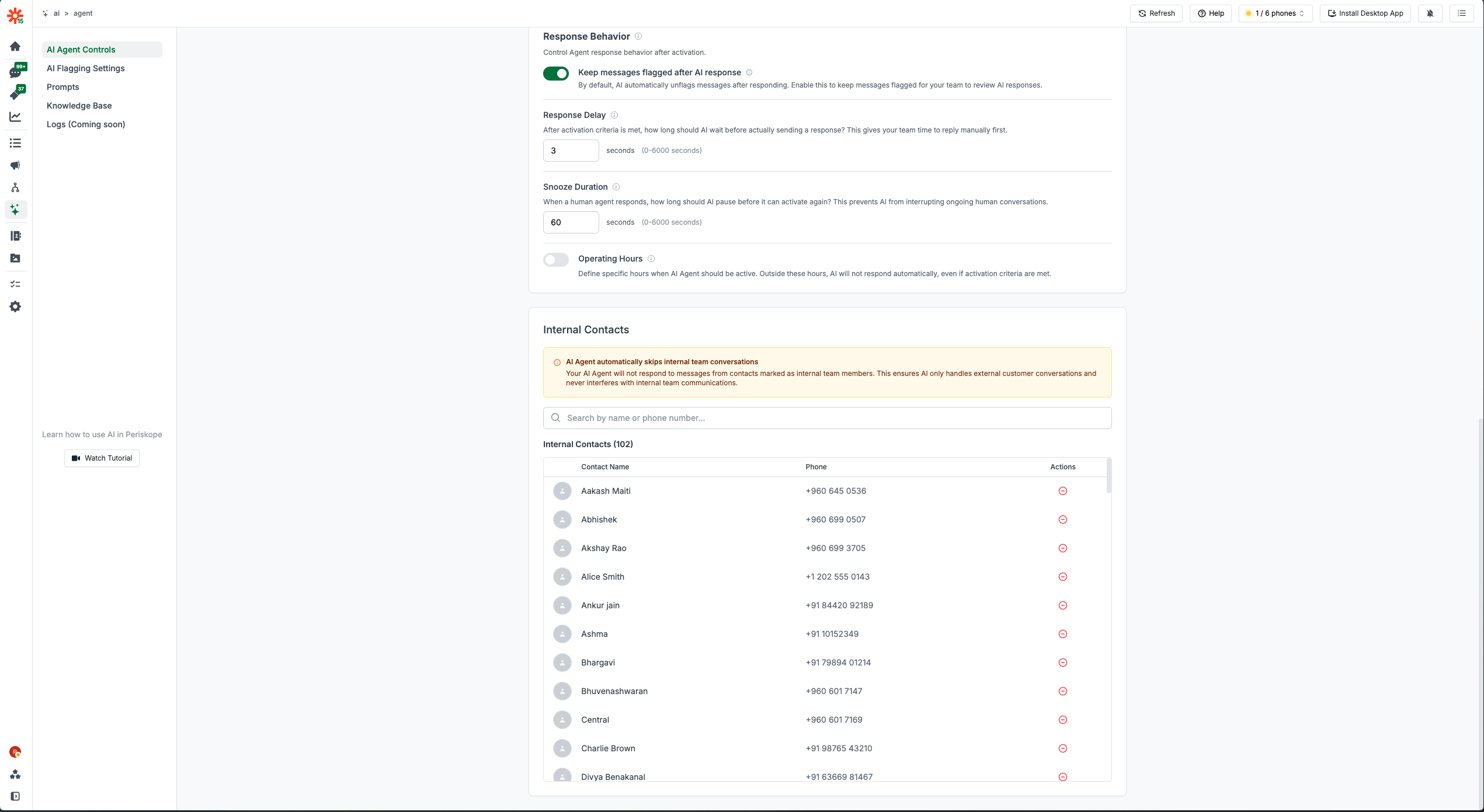
Internal Contacts Management
Next Steps
After configuring your AI Agent controls:- Train your AI Agent - Set up knowledge base, FAQs, and documents
- Learn about AI Agent - Understand how AI Agent works and basic operations