Prerequisites
- Sign up for a free account on Periskope: To use the Periskope API, you need to have an active Periskope account. If you don’t have one, you can sign up for a 7-day free trial here.
- Scan the QR code from WhatsApp to connect your phone: A connected phone is required to use the APIs
- Generate an API Key: An API key is required for authentication and can be generated from your Periskope settings here.
Setting up APIs on Postman 🔗
1
Search for Periskope API Collection (Postman)
To begin, search for the 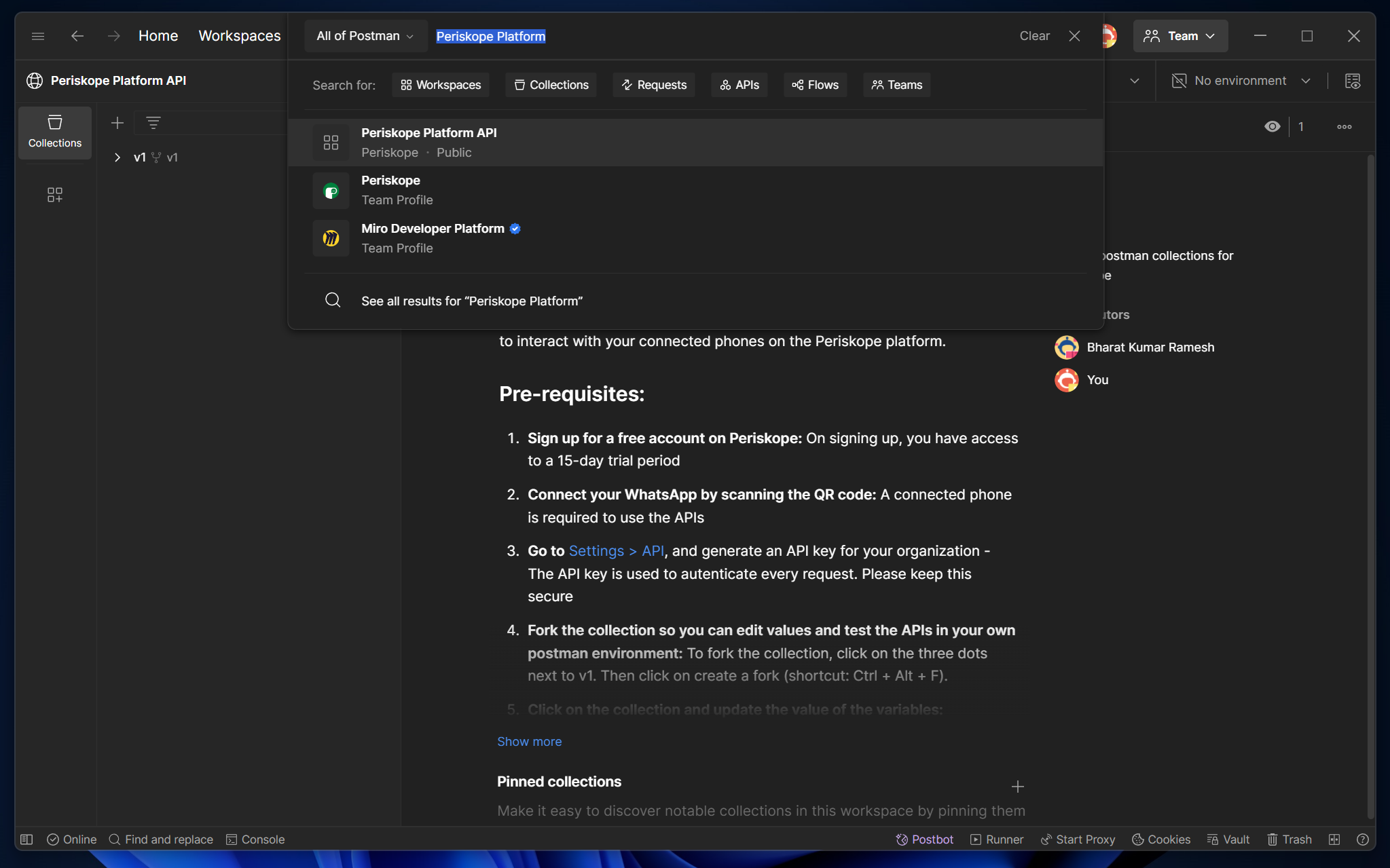
Periskope Platform API collection on Postman or
click here to
open.
This collection contains all the requests you need to work with our API.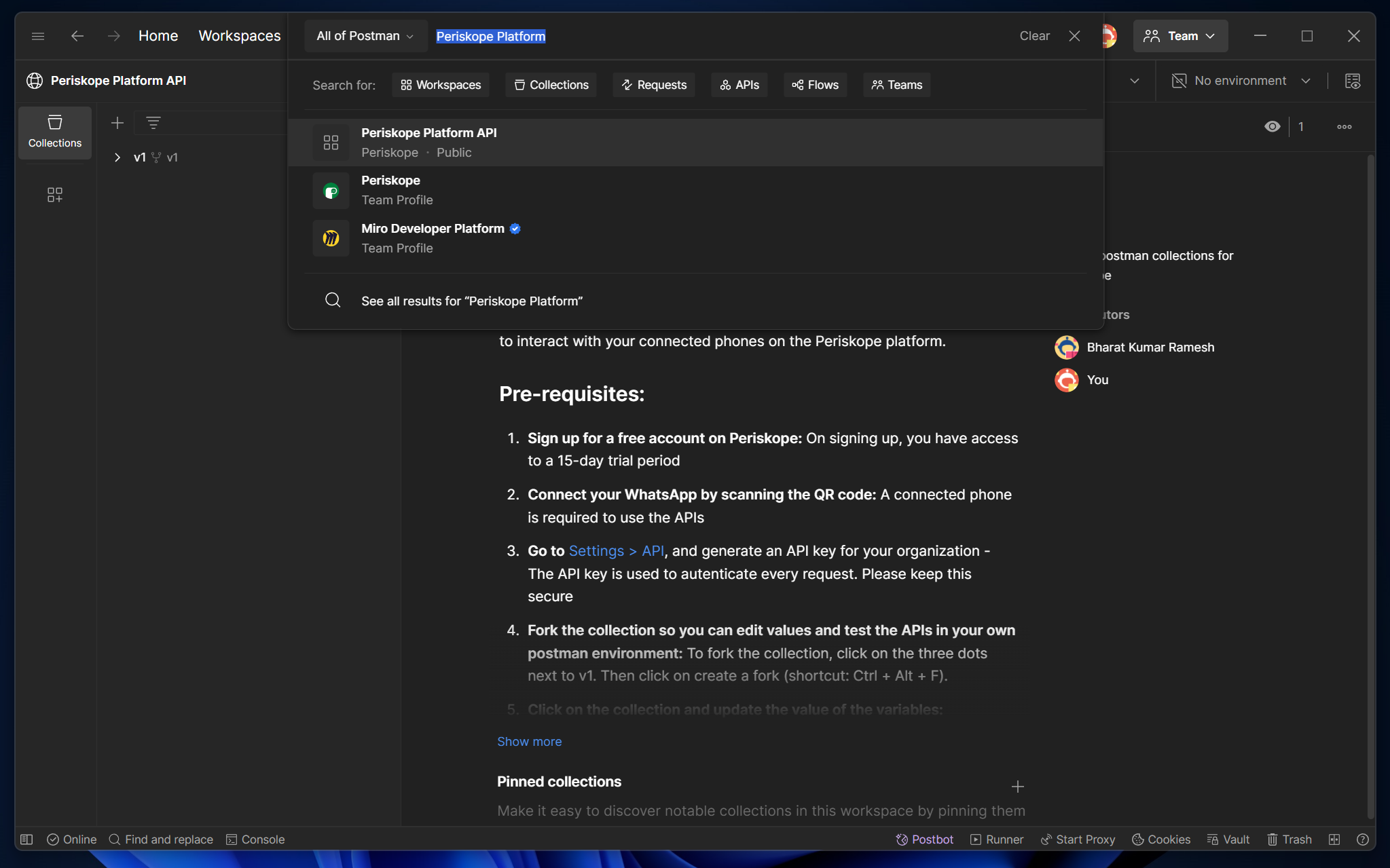
Search Periskope Platform API
2
Create a fork
- To fork the collection, right click on the collection.
- Click on the
Create a Forkbutton in the menu. - Now you can choose
nameof the collection and theworkspaceyou want to add it to. - This will fork the collection into
your workspace

Create a fork
3
Add headers
If you’re using Postman, follow the steps given below -
1
Update collection variables
- You need to add
apiKeyandorgPhonevariables in the collection. You can do this by clicking on the collection and then clicking on theVariablestab. - In the
Variablestab, update the value of theapiKeyyou generated in the previous step. - You also need to update the value of
orgPhonewith your phone number (with country code and without any special characters) to validate an API request. For e.g.919876512340.
2
Done ✅
That’s it! Now you can start testing the Periskope APIs from your Postman collection.
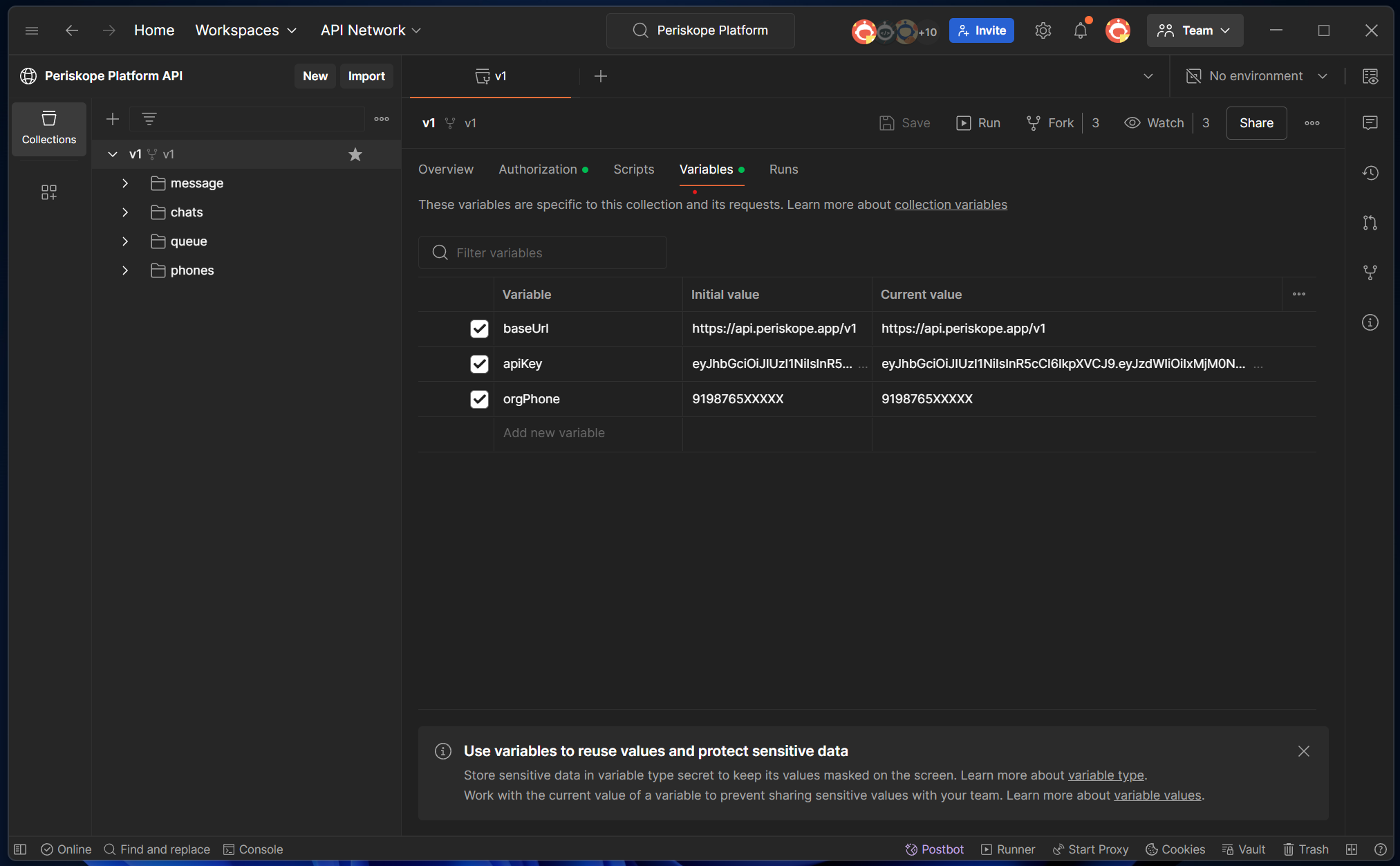
Update collection variables